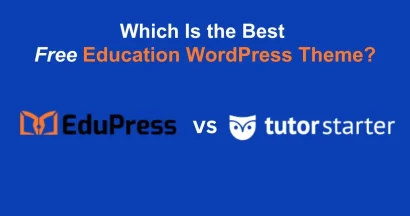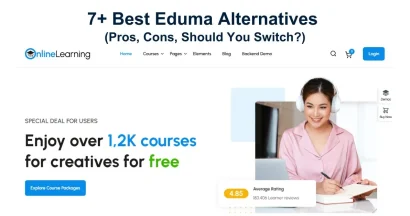Eduma is one of the most popular and powerful WordPress themes for creating educational websites, online learning centers, and Learning Management Systems (LMS). It is built around LearnPress, a comprehensive WordPress LMS plugin.
Paystack is a leading payment gateway in Africa, particularly in Nigeria and Ghana, that makes it simple for businesses to accept secure payments from customers.
Integrating the Paystack Gateway in Eduma allows your educational website to seamlessly accept course payments from students using a trusted and popular local payment method. This guide will walk you through the process step-by-step.
Eduma – Education WordPress Theme
We provide an amazing WordPress theme with fast and responsive designs. Let’s find out!
Prerequisites
Before you begin, please ensure you have the following:
- A WordPress website with the Eduma theme and the LearnPress plugin installed.
- An active Paystack merchant account.
- The premium Paystack Add-on for LearnPress add-on file (learnpress-paystack.zip) from ThimPress.
How to Install the Paystack Gateway in Eduma
The first part of the process involves uploading and activating the add-on plugin you acquired.
Step 1: Download the Add-on
After purchasing and downloading the Paystack add-on for LearnPress, you will have a file named learnpress-paystack.zip on your computer.
Step 2: Upload the Add-on to WordPress
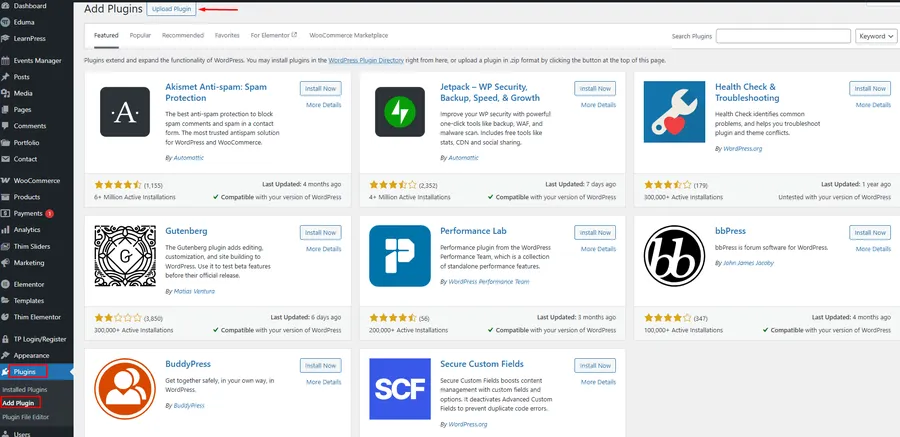
- Log in to your WordPress Dashboard.
- Navigate to Plugins > Add New from the main admin menu.
- At the top of the “Add Plugins” page, click the Upload Plugin button.
- Click Choose File, select the learnpress-paystack.zip file you downloaded, and click Install Now.
Step 3: Activate the Add-on
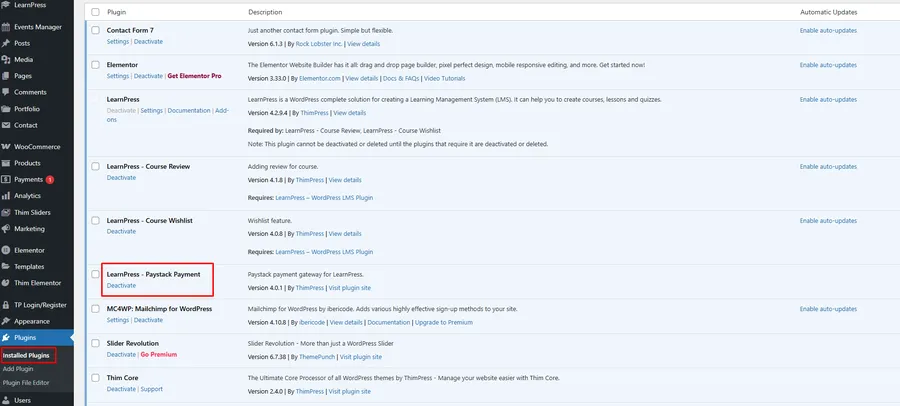
Once the installation is complete, click the Activate Plugin button. You will now see “LearnPress – Paystack Payment” in your list of installed plugins.
How to Configure Paystack in LearnPress Settings
With the add-on active, you just need to connect it to your Paystack account using API keys.
Step 1: Enable the Paystack Payment Method
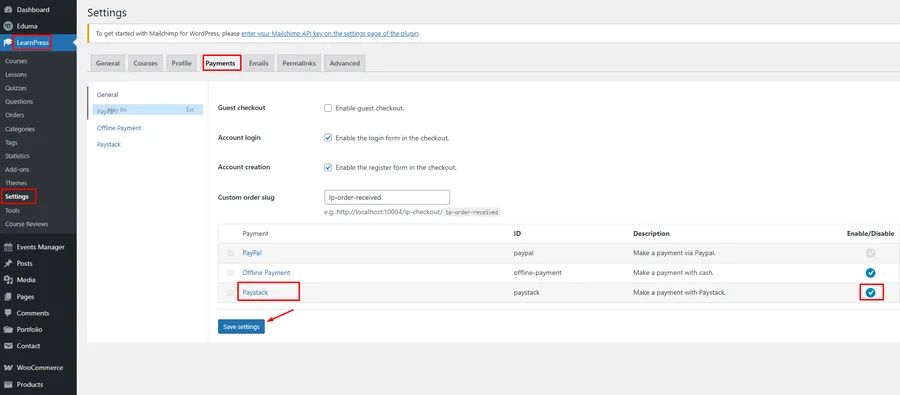
- In your WordPress Dashboard, go to LearnPress > Settings.
- Click on the Payments tab.
- You will see a list of available payment gateways. Find Paystack in the list.
- Check the box in the Enable/Disable column for Paystack to turn it on.
- Click the Save settings button at the bottom of the page.
Step 2: Add Your Paystack API Keys
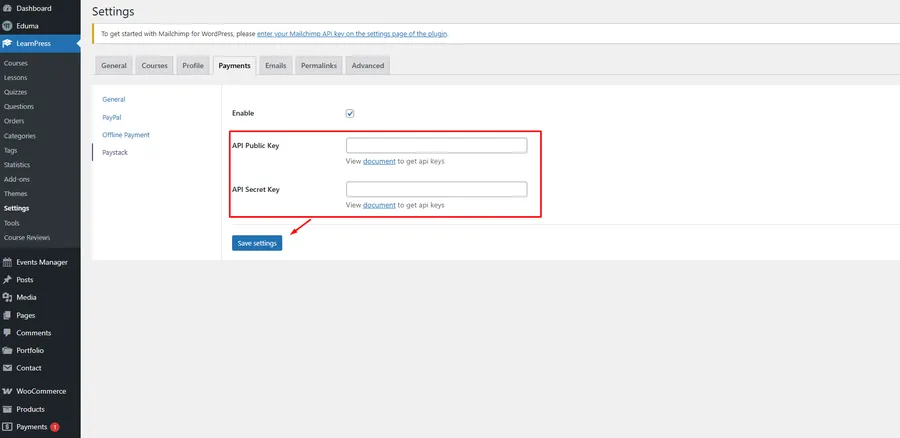
- On the same Payments tab, click the “Paystack” link in the list (or the “Paystack” sub-menu item on the left).
- This will open the specific settings page for the Paystack gateway.
- Enable: Make sure the “Enable” checkbox at the top is ticked.
- API Public Key: Paste your Public Key from your Paystack dashboard.
- API Secret Key: Paste your Secret Key from your Paystack dashboard.
- Click the Save settings button.
Your LearnPress Paystack integration is now complete. Customers will see Paystack as a payment option when they check out to purchase one of your courses.
FAQs About Paystack Gateway in Eduma
Where do I find my Paystack API Public and Secret Keys?
You can find both keys by logging into your Paystack merchant dashboard. Navigate to the Settings section and then find the API Keys & Webhooks tab.
Is this plugin the same as the WooCommerce Paystack gateway?
No. This is a specific add-on built to integrate Paystack directly with the LearnPress plugin. If you are selling courses as “Products” through WooCommerce, you would use the WooCommerce-specific gateway. This add-on is for selling courses directly via LearnPress checkout.
Will this Paystack add-on work with other LearnPress themes?
Yes. While this guide focuses on the Eduma theme payment gateway, the “Paystack Add-on for LearnPress” is designed to work with any WordPress theme that uses the LearnPress plugin as its core LMS.
Conclusion
Integrating the paystack gateway in Eduma is a straightforward process that significantly expands your site’s payment capabilities. By following these steps to install and configure the official add-on, you can securely accept payments from a large and growing market, making your online courses more accessible than ever.
Read more: How To Use Razorpay in Eduma?
Contact US | ThimPress:
Website: https://thimpress.com/
Fanpage: https://www.facebook.com/ThimPress
YouTube: https://www.youtube.com/c/ThimPressDesign
Twitter (X): https://twitter.com/thimpress