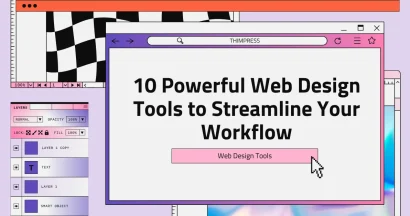Canva is an incredible tool for visualizing ideas, but when it is time to build a scalable business site, you need the power of a Content Management System (CMS). Many users find themselves asking how to convert Canva to WordPress to combine design flexibility with robust website functionality.
While Canva offers website templates, they lack the SEO capabilities and plugin ecosystem that WordPress provides. Transitioning your design allows you to own your data and expand your digital presence. If you are specifically looking for a quick coding solution, you can learn how to convert Canva to HTML in 5 minutes.
To help you choose the right method, this guide provides a complete, step-by-step breakdown for turning any Canva design into a professional WordPress website—without losing quality, speed, or SEO performance.
Let’s get started!
Eduma – Education WordPress Theme
We provide an amazing WordPress theme with fast and responsive designs. Let’s find out!
Understanding the Tools: Canva vs. WordPress
Before starting the conversion process, it is important to distinguish between the two platforms.
What is Canva?
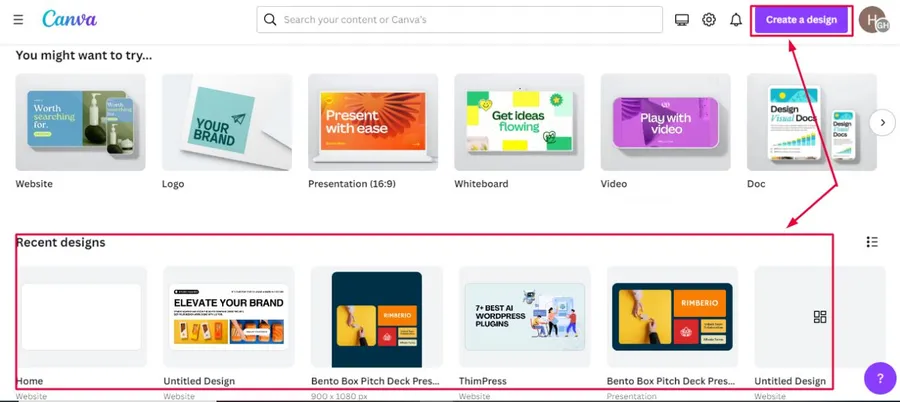
Canva is a graphic design platform known for its drag-and-drop interface. It allows users to create visual assets, from logos to a Canva website template. It is excellent for layout planning and aesthetic creation but is not a full-featured CMS.
Learn more about how to use Canva here.
What is WordPress?
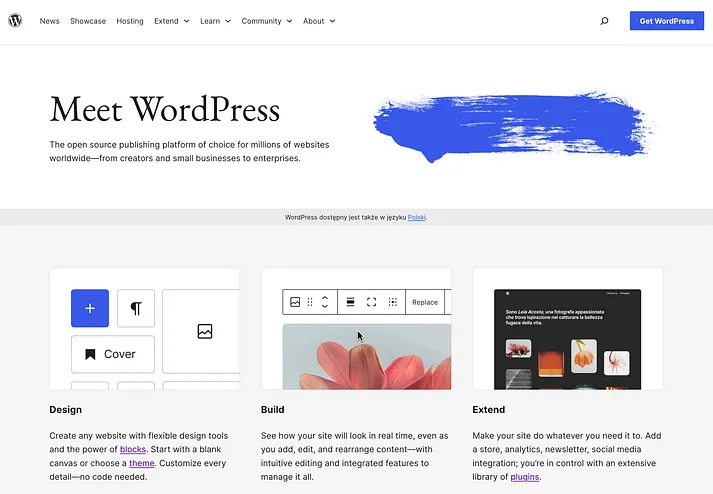
WordPress is powerful software that powers over 40% of the web. Unlike Canva, it supports dynamic content, database management, and advanced SEO configurations. To convert Canva to WordPress means taking the static visuals from Canva and rebuilding them in an environment that supports growth and interactivity.
How to Convert Canva to WordPress
There is no single “export to WordPress” button in Canva, but there are three proven methods to achieve this integration.
Method 1: Export HTML to WordPress (For Tech-Savvy Users)
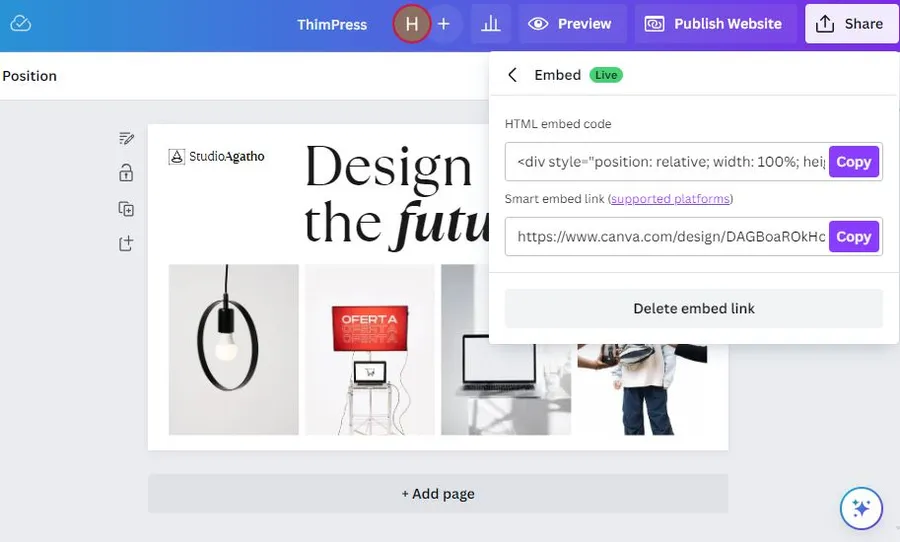
If you have knowledge of coding, this method offers the cleanest result. It involves exporting your design code or embedding it.
1. Finalize the Design
Ensure your layout in Canva is complete, including fonts and colors.
2. Retrieve the Embed Code
In Canva, go to the Share → More → Embed and copy the generated HTML snippet.
3. Insert into WordPress
Go to your WordPress Dashboard → Pages → Add New → choose Custom HTML block → paste your code.
4. Clean Up
Canva’s embed code is static, so you may need CSS adjustments to improve mobile responsiveness.
Note: Canva’s embed code is not ideal for full websites. If your layout breaks, you may need to download design assets and manually build the layout using HTML + CSS inside WordPress for a cleaner, faster result.
Pros:
- Full design control
- No need for plugins
- Lightweight and clean HTML
Cons:
- Not beginner-friendly
- Limited responsiveness
- Best for simple sections, not entire websites
Method 2: Use a WordPress Page Builder (The Visual Way)
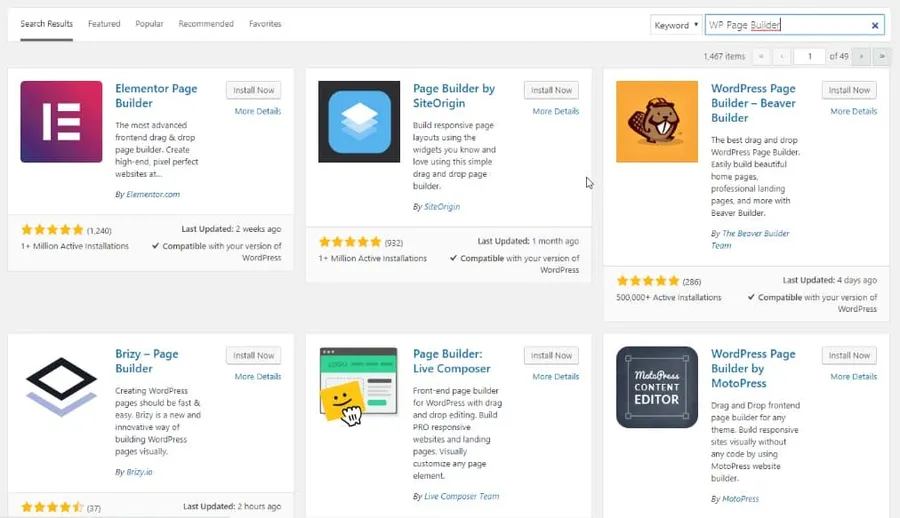
This is the most popular method for non-coders. It involves using a WordPress page builder like Elementor or Divi to recreate your Canva design.
1. Prepare Your Assets
Download your Canva images, backgrounds, and graphics in PNG or SVG format for the best clarity.
2. Install a Page Builder
Install Elementor, Divi, or Beaver Builder via: Plugins → Add New.
3. Rebuild the Layout
Create a new page → open the builder → replicate your Canva layout using drag-and-drop widgets.
4. Upload Assets
Add all Canva graphics to your WordPress media library and insert them into your layout.
Pros:
- Beginner-friendly
- Full responsive control
- Fast visual editing
- No coding required
Cons:
- Can slow down your site if overused
- Some features require premium versions
- Not ideal for extremely complex layouts
Method 3: Hire a Professional Service
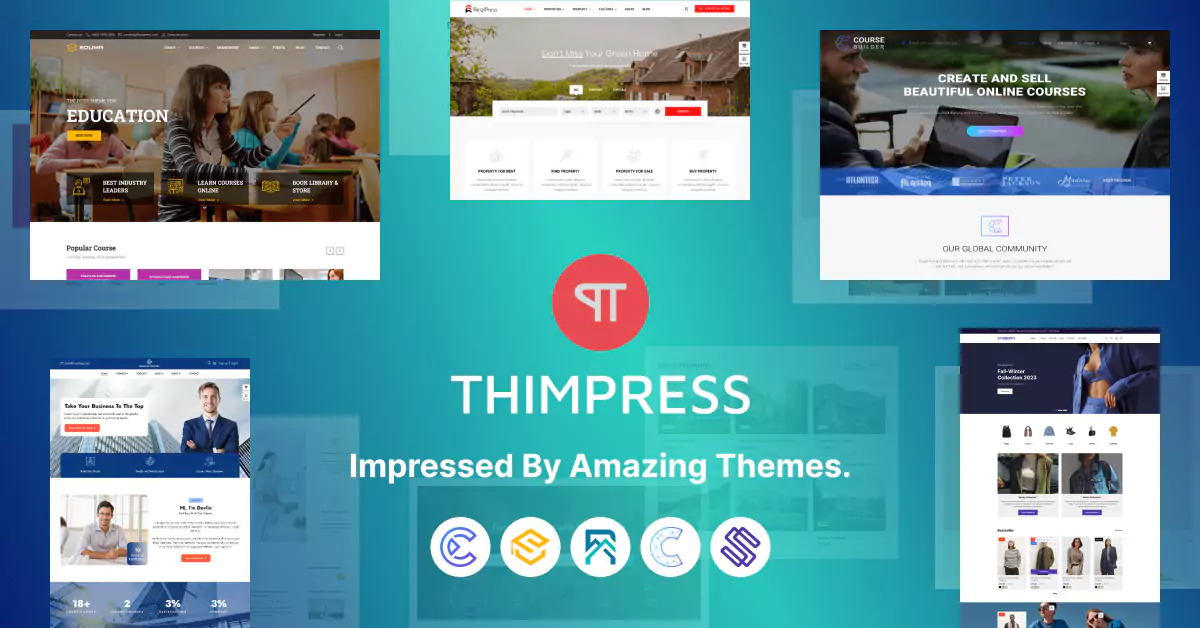
If you need a pixel-perfect replica without technical hassle, outsourcing is a smart option. A professional developer or agency can convert Canva to WordPress by building a custom theme that matches your design exactly while ensuring speed, security, and SEO.
Professionals can:
- Build a responsive custom WordPress theme
- Optimize performance for Core Web Vitals
- Implement SEO-friendly HTML structure
- Add forms, animations, or eCommerce functionality
- Ensure long-term scalability and security
Optimizing Your Design for the Web
Simply moving images over is not enough. To maintain EEAT standards and high search rankings, you must optimize your content.
1. Image Compression
Use TinyPNG or ShortPixel before uploading Canva files to WordPress.
2. SEO Plugins
Install Yoast SEO, Rank Math, or AIOSEO to improve on-page SEO, meta descriptions, and indexing.
3. Responsiveness
Ensure your pages look correct on mobile and tablet. Canva exports are static—WordPress requires manual responsive settings.
Regularly update outdated graphics and refresh content to maintain higher search rankings.
Maintain website security by updating WordPress, themes, and plugins and using tools like Wordfence, iThemes/Solid Security, or 2FA to protect your website.
Errors & Issues to Avoid (Highly SEO Valuable)
When converting Canva to WordPress, users often face these common issues:
1. Fonts Not Matching
Canva uses licensed fonts that may not exist in WordPress.
→ Fix: Use Google Fonts or upload custom fonts with a plugin.
2. Images Becoming Blurry
Export images at 2× resolution or PNG for sharp results.
3. Slow Page Speed
Large Canva graphics = slow websites.
→ Fix: Compress images, lazy load, use WebP.
4. Layout Breaking on Mobile
Embedded Canva designs are not fully responsive.
→ Fix: Use page builder columns and relative padding.
Canva vs. WordPress (Comparison Table)
| Feature | Canva | WordPress |
| SEO Control | ❌ Limited | ✔ Full SEO tools |
| Plugins | ❌ No | ✔ 59,000+ plugins |
| Customization | Medium | Very High |
| Responsiveness | Limited | Full control |
| Ownership | Hosted on Canva | Fully self-hosted |
| Best For | Simple visuals | Professional websites |
Conclusion
Deciding to convert Canva to WordPress is a strategic move that elevates your brand from a simple design to a fully functional digital business. Whether you choose to embed HTML, use a page builder, or hire an expert, the result is a website that is both beautiful and powerful.
By moving to WordPress, you gain control over your SEO, site speed, and user experience—ensuring your website works as hard as you do.
FAQs About Convert Canva to WordPress
Can I export a Canva design directly as a WordPress theme?
No. Canva does not support exporting designs directly as WordPress themes. You must rebuild or embed the design.
Will converting Canva to WordPress hurt my SEO?
No. Moving to WordPress usually improves SEO due to better control over meta tags, site structure, and speed optimization.
What is the best file format to download from Canva for WordPress?
Use JPG for photos, PNG/SVG for graphics and logos.
Do I need a specific plugin to convert Canva to WordPress?
There is no automatic converter plugin. However, Elementor and Beaver Builder make manual rebuilding easier.
Read more: 7 Best Mobile Responsive LearnPress Themes for Education Sites
Contact US | ThimPress:
Website: https://thimpress.com/
Fanpage: https://www.facebook.com/ThimPress
YouTube: https://www.youtube.com/c/ThimPressDesign
Twitter (X): https://twitter.com/thimpress