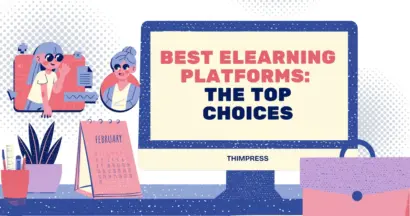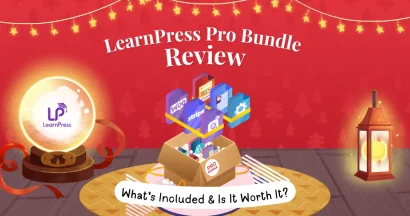Are you looking for a tutorial to Create a WooCommerce Cart Page?
For all e-commerce sites, a cart page is mandatory; customers can leave all the things they want to buy from the site inside & purchase online by simply checking out.
Especially, websites using WooCommerce will require this a lot. With that in mind, we will help you with how to create a WooCommerce cart page as well as some tips.
Let’s go!
Create a WooCommerce Cart Page in LearnPress
Just to note, the WooCommerce cart page is just like an ordinary shopping cart in a shop where the customers add whatever they want to buy. To use WooCommerce with LearnPress, you will need to activate WooCommerce & WooCommerce add-on for LearnPress.
First of all, navigate to Pages -> Add new page.
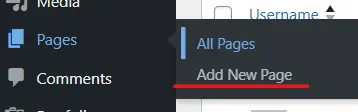
You will add the shortcode:
[woocommerce_cart]to the Shortcode blog in that page editor and publish the page as below image:
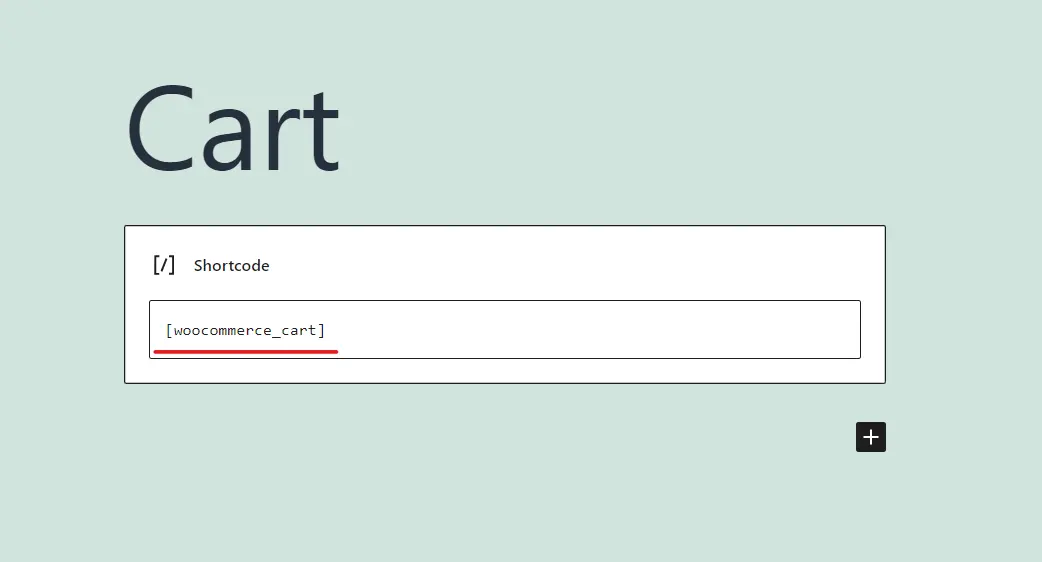
Set Up in the Admin Dashboard
Back to the Admin panel, you will navigate to WooCommerce > Settings > Advanced > Page Setup. Here, you will find the Cart page section. Type in some text, and it will show you the pages with those letters—you will select the page you have just created. At last, click Save Changes.
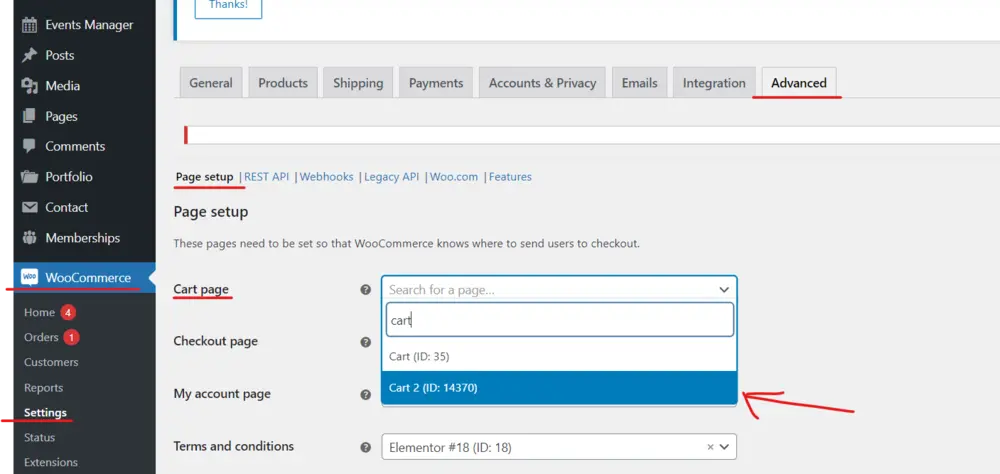
There is another way for you to create a WooCommerce Cart page.
First, navigate to WooCommerce > Status > Tools.
Then, you will find the option “Create default WooCommerce pages” and click “Create pages”. Then, WooCommerce will install the missing WooCommerce pages.
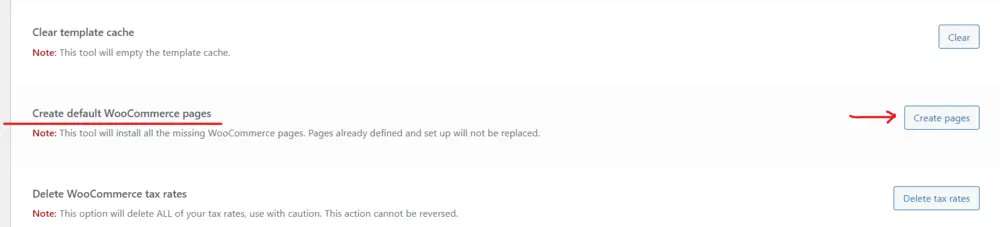
Conclusion
Through the article, we hope you have found some useful knowledge about making a WooCommerce cart page. If you have any questions or problems when using LearnPress and the ThimPress theme, don’t hesitate to leave a comment or contact us through the forums.
Read more: Uncover The 5 Best Online Course Themes for LearnPress
Contact US | ThimPress:
Website: https://thimpress.com/
Fanpage: https://www.facebook.com/ThimPress
YouTube: https://www.youtube.com/c/ThimPressDesign
Twitter (X): https://twitter.com/thimpress