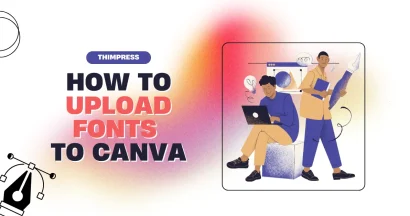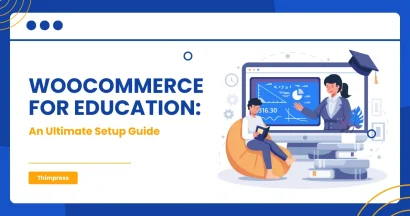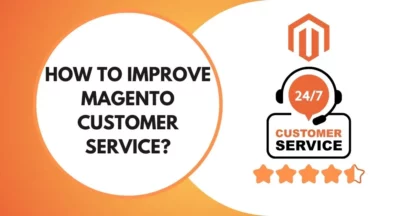WordPress is a great platform for your site and content and it’s very likely hard to fall apart. However, sometimes you might just run into problems and one of them is cURL error 28 – Connection timed out. Fortunately, there are many ways for you to solve this error from casual to advanced. Let’s find out!
What is cURL Error 28?
Client URL or cURL in short is a command line tool that transfers data from/to a server via URLs. WordPress uses cURL within the REST API. cURL handles API requests, enabling your website to access and transmit data to its server and corresponding database.
This process will take up a bit of time but things will go out not well when it loads too long. Loading too long will lead to timing out and the message “cURL error 28: connection timed out”.
Particularly, you will see it in your site’s WordPress dashboard like this:
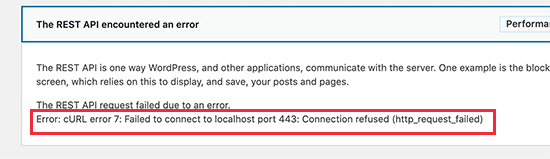
Or like this:
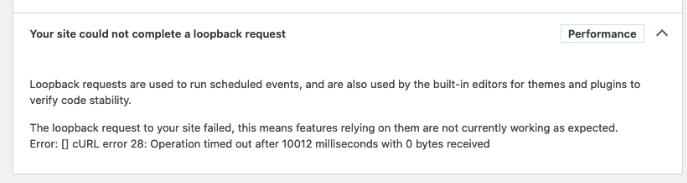
Why Does This cURL Error 28 Happen?
There are some reasons leading to this error. First, your WordPress firewall might assume a REST API request is suspicious. Then, it prevents the request from completing in an attempt to protect your website against malware or other security threats.
Second, a wrong DNS server may prevent WordPress from loading HTTP requests correctly. The DNS server receives domain requests, translates them into IP addresses, and sends users to the right sites. If this process goes wrong, cURL error 28 will happen.
Moreover, your hosting provider may set a low timeout limit on your server so your site will lack time to transfer data between your site and its database.
At last, WordPress plugins interfering with the cURL data transfer process can cause cURL error 28, too.
How to Fix the cURL Error 28
In this section, we will provide you with the methods you may need to correct this mistake from the system. 1 recommendation from us is that you should do this on a staging site so as not to affect the current live-running site. Once you have done fixing stuff, push the fixing onto the current live site to solve this problem.
Deactivating WordPress Plugins
You may wonder if they work well, why deactivate ’em? The answer is that any of them could have code or scripts that mess up the cURL data transfer line. Therefore, the best way will be to deactivate all of them, and then reinstall them one by one to find the unsuitable one(s).
To do that, navigate to WordPress dashboard > Plugins > Installed Plugins > Check the box to select all of them > Deactivate in Bulk action > Apply. The rest of this is to reinstall each of them and check.
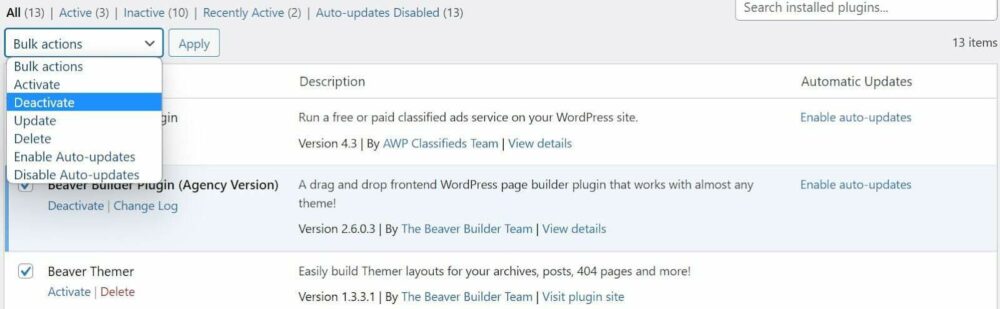
In case you lose access to your dashboard due to cURL error 28, you have to manually deactivate all WordPress Plugins by connecting to your site with an SFTP client. Find the folder wp-content > plugins > Rename to plugins-old to shut ’em down. From there, the work will be much easier.
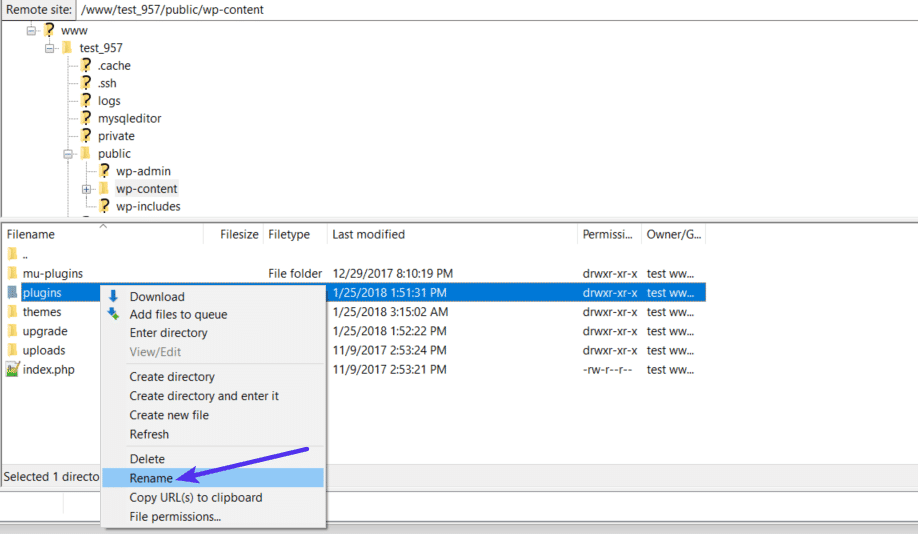
To solve the cURL error 28, you can find alternatives for the plugins or downgrade WordPress.
Disable WordPress Firewall Temporarily
The WordPress firewall will filter and remove all suspicious/malicious traffic and prevent it from reaching your site. However, it can sometimes toss away a legitimate REST API request and cause the error “Connection timed out”.
This tip can apply to all firewall plugins: in your WordPress dashboard, navigate to the firewall plugin > Firewall > Web Application Firewall Status. Disable this and save changes. Then, check your site again whether it’s still there or not.
Check Your Server Limits and cURL Version
Limited server resources or outdated software can cause the cURL error 28 connection timed out. You should check your PHP, OpenSSL, etc. frequently to remove this error.
Navigate to Tools > Site Health > Info > Server for checking.
Contact Your Hosting Company
If all the above ways are nothing but a drop in the ocean, you should contact the hosting company and ask for help. You can follow the list here to find the cause easily:
- Ask for the latest version of the PHP and cURL library
- Verify your DNS settings
- Scan for the wp-cron limitation or loopback disability
- Firewall/security modules that are out of your hands
Final Thought
You may find the “cURL error 28: connection timed out” depressing when working on a WordPress site. Don’t worry since there are some ways for you to fix it. Of course, we have arranged the above tips from easy (disabling the firewall, deactivating the plugins) to complicated and the final method is to contact the hosting provider.
Read more: Preeminent Guide & Tips to Speed Up WordPress Website
Contact US | ThimPress:
Website: https://thimpress.com/
Fanpage: https://www.facebook.com/ThimPress
YouTube: https://www.youtube.com/c/ThimPressDesign
Twitter (X): https://twitter.com/thimpress