Besides using LearnPress checkout with payment gateways such as Stripe, PayPal, Authorize.net, 2Checkout, and WooCommerce checkout with WooCommerce payment gateways.
How to Setup WooCommerce for Your Website?
To set up the WooCommerce system for courses:
Install and activate the LearnPress – WooCommerce Payments plugin. This plugin integrates LearnPress, our popular learning management system, with WooCommerce, the leading eCommerce platform for WordPress.
Enable WooCommerce Payments in LearnPress. Navigate to LearnPress > Settings > Payments. In the Payments tab, enable WooCommerce Payment and then click “Save settings”
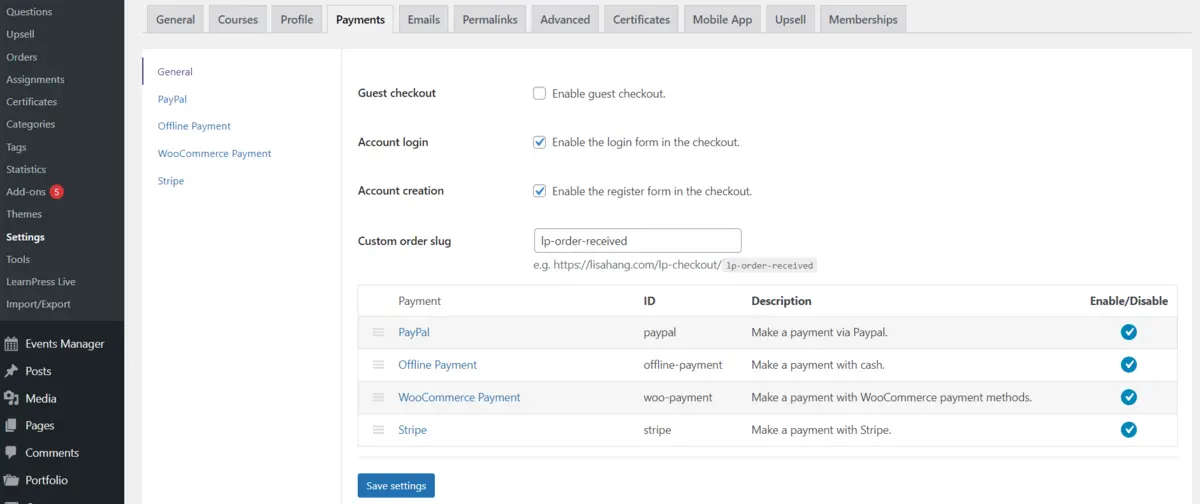
Set up WooCommerce payment options. Go to WooCommerce > Settings > Payments. In the Payments tab, configure the WooCommerce Checkout/Cart page and enable the desired payment methods for your customers.
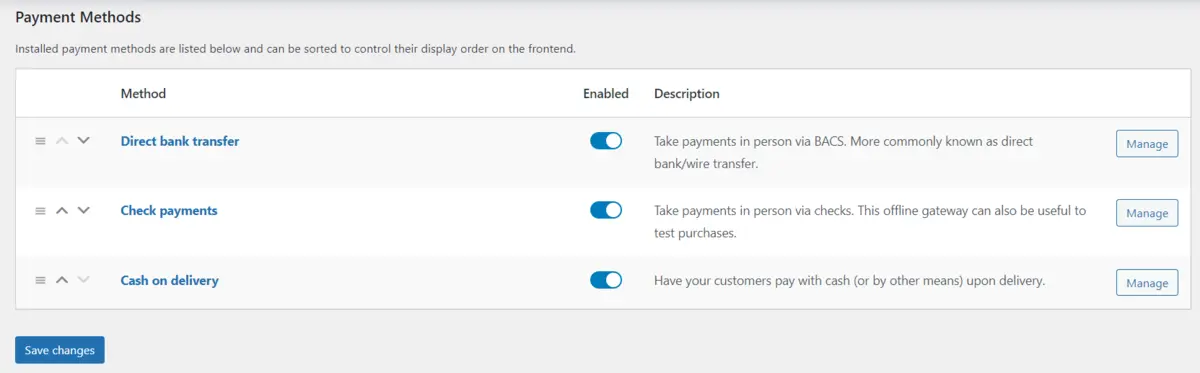
Configure WooCommerce pages. Still, within WooCommerce Settings, go to the Advanced tab and click on “Page Setup”. Choose the appropriate pages for your WooCommerce shop, such as the Cart, Checkout, and My Account pages. Save your changes.
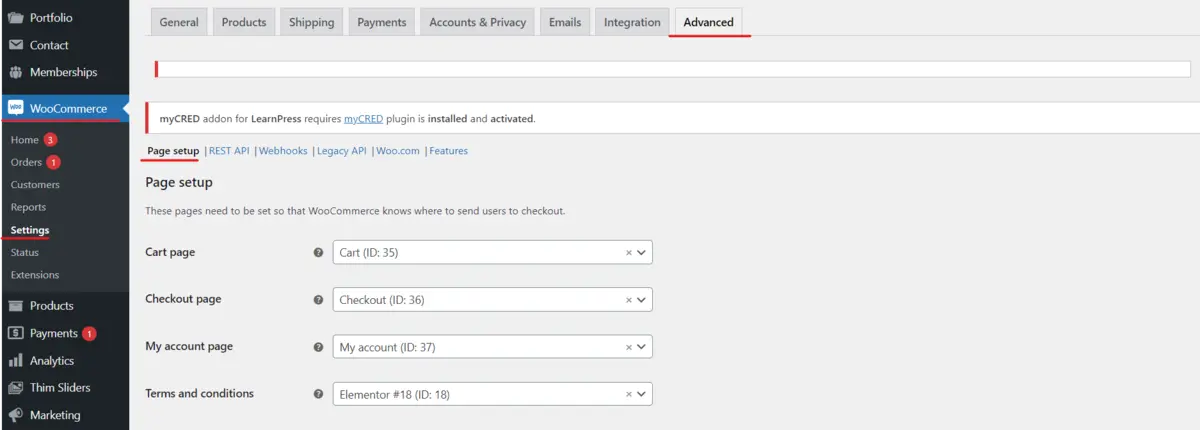
You have to install the WooCommerce payment add-on to use. Now you can set up the WooCommerce system to check out the courses.
Learn More from ThimPress Knowledge Base Articles:
- General Custom CSS for ThimPress Themes
- Hide WordPress Toolbar From Users Except For Instructor
- Set Up Redirect when clicking the Check Availability button
- Translate Rooms in Multilingual with WPML
- LearnPress Translation Using The Loco Translate Plugin
- LearnPress: List of Some Issues and Best Ways to Fix Them
- Schedule Your Auto Posting Pipes with Cron Job
- WP Pipes System Requirements
- How to Use Custom CSS in Your Online Course
- Create a Child Theme in Resca: A Step-by-Step Guide
ThimPress Development Team
Contact US | ThimPress:
Website: https://thimpress.com/
Fanpage: https://www.facebook.com/ThimPress
YouTube: https://www.youtube.com/c/ThimPressDesign
Twitter (X): https://twitter.com/thimpress