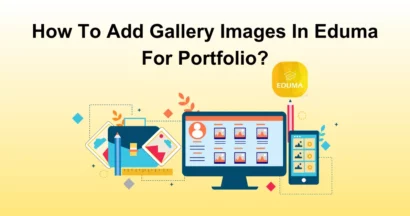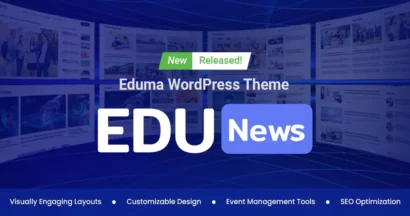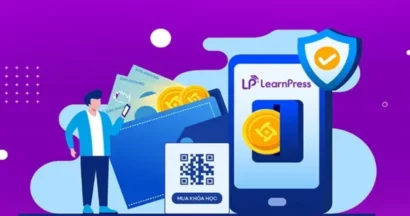The course review feature is essential for creating a great e-learning experience. LearnPress is a cutting-edge LMS that lets you add course reviews to your online courses with ease. In this article, we will show you how to use the LearnPress Course Review Integration to set up course reviews for LearnPress.
Let’s get started!
Why Choose LearnPress Course Review Integration?
LearnPress Course Review Integration is an essential add-on for any WordPress LMS platform, offering numerous benefits for both students and instructors:
Benefits for Students:
- Informed Decision-Making: Reviews and ratings provide valuable insights into the course’s quality, content, and instructor’s teaching style, enabling students to make informed decisions before enrolling.
- Community Building: Review sections foster a sense of community, allowing students to share their experiences, ask questions, and offer advice to their peers.
- Feedback Mechanism: Reviews give students a platform to voice their opinions and provide constructive feedback, helping instructors improve their courses over time.
- Increased Engagement: The ability to leave reviews encourages students to actively participate in the course and reflect on their learning experience.
Benefits for Instructors:
- Social Proof: Positive reviews and high ratings act as social proof, attracting more students to enroll in the course.
- Improved Course Quality: Constructive feedback from students helps instructors identify areas for improvement and refine their teaching methods.
- Increased Student Satisfaction: By addressing student concerns and incorporating their suggestions, instructors can enhance the overall learning experience.
- Marketing Tool: Compelling reviews can be used as testimonials in marketing materials to promote the course and attract new students.
How to Set Up The LearnPress Course Review?
Before setting up the LearnPress course review add-on, make sure you have installed and activated LearnPress properly. Here are the detailed steps to set up the LearnPress course review:
Step 1: Download the LearnPress Course Review Add-on
To begin, you’ll need to download the Course Review add-on for LearnPress or from WordPress.org. It’s free.
After that, log in to ThimPress and hover over My Account. Select the version you want to Download to begin the download process.
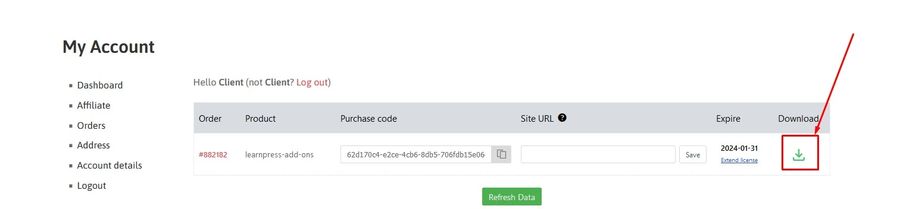
Step 2: Install & Activate the LearnPress Course Review Add-on
In this step, you need to open your WordPress Dashboard > Plugins > Add New > Upload Plugin and upload the LearnPress Course Review Add-on .zip file that you downloaded earlier.
After a second of uploading, click Install Now.
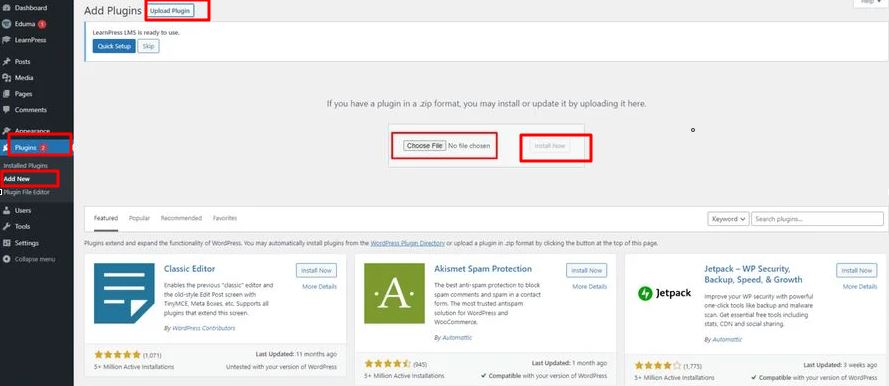
Once you see a message that your plugin is installed successfully, don’t forget to hit Activate Plugin and it will be ready to use.
Note: If you have trouble activating LearnPress add-ons, please refer to our tutorial article on Activate LearnPress Add-ons on WordPress.
Once the add-on is installed and activated, you will notice a new Reviews tab on the course page. This tab displays the ratings and comments given by students. It’s a great way to showcase the quality of your courses and build trust among potential learners.
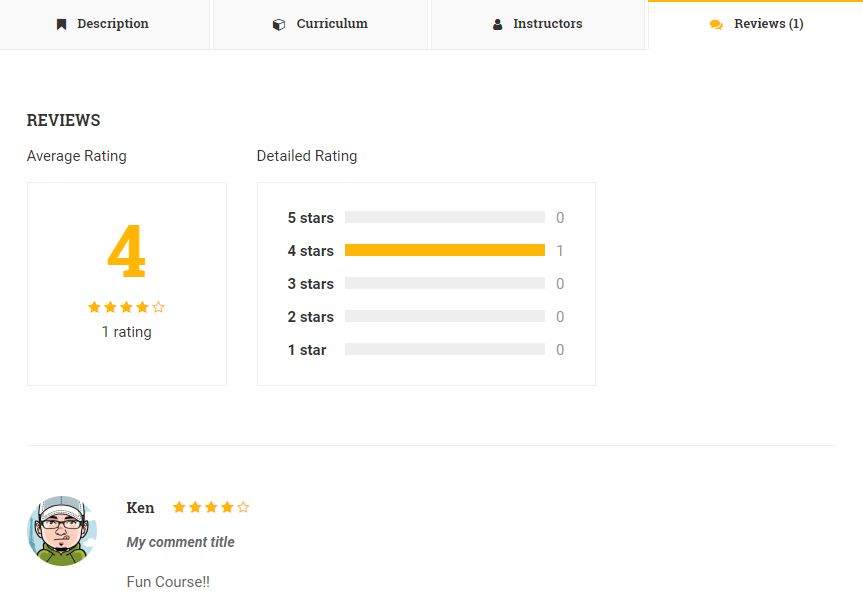
Step 3: Set up the LearnPress Course Review Add-on
With the LearnPress course review add-on, students can easily provide feedback and write comments once they finish a course. This feature allows them to share their thoughts and learning experiences with others, building a sense of connection within your online learning platform.
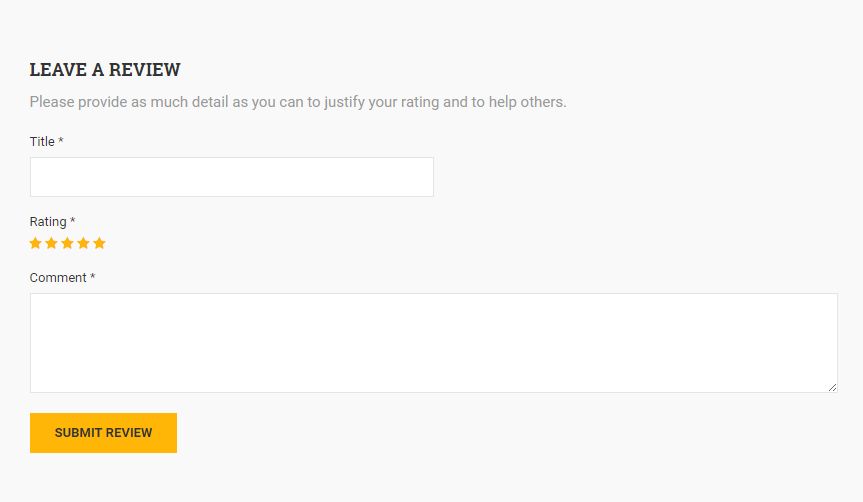
To manage the reviews and comments, follow these steps:
- Go to Dashboard > LearnPress > Courses.
- Choose the course you want to manage ratings and comments for.
- Navigate to the Comments section.
- Here, you can view and take action on the ratings and comments provided by students.

By actively engaging with student feedback, you can address any concerns or issues, and continuously improve your courses.
Final Thoughts
We hope this guide has helped you understand how to set up course reviews for LearnPress using the Course Review add-on for creating and managing online courses. If you have any questions or feedback, please feel free to contact us anytime.
Read More: The Ultimate Guide To Learnpress Announcement Integration
Contact US | ThimPress:
Website: https://thimpress.com/
Fanpage: https://www.facebook.com/ThimPress
YouTube: https://www.youtube.com/c/ThimPressDesign
Twitter (X): https://twitter.com/thimpress