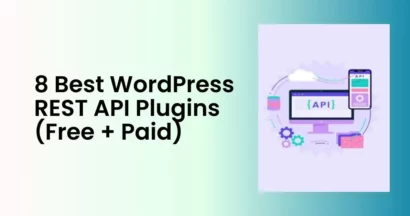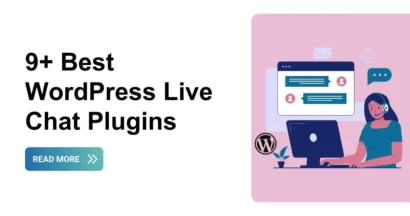In the world of online education, managing student enrollment and tracking their progress is crucial for instructors. That’s where LearnPress Student List Integration comes into play. It is a useful extension for LearnPress, a WordPress LMS plugin that assists you in creating and selling online courses.
This add-on allows instructors to easily create a student list and monitor their course progress. In this article, we will explore the features of LearnPress Student List Integration and guide you on how to set it up effectively.
Note: To learn how to use LearnPress to create an LMS website, you can watch our video as well.
Now, let’s learn about the LearnPress Student List Add-on!
What is LearnPress Student List Integration?
With the LearnPress Student List Integration, you can get a complete list of your students and their details. It is a feature that makes LearnPress more powerful and useful for instructors.
This add-on adds a new tab to the course interface that lists the number of new students who have registered and their enrollment status.
It depends on instructors to turn on or off the student list for each course they create with the add-on. By having access to this valuable information, instructors can better understand the engagement levels of their students and tailor their teaching strategies accordingly.
Front-End View of the Student List
The student list’s appearance on the front end is influenced by the theme you are using.
The default theme displays the student list in a user-friendly format.
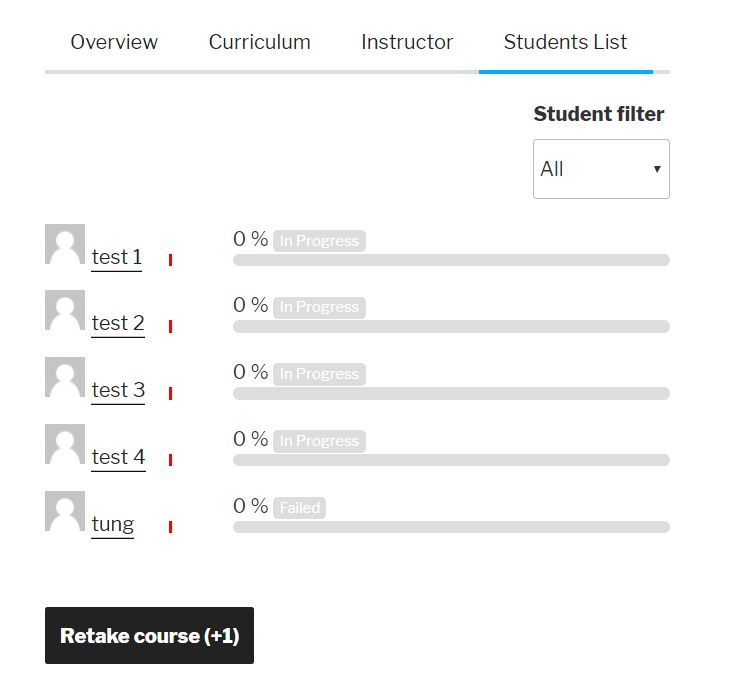
However, if you are using premium (paid) themes such as Eduma or Coaching, the student list will have a more visually appealing layout.
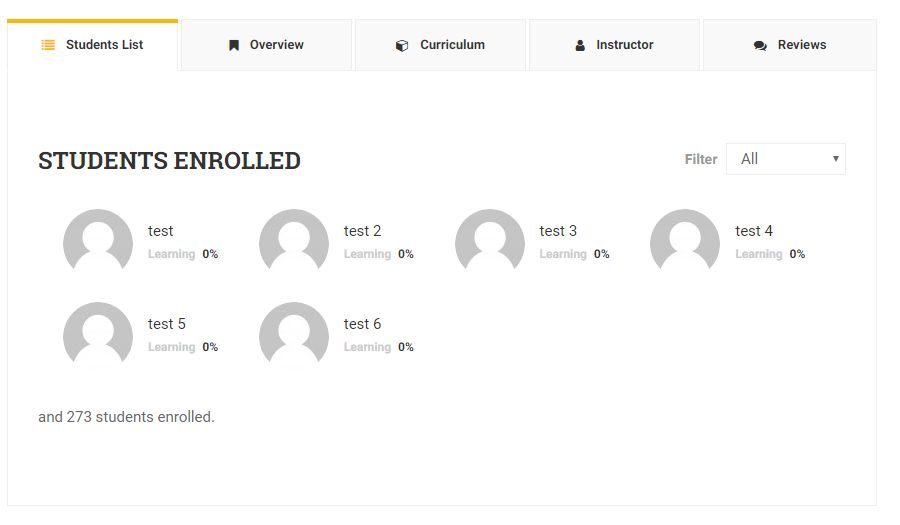
Back-End Configuration of the Student List
Setting up the student list in the back-end is a simple and easy process. After you install the LearnPress Student List Integration plugin, you can use the Student List feature in the Course Setting Panel. It is in the General Tab when you edit a course.
In the back-end, the student list configuration options are limited. The primary option is whether to hide or unhide the student list in the course. This feature is optional for instructors and they can decide whether to use it or not based on their goals and the course expectations.
Setting Up LearnPress Student List Integration
To integrate the LearnPress Student List add-on into your LearnPress-powered LMS, follow these step-by-step instructions:
- Sign in to your ThimPress account.
- Go to “My Account”
- Download the latest version of the LearnPress Student List add-on or choose any previous version you prefer.
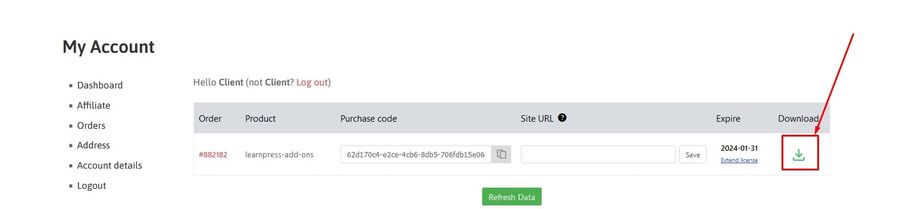
To install and activate your LearnPress Student List add-on, follow these steps:
- Log into your WordPress dashboard.
- Go to “Plugins” and click “Add New”
- Click the “Upload Plugin” button.
- Select the downloaded LearnPress Student List add-on file and click “Install Now”
- After installation is complete, click “Activate Plugin”
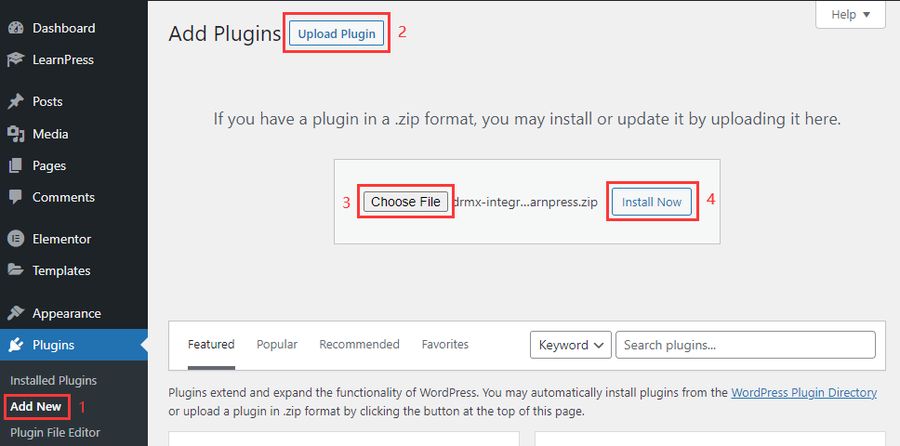
Note: If you have trouble activating LearnPress add-ons, please refer to our tutorial article on Activate LearnPress Add-ons on WordPress.
Enable the Student List: To turn on the student list feature for a specific course, go to the Course Editor and select the Student List option.
This can be done by navigating to the Course Editor and finding the Student List option In the General Tab.
Check the option Hide/Unhide the student list for that particular course
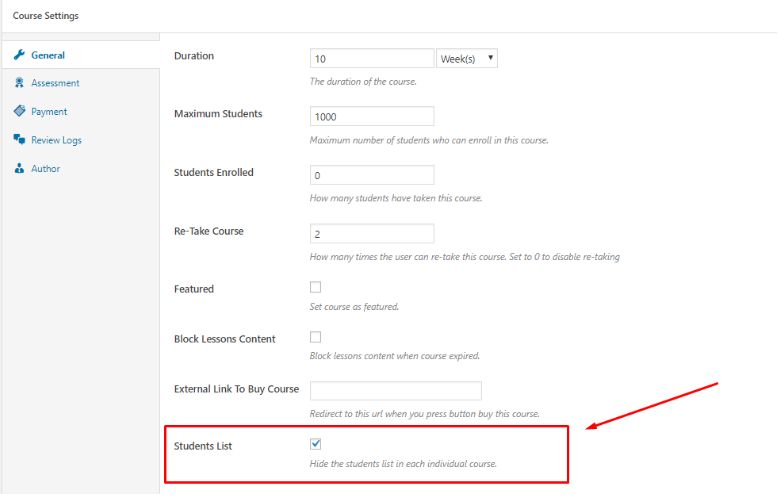
Customize the appearance of the Student List (for paid themes): If you are using a premium LearnPress theme like Eduma, you can further customize the appearance of the student list.
Go to Customizer > Courses > Single Pages and enable the Student List in the Sortable Tab Course field.
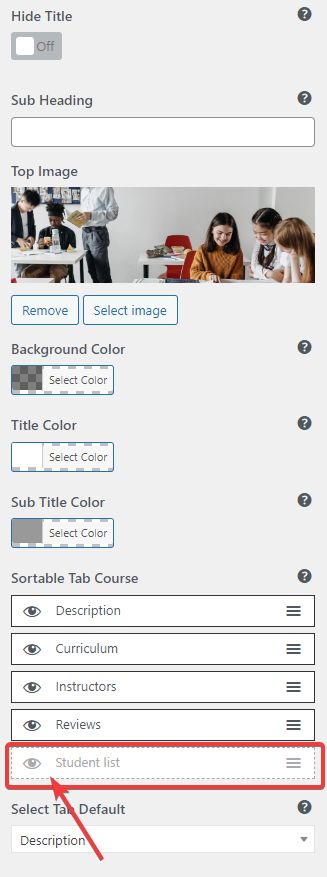
By following these steps, you can seamlessly integrate the LearnPress Student List Integration add-on into your LearnPress LMS and start utilizing its powerful features.
Conclusion
LearnPress Student List Integration is a valuable add-on for instructors using LearnPress as their LMS. It provides a comprehensive student list feature, allowing instructors to monitor enrollment and track course progress.
By enabling this add-on and following the simple setup process, instructors can gain insights into student engagement and optimize their teaching strategies.
Some of the related materials below cover various aspects and perspectives that you might find interesting and helpful.
- LearnPress Random Quiz Integration: A Simple Guide
- LearnPress Prerequisites Courses Integration: A Beginner’s Guide
- The Ultimate Guide to Integrating LearnPress Coming Soon Feature on Your Website
Read More: LearnPress bbPress Integration (Free Add-on)
Contact US | ThimPress:
Website: https://thimpress.com/
Fanpage: https://www.facebook.com/ThimPress
YouTube: https://www.youtube.com/c/ThimPressDesign
Twitter (X): https://twitter.com/thimpress