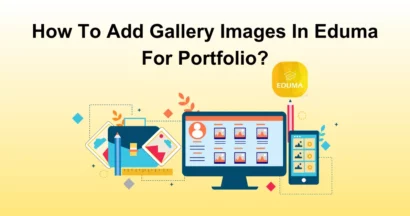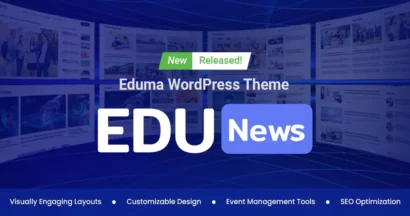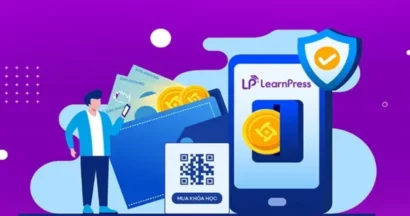Online learning platforms are the new classrooms for students in this digital age. They can learn from anywhere in the world, no matter where they are. So the translation feature is the most important for e-learning platforms like LearnPress.
The LearnPress WPML Integration is a perfect add-on that combines the WordPress Multilingual Plugin (WPML) and the famous LMS plugin, LearnPress. So your LMS websites can easily be translated into different languages without any problem.
In this thorough guide, let’s explore the benefits of using the LearnPress WPML integration and how to set it up step by step.
What is WPML?
WPML is a WordPress plugin that assists you in creating and managing multilingual websites. You can use the WPML plugin to translate your pages, posts, menus, themes, plugins, and more. The WPML plugin also supports multilingual SEO and different translation options.
What is LearnPress?
LearnPress is a WordPress plugin that lets you create and sell online courses on your website. You can design your course curriculum with lessons, quizzes, and questions, manage your students and instructors, and integrate with various payment and add-ons.
Why Choose LearnPress WPML Integration?
Reach a Global Audience: With the LearnPress WPML integration, you can effortlessly translate your LearnPress courses, lessons, and quizzes, enabling you to reach a wider audience from everywhere. There are no language restrictions, and learners can connect with each other in their native language.
Hassle-Free Content Creation: You can produce amazing course content and avoid the hassle of language translation. This integration smooths the process and enables you to focus on what you do best.
Expand Your Earning Potential: Students from all over the world can learn from your multilingual site, and of course, you’ll get more revenue and make your business bigger.
How to Set Up The LearnPress WPML Integration
To get started with LearnPress WPML integration, you can visit our detailed video or keep reading:
Download the LearnPress WPML Add-on
The first step is to download the LearnPress WPML Add-on for your WordPress website. Here’s how:
- Purchase the LearnPress WPML Add-on from our official website.
- Sign in to your ThimPress account go to “Orders” and “Download” the version you want.
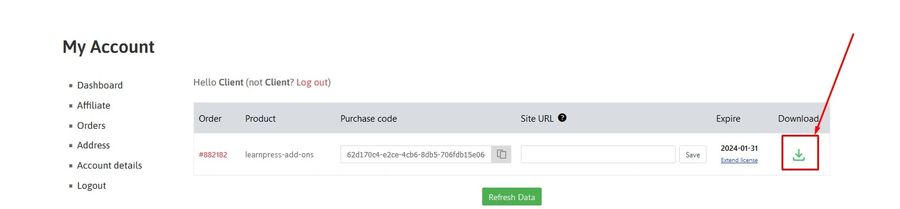
Install & Activate the LearnPress WPML Add-on
Once you have the add-on downloaded, you can proceed with installing and activating WPML:
- In your WordPress admin panel, go to “Plugins” > “Add New“.
- Click on the “Upload Plugin” button > select the LearnPress WPML add-on file.
- Click “Install Now” > wait for a second before clicking “Activate Plugin“.
- You also need to download the WPML plugin and activate it.
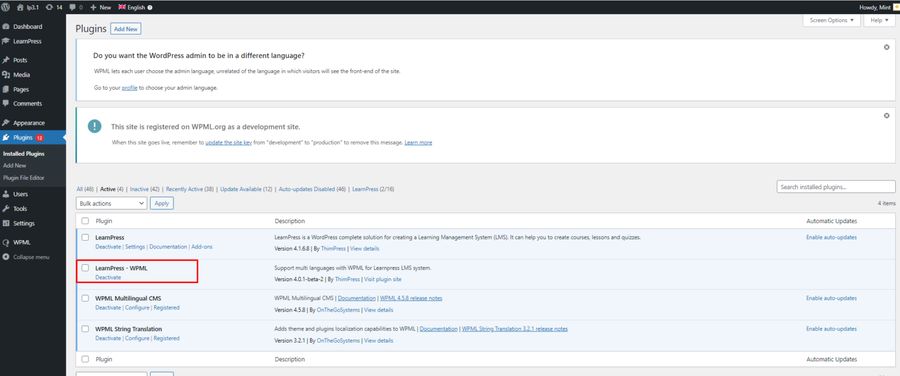
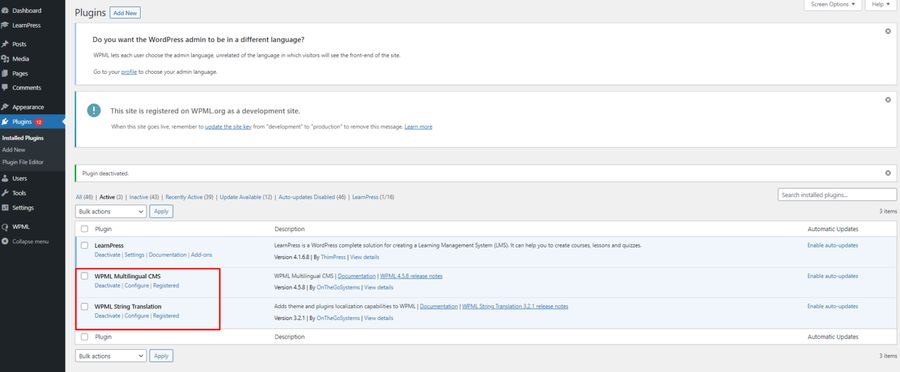
Note: If you have trouble activating LearnPress add-ons, please refer to our tutorial article on Activate LearnPress Add-ons on WordPress.
Translating Content On Page and Courses
Now that you have successfully activated the LearnPress WPML integration, it’s time to start translating your LearnPress pages and courses.
Translating Content On Page
To translate a LearnPress page, follow these steps:
- Go to “LearnPress” > “Settings” > “General” in your WordPress admin panel.
- Choose the language you want to translate, for example, Japanese.
- After getting your preferred language, you can “Create a new” page or “Edit” the current page.
- Click “View Page” to check how it looks, and don’t forget to save it.
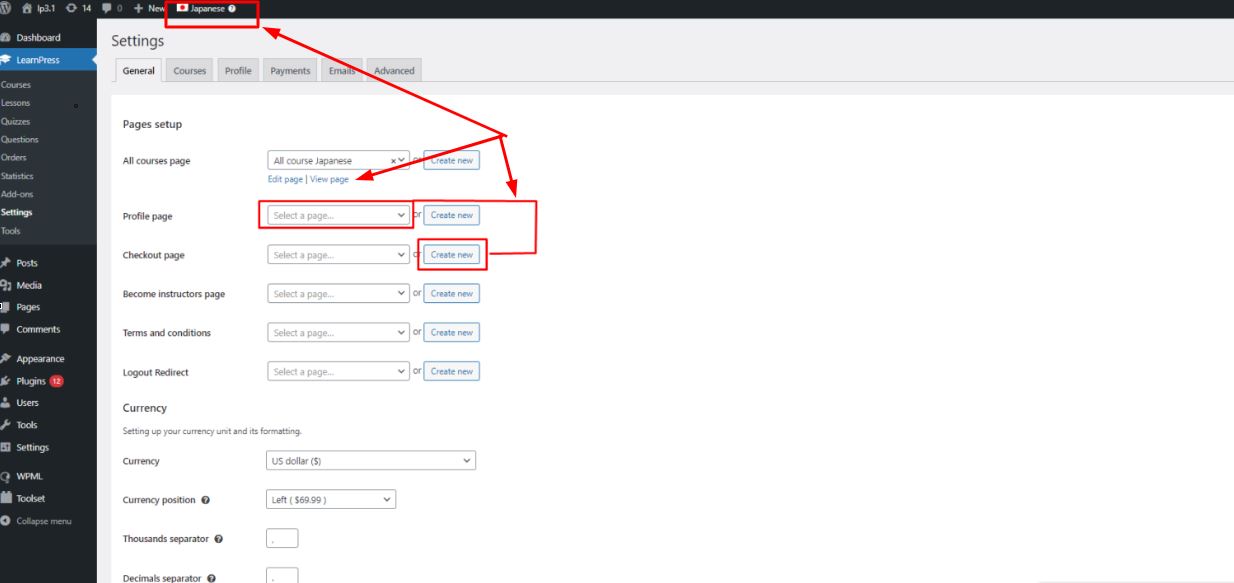
Translating the Content in Courses
You can choose from two options to change the language of the content in the course:
Option 1: Open your Dashboard > “LearnPress” > “Courses” > Click “+” to add a translation to Japanese.
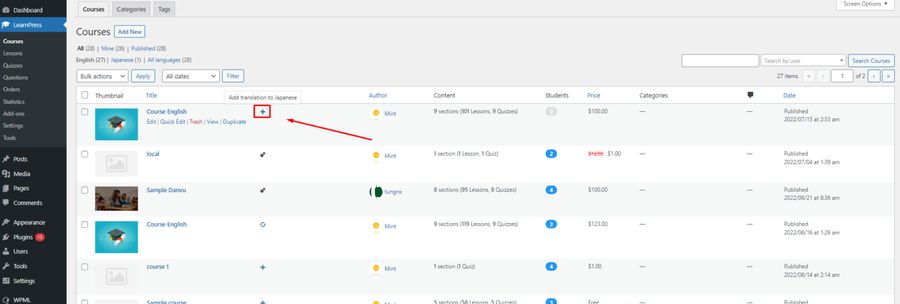
Option 2: Open your Dashboard > “LearnPress” > “Courses” > “Edit Course” > Click “+” to add a translation to Japanese.
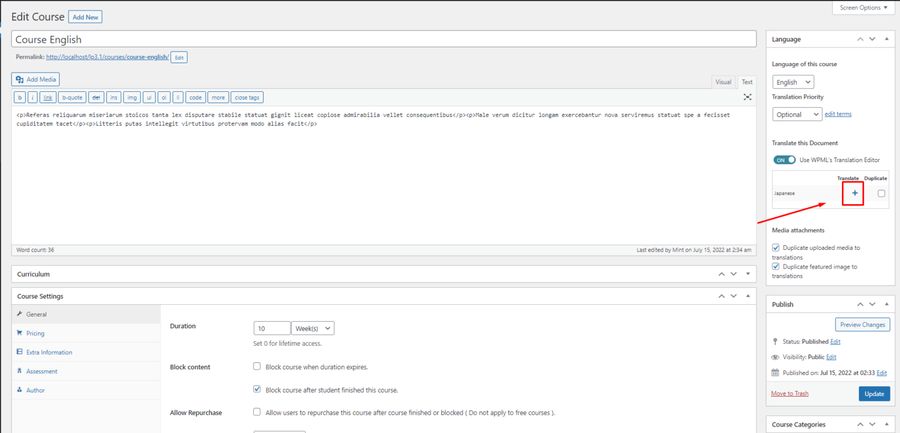
After that, you’ll see the translating tab, and click “Complete” once the process is done.
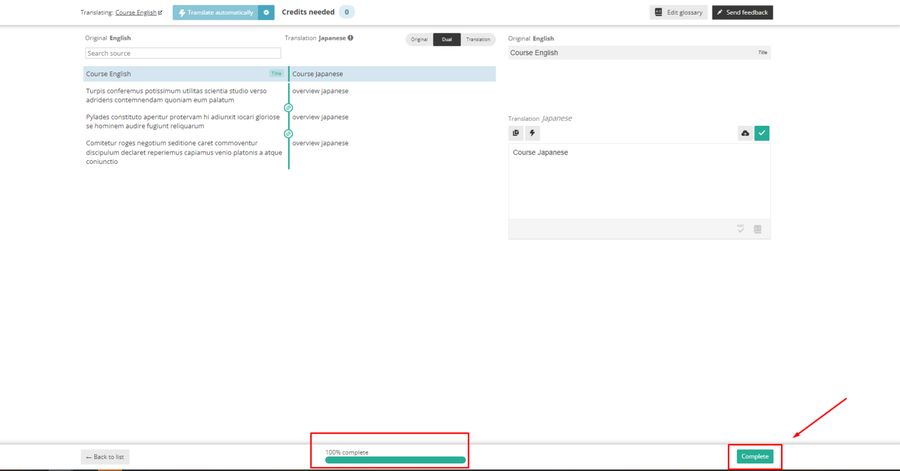
You can go back to your dashboard and “View” your course in the Japanese language.
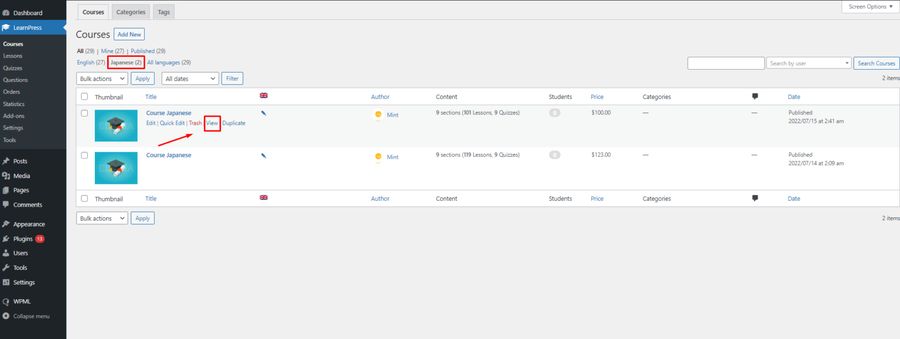
You can see that the course has been changed to a different language on the front end.
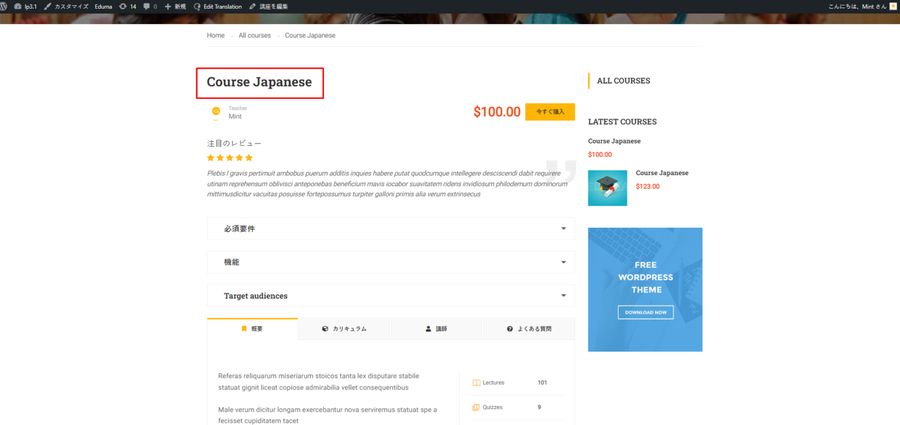
Please keep in mind that course items will be automatically copied, renamed, and assigned to the course. Each item can be repaired normally.
If you make minor changes to the course default language, you can edit it normally and then click here to synchronize with the previously translated version.
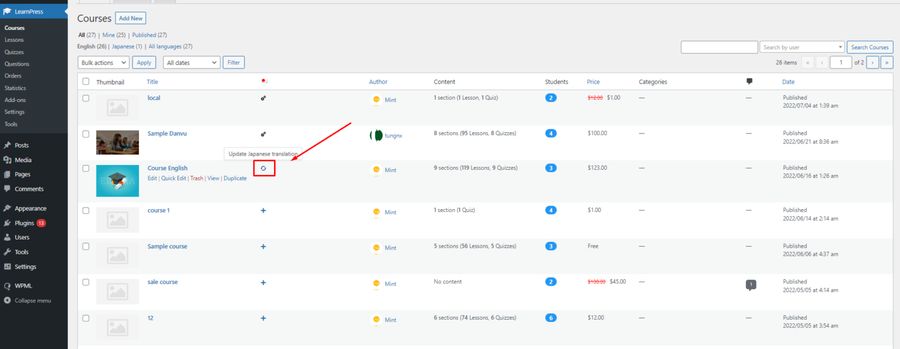
Translating the Lesson Content in Courses
Go to Dashboard > “LearnPress” > “Lesson” > click “+” on the lesson you want to translate to Japanese.
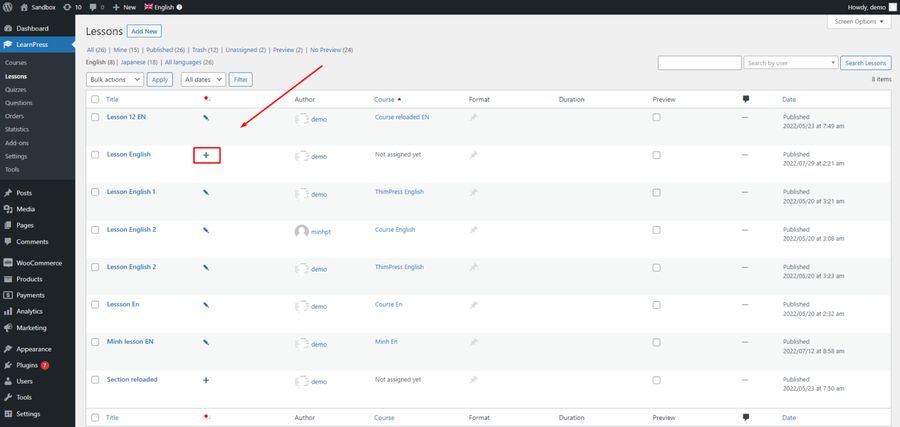
You’ll now see the translating tab, and click “Save & Close” once it’s done.
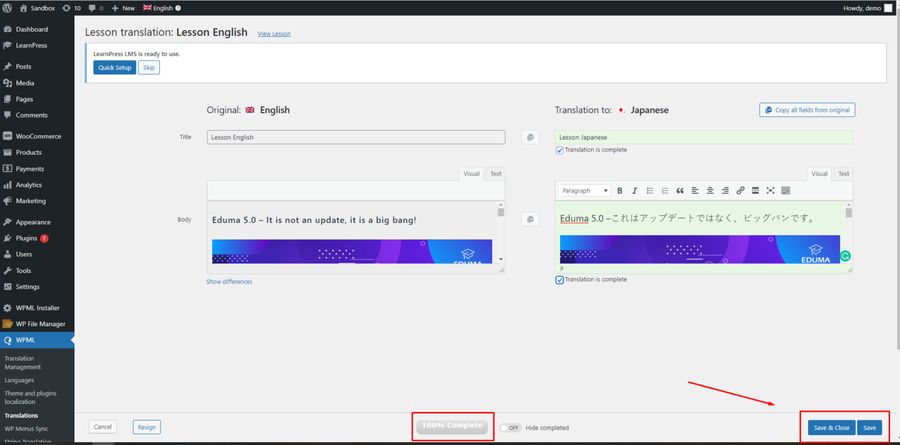
Translating the Quiz Content in Courses
Go to Dashboard > “LearnPress” > “Quiz” > click “+” on the quiz you want to translate to Japanese.
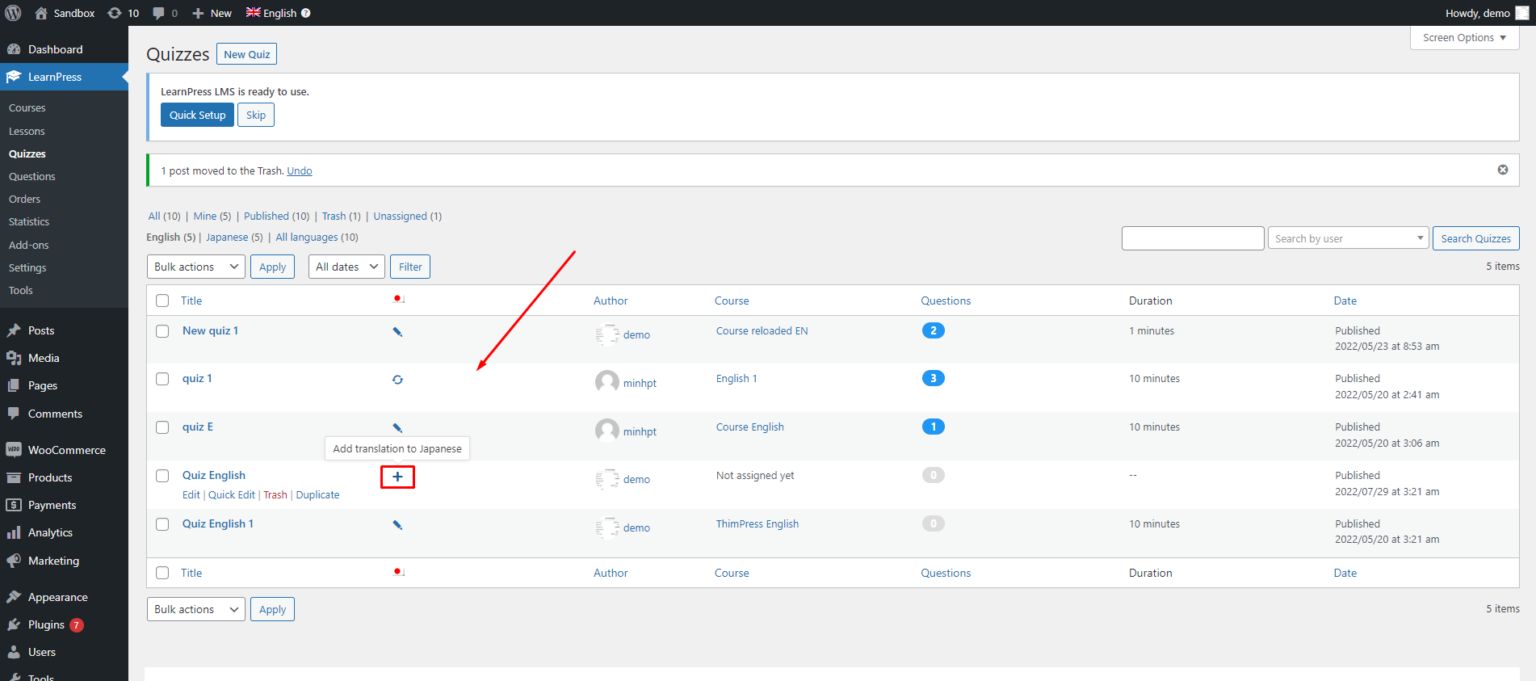
You’ll now see the translating tab, and click “Complete” once it’s done.
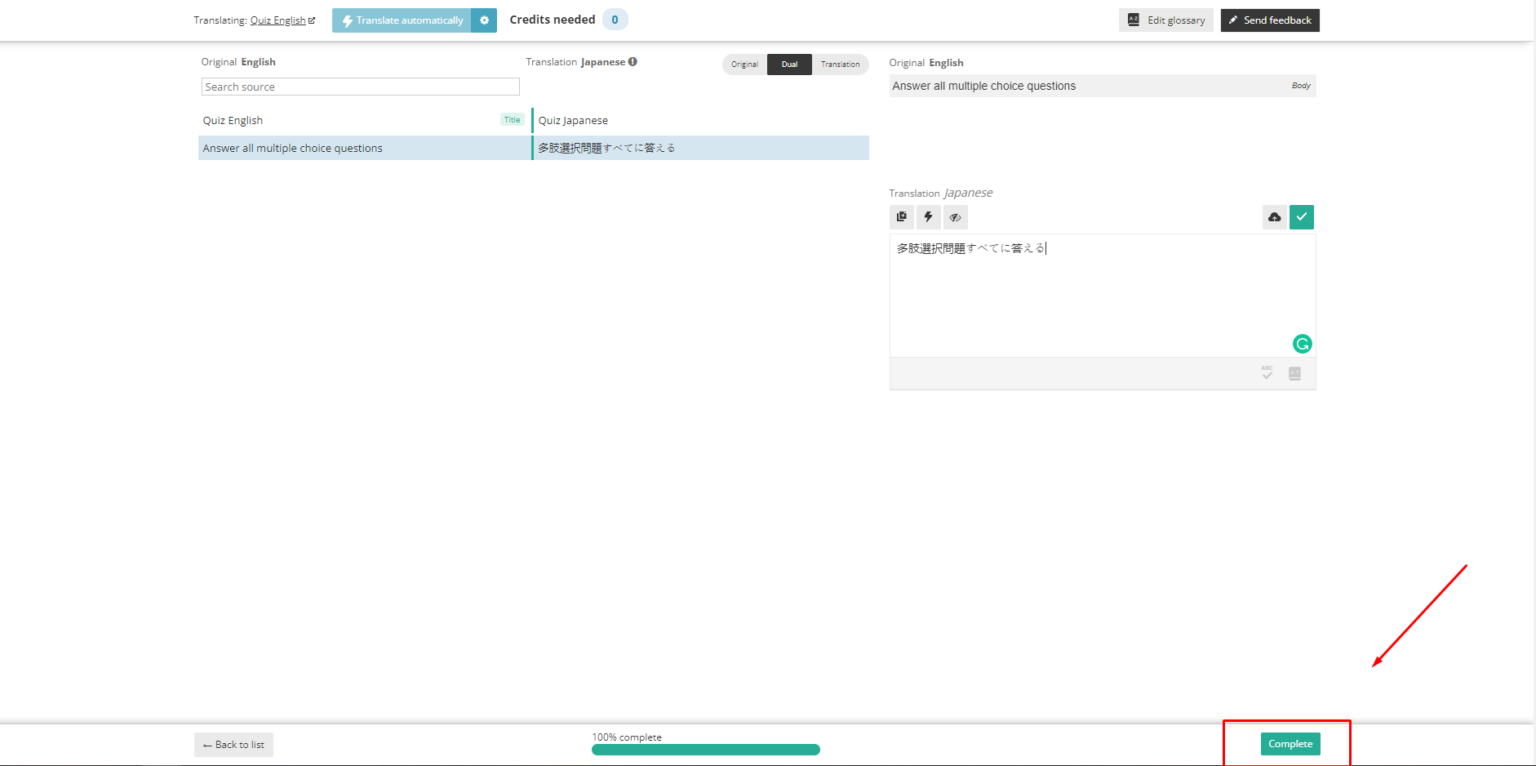
Frequently Asked Questions
Here is a list of FAQs about LearnPress WPML Add-on:
Is a WPML license included with the LearnPress WPML add-on?
No, the WPML license is not included with the LearnPress WPML add-on. You need to purchase a WPML license separately from their official website.
Can I use a single WPML purchase code for multiple websites?
No, each WPML purchase code is valid for one website. If you have multiple websites that require WPML integration, you will need to purchase a separate license for each site.
What should I do if I encounter issues with translating LearnPress pages?
If you face any problems while translating LearnPress pages such as course pages, lesson pages, or quiz pages, visit our forum and create a support ticket. Our dedicated support team will be there to assist you. However, please note that we do not provide support for issues related to third-party themes or plugins.
What is the response time for support tickets?
We guarantee a response to your support ticket within 24 hours from Monday to Friday. Our support includes product assistance for six months from the date of purchase.
Read more about LearnPress tutorials:
- Translate Your Courses Using LearnPress WPML Integration
- Gamification Courses With LearnPress myCred Integration
- Group Courses With LearnPress Collections Integration
- Set Up LearnPress Sorting Choice Question Integration
- Create Assignments With LearnPress Assignments Integration
Contact US | ThimPress:
Website: https://thimpress.com/
Fanpage: https://www.facebook.com/ThimPress
YouTube: https://www.youtube.com/c/ThimPressDesign
Twitter (X): https://twitter.com/thimpress