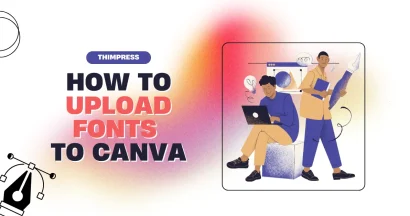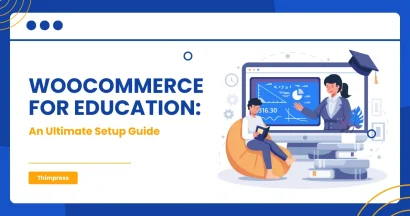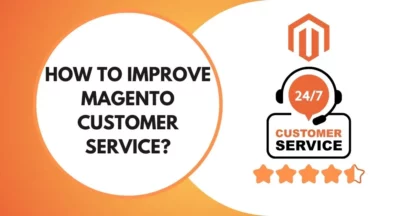When was the last time you Remove the Date from your WordPress URLs?
To make your site rank higher in WordPress, there are many factors that you should have, and an SEO-friendly URL structure is one of those. It will include focus keywords, eye-catching names, and link formats.
We advise you not to add dates to your post URLs. Do you want to know why?
Remove the Date from Your WordPress URLs: Why Do They Appear?
When you start a website, WordPress will provide your posts with a non-human-readable link structure such as:
http://ask.local/?p=123As you can see, it is unattractive and not related to the post. You can change this in the WordPress left-side menu -> Settings -> Permalinks -> Permalink Structure.

In the image above, you can see the option Day & name which will add year, month, and day to your URLs such as:
http://ask.local/2023/09/20/sample-post/If you choose the option Month & name, there will be no date in your URLs like this:
http://ask.local/2023/09/sample-post/You see, URLs with date are still more attractive than plain URLs and contribute well to your site’s SEO. However, it will make your URLs too long and make the audience feel that your posts are old, affecting time on site and bounce rate.
Therefore, people will prefer only-post-name URLs which doesn’t contain anything about the date or time:
http://ask.local/sample-post/Yeah, the URL is now up-to-date, shorter, more SEO-friendly, more meaningful, and related to the content of the post/page. Now you know why you should remove the Date from your WordPress URLs, let’s find out what to do before you remove the Date from your WordPress URLs.
Prepare Everything When You Remove the Date From Your WordPress URLs

If you have just started a brand new WordPress site and have not published it yet, it is secure enough to delete dates from URLs. However, if it has been issued for a while, you should follow the guide below to keep the errors when changing domains as low as possible.
When changing domain names, the most common error you will meet is the 404-page error. It happens when you don’t redirect the old links to the new ones or you redirect to the wrong links while changing. If the post is meeting a 404 error, backlinks of the articles will also lead to the 404 status code, affecting your search engine rankings.
On the other hand, changing URLs will reset the social share counts, too.
How to Remove the Date from Your WordPress URLs
Before you put your hand on anything, remember to make a backup of your WordPress site. It allows you to revoke your site to the earlier version if anything goes wrong.
Then, this will be an easy part. In the Permalinks section of your site’s Settings area, select the option “Post name” and save changes.
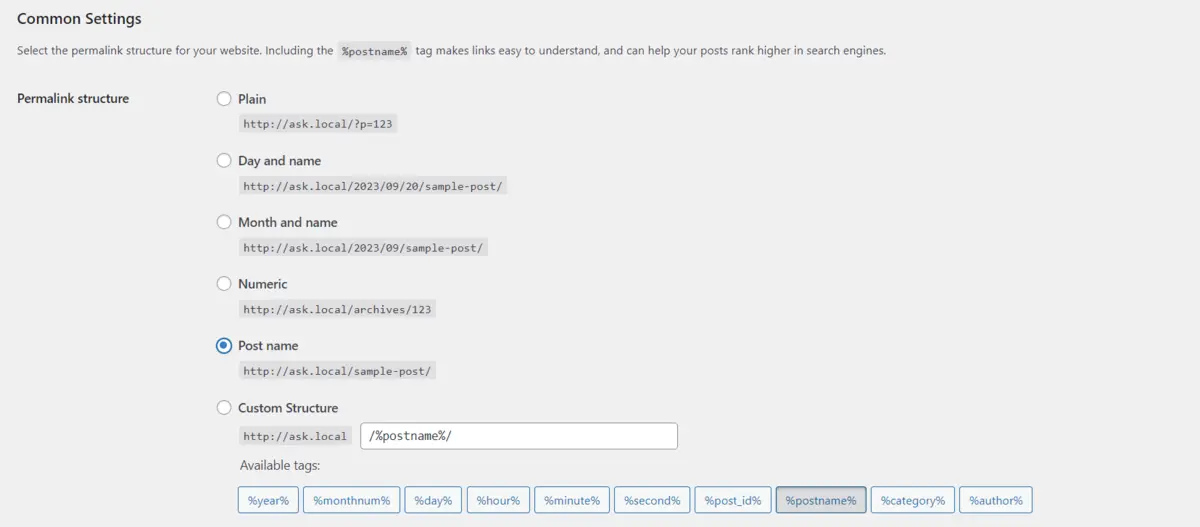
WordPress will do the main job for you: removing the date from your WordPress URLs and only using the post name for both existing & future posts.
Redirecting The Changed Links
After changing the link format to “Post Name”, you will have to set up accurate 301 redirects to avoid the 404 error code as said above. When setting 301 redirects successfully, your audience won’t see 404 pages when they access the page/post via the old link.
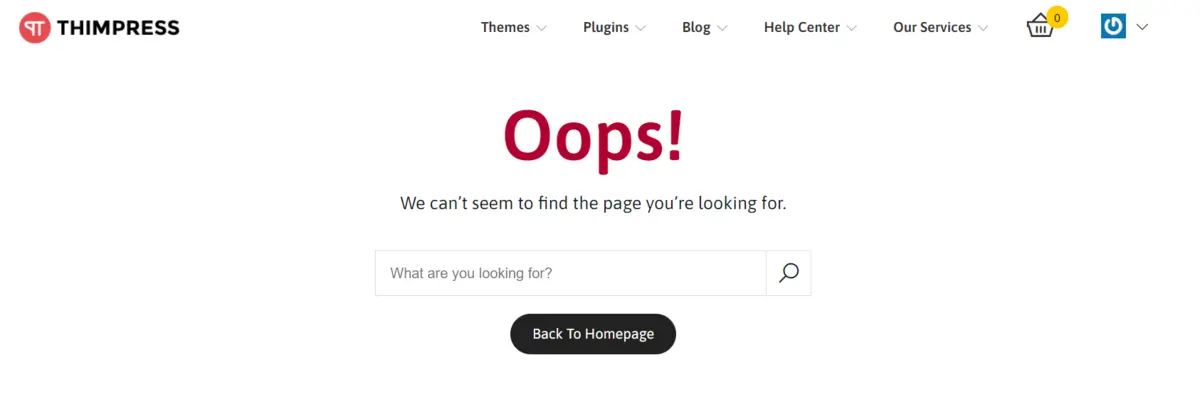
Using Rank Math to Redirect
After activating Rank Math, you will access the Redirection section and click “Add new”. Then, just fill in all the data it requires. Then, scroll down and click “Add Redirection”.
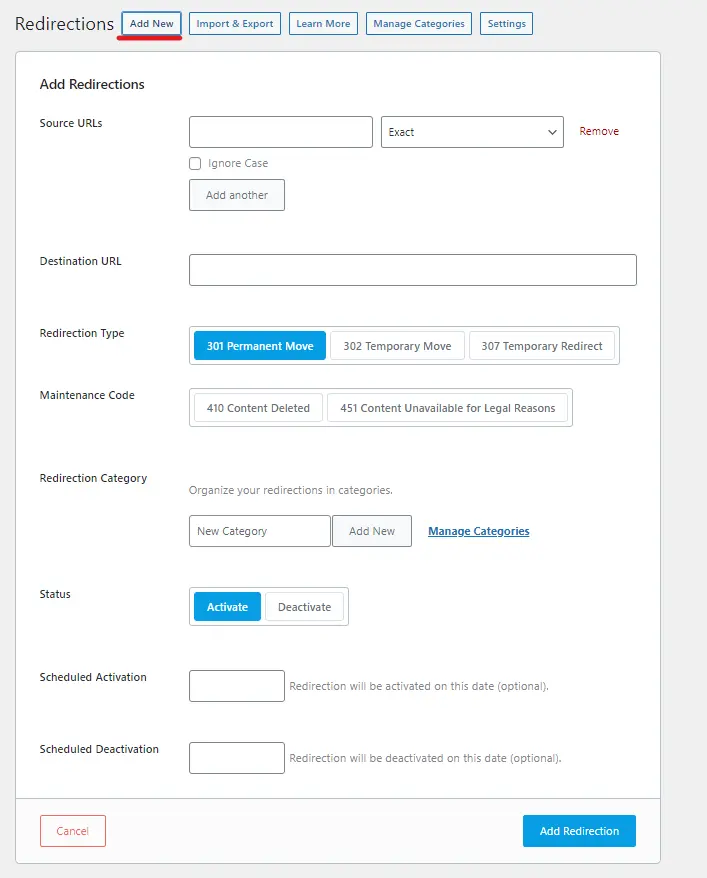
Then, it is done! If the audience clicks or accesses the page with the old link, they will be redirected to the page, not a 404 page. Of course, Rank Math is a premium plugin and you will have many alternatives such as AOISEO. We also suggest that you should use Rank Math or AOISEO as Yoast SEO alternatives.
Using Redirection to Redirect
Redirection is a free plugin for you to redirect links and remove the date from your WordPress URLs. You must install and activate it on your site first. In case you are new, read our instructions on how to install a WordPress plugin.
First, open Tools -> Redirection -> Start Setup.
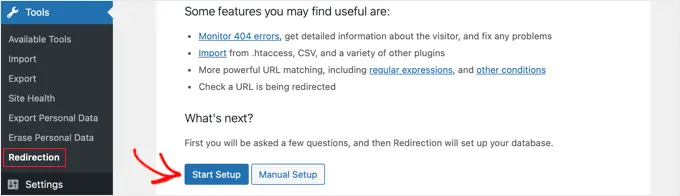
Next, you will see some options like “Monitor permalink changes in WordPress posts and pages” or “Keep a log of all redirects and 404 errors”, and you are free to choose them or just leave those boxes unchecked. Then, click “Continue”.
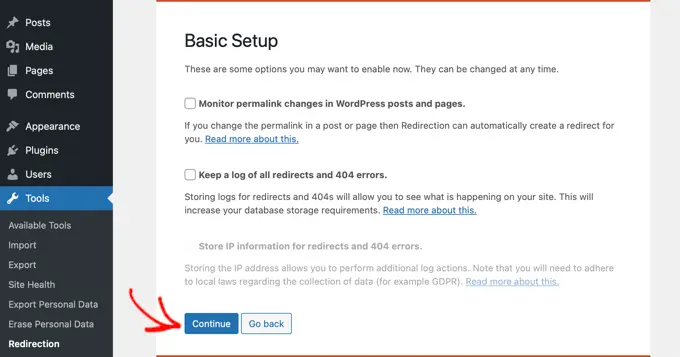
Then, some tests will be taken and you can choose “Finish Setup” to save the settings in your WordPress site database. On the settings page of the plugin, you will click “Add new” on top or scroll down to the area “Add new redirection”.
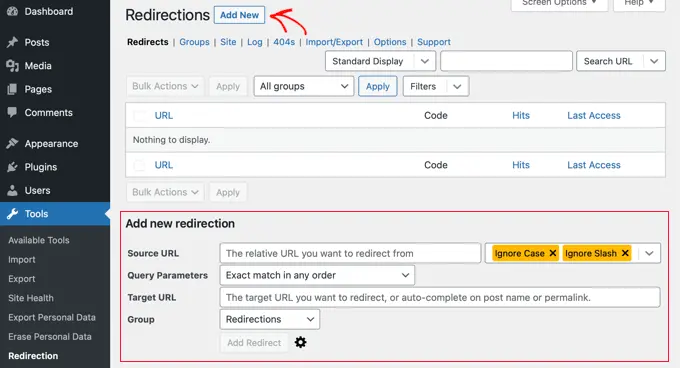
There will be 2 main fields in the form: Source URL (old URL structure) and Target URL (new URL structure).
To change from “Day & name” URLs, you will enter this:
- Source URL: /(\d*)/(\d*)/(\d*)/([A-Za-z0-9-*])
- Target URL: /$4
To change from “Month & name”URLs, you will enter this:
- Source URL: /(\d*)/(\d*)/([A-Za-z0-9-*])
- Target URL: /$3
And one more thing, remember to choose “Regex” from the dropdown menu before selecting “Add Redirect” to save changes. That’s all, now your site will redirect viewers to the new URLs automatically.
What To Do After You Remove the Date From Your WordPress URLs?
No matter how you remove the date from your WordPress URLs, you should reach the goal that your URLs are SEO-friendly, meaningful, and related to the content of the post. Also, it must contain the focus keyword(s) of the post to preserve SEO.
Via the article, we hope you will acquire the skill to remove the date from your WordPress URLs, common errors, and tools to do this.
Read more: EIG Hosting: Recommendations for Alternatives
Contact US | ThimPress:
Website: https://thimpress.com/
Fanpage: https://www.facebook.com/ThimPress
YouTube: https://www.youtube.com/c/ThimPressDesign
Twitter (X): https://twitter.com/thimpress