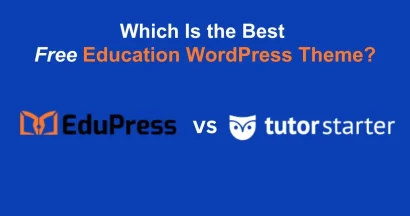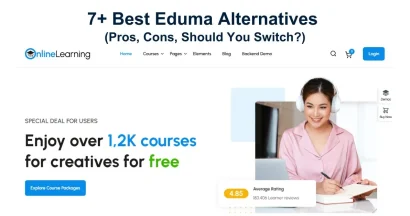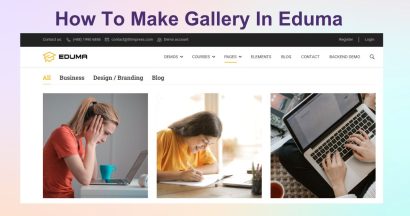We usually receive the most common question nowadays “How do add WP Bakery Page Builder to LearnPress and Eduma’s course page?”. Hence, we are writing this article to clarify your concern today.
Normally, WPBakery Page Builder is enabled automatically for all pages so you can build pages with WPBakery Page Builder easily. However, Eduma’s course page has always been boring nonstyle text like in this image.
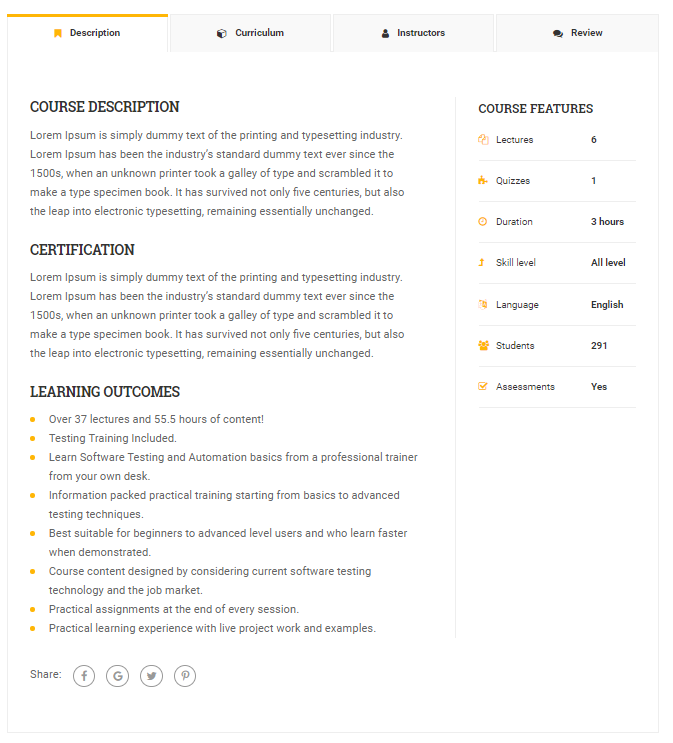
It would be exaggerated to say it doesn’t have any style. However, it does look like not have any style at all, and this really bothersome for critical eyes.
In this article, we will look into how to add WPBakery Editor to the LearnPress course in Eduma and explore all of its pros and cons, its benefits, and its limitation. Besides, as lesson design is also an important issue in improving learners’ experience, we will also look into how to add WPBakery Page Builder to the LearnPress lesson and give you the ability to turn it into something like the following screenshots:
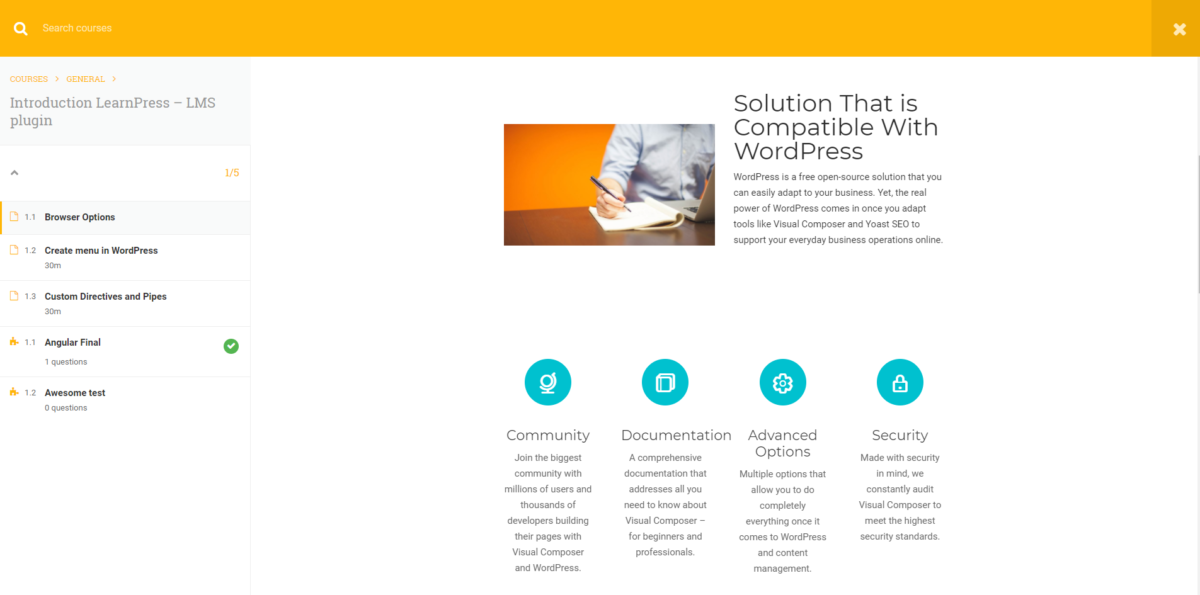
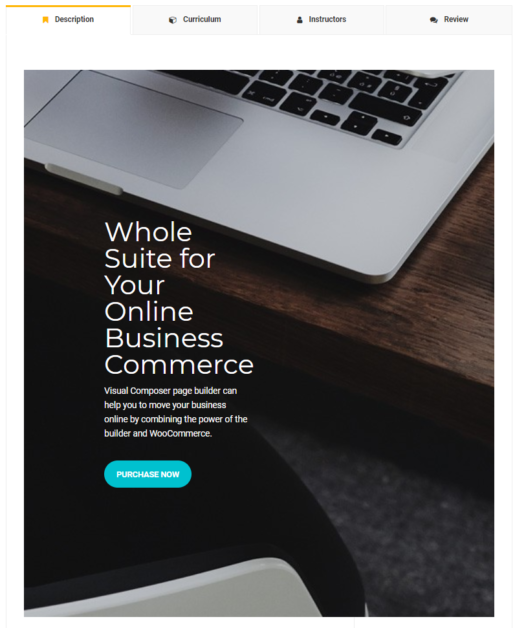
As from the above screenshots, after you turn on WPBakery Page Builder for LearnPress, you can add some rows, and columns, add icons, buttons, colors, and backgrounds easily. This will be a great extra for any instructors to make their courses more attractive and engaging. Now, let’s turn your site on and start implementing this for your site.
Add WPBakery Page Builder to LearnPress and Eduma’s course page
Step 1: Go to your site’s WordPress Dashboard, then go to WPBakery Page Builder. The default setting for WPBakery only enables WPBakery for posts. You will need to go to WPBakery’s settings to turn it on for other post types and other user roles.
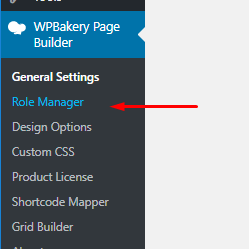
Step 2: Go to Role Manager. This is where we can select WPBakery that can be turned on for which type and for which user role. From here, you will see a list of user roles on your site, from Administrator to Shop Manager.
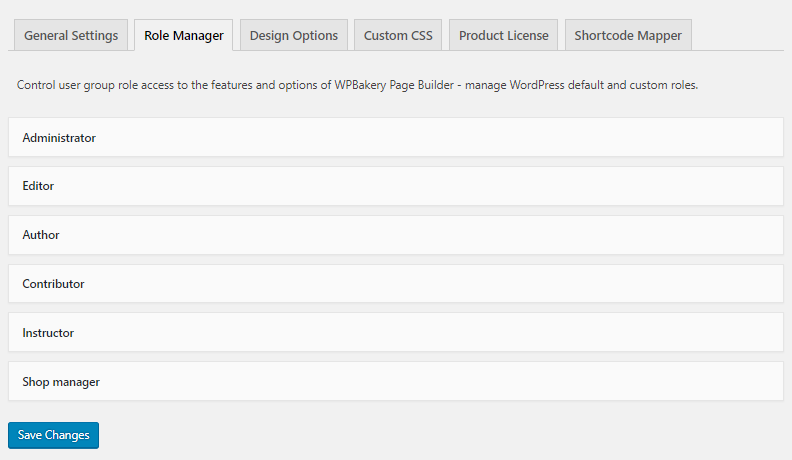
Step 3: Let’s click on Administrator because as Admins of the site, we should be the first people to be able to edit courses using WPBakery Page Builder. Change the Post types from Pages only to Custom
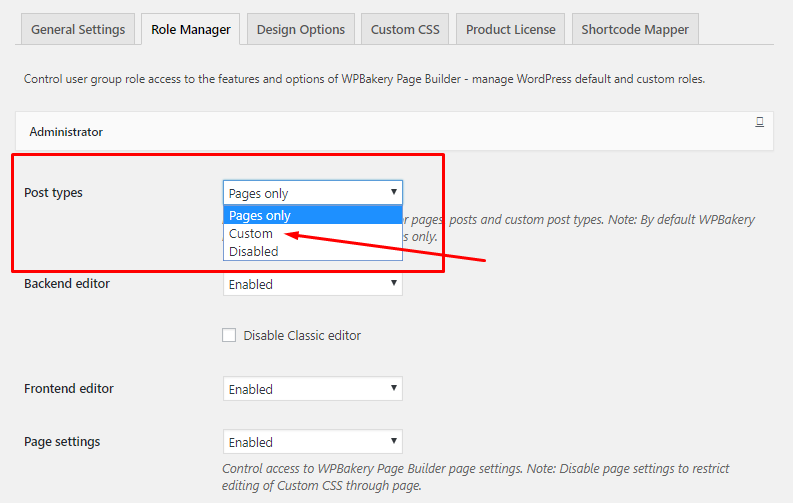
When the list of post types is displayed, choose the post type you wanted to enable WPBakery for. Or you can just choose Post, LP_COURSE, LP_Lesson, and LP_Quiz. These may be the most common post types we deal with every day.
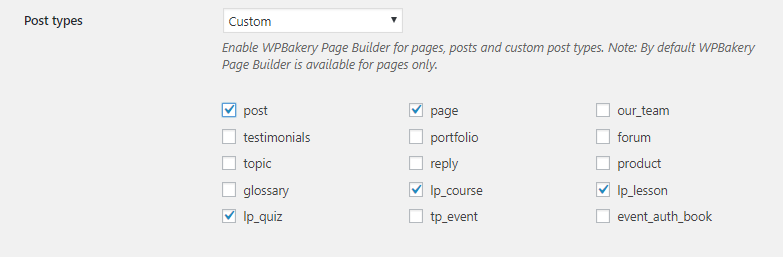
That’s it! Do it again for the Editor, Author, or Instructor if you want the instructor to also be able to use WPBakery for your courses.
Using This Builder in LearnPress Courses
After the above step is done, WPBakery Page Builder will be enabled on the Course Editor and you will be able to use it on your course. However, please be sure to know that when you change from Classic Mode to Backend Editor, the LearnPress description will disappear and will re-appear after the Course Setting Features. Please check the images below:
Before Enabling WPBakery
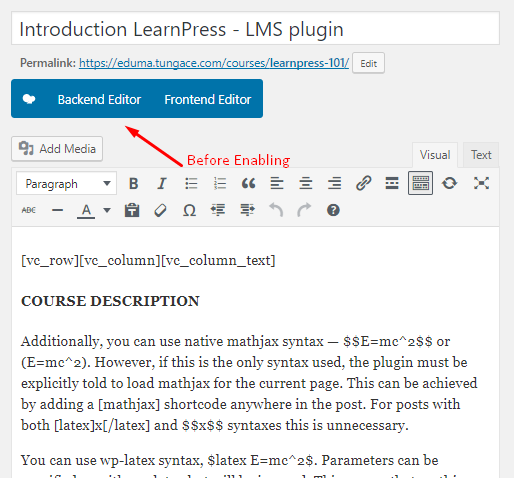
After Enabling WPBakery: the Editor will be pushed to after LearnPress settings.
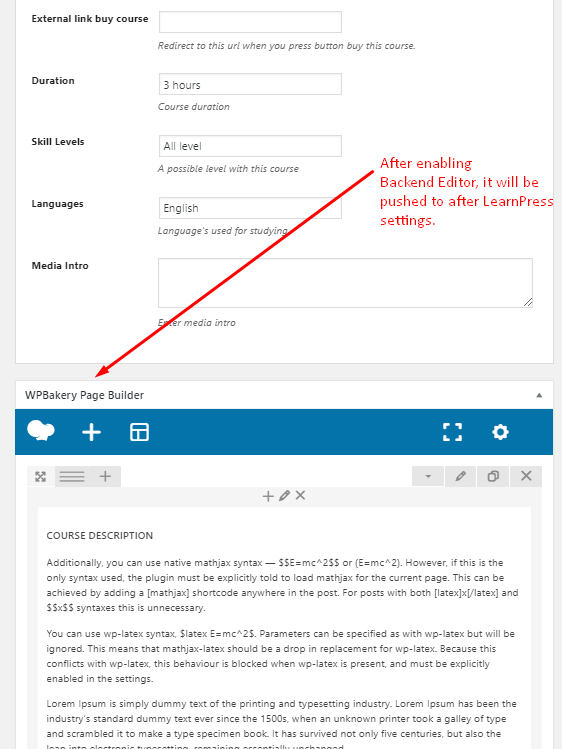
Finally, WPBakery’s Frontend Editor feature won’t work well with Eduma’s course so please only use Backend Editor.
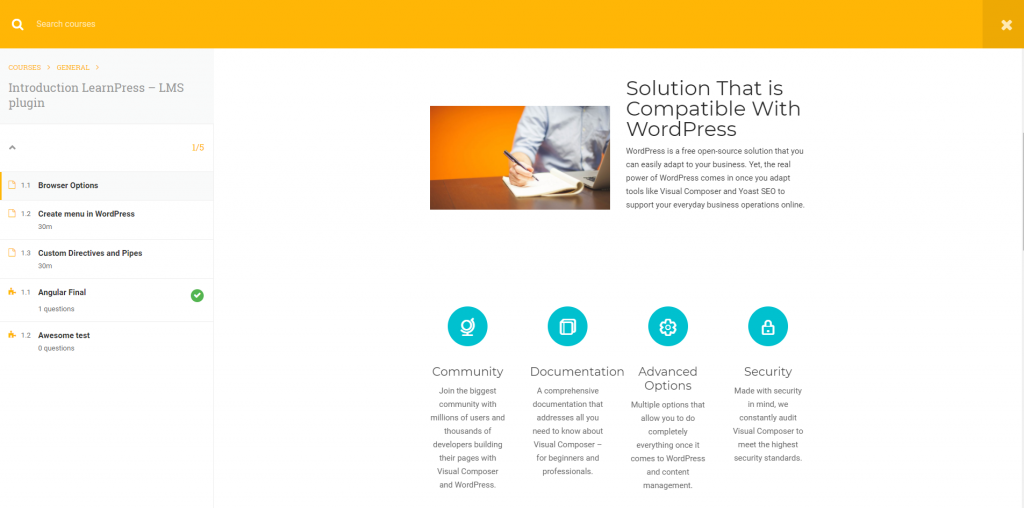
Summary: WP Bakery Page Builder for LearnPress
We appreciate you taking the time to read this article from ThimPress. We sincerely hope that the knowledge provided on integrating WP Bakery Page Builder into LearnPress and Eduma’s course page was useful to you. Please get in touch if you have any more queries or require help.
Happy course creation!
Read more: Frontend Editor add-on for LearnPress
Contact US | ThimPress:
Website: https://thimpress.com/
Fanpage: https://www.facebook.com/ThimPress
YouTube: https://www.youtube.com/c/ThimPressDesign
Twitter (X): https://twitter.com/thimpress