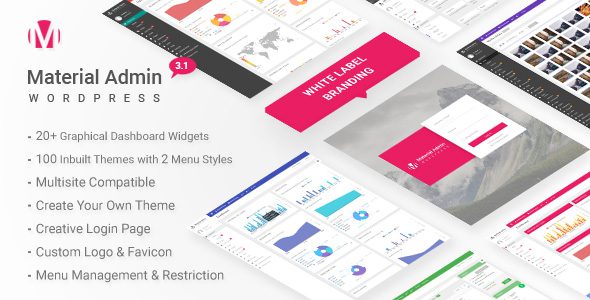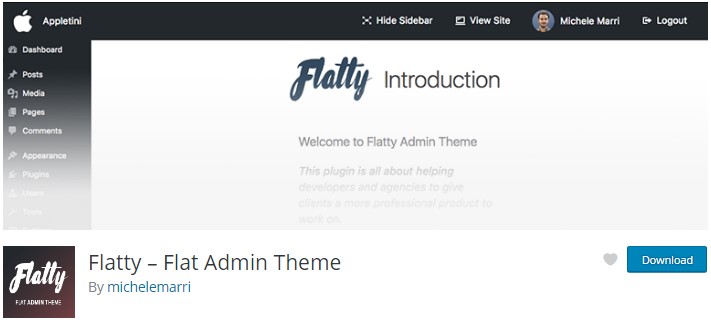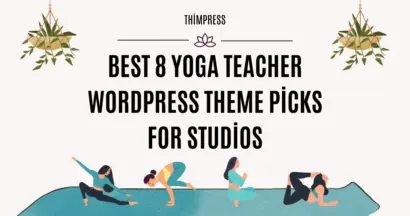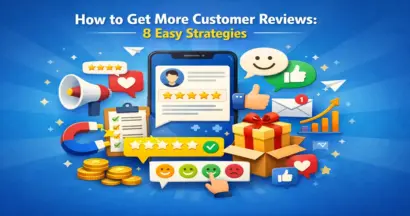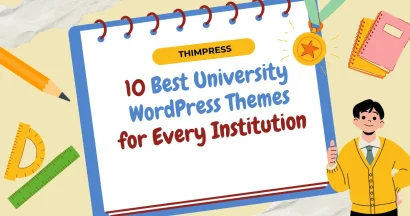Almost one-fifth of websites on Earth are powered by WordPress, using thousands of different themes. However, there is one thing that most of these websites have in common: the backend WordPress admin template. Since it’s the backend, people pay little attention to changing the way it looks, unlike the front end. We have worked with so many WordPress websites, themes, and versions that we would say that WordPress’s backend template is indeed quite functional, easy to use, and effective, though there should be more improvements and changes for better UI/UX.
For many reasons, people are interested in changing how it looks so that they feel the site belongs to them more than just another WordPress website and WordPress theme. This demand is understandable since the more unique your site, the more professional you seem to be. This is even more correct when it comes to sites that allow people to log in to their back-end and publish posts, courses, etc.
In this post, we will explore all the methods available to help you completely change the look and feel of your WordPress backend.
Changing WordPress Admin’s Login Template
The first step in creating a new experience is to use a different template for the boring WordPress-labeled login page. This is also the easiest thing to do, and most WordPress plugins that claim to change your Login page template can do this very well. We suggest using Erident Custom Login and Dashboard Settings.
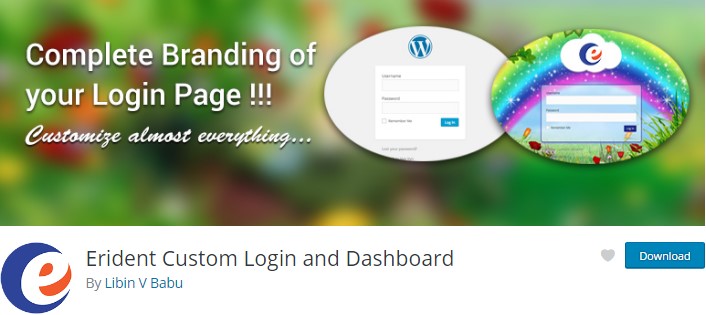
This plugin has 30k+ active installs, and it can do a lot of things:
- Change footer texts on the Admin Dashboard or keep it as the default
- Add Image/Color Backgrounds to Login Screen.
- Add Image/Color Background to Login Form with Opacity.
- Pick a color using the awesome jQuery color picker
- Change Texts/Links Color and size on Login Form
- Replace the WordPress Logo on the Login Form with your own
- Enable/Disable shadow for the Links on Login Form
- Enable/Disable shadow for the Login Form
- Change Login button Color
- Hide Register | Lost your password link
- Hide Back to your website link
- Preserve previous settings upon WordPress/plugin update!
- Import/Export all plugin settings between websites.
Using this plugin, I managed to change the login page into something like this in less than 2 minutes. If you are not an advanced WordPress user, it would be very difficult for you to realize that this is a WordPress Login Page.
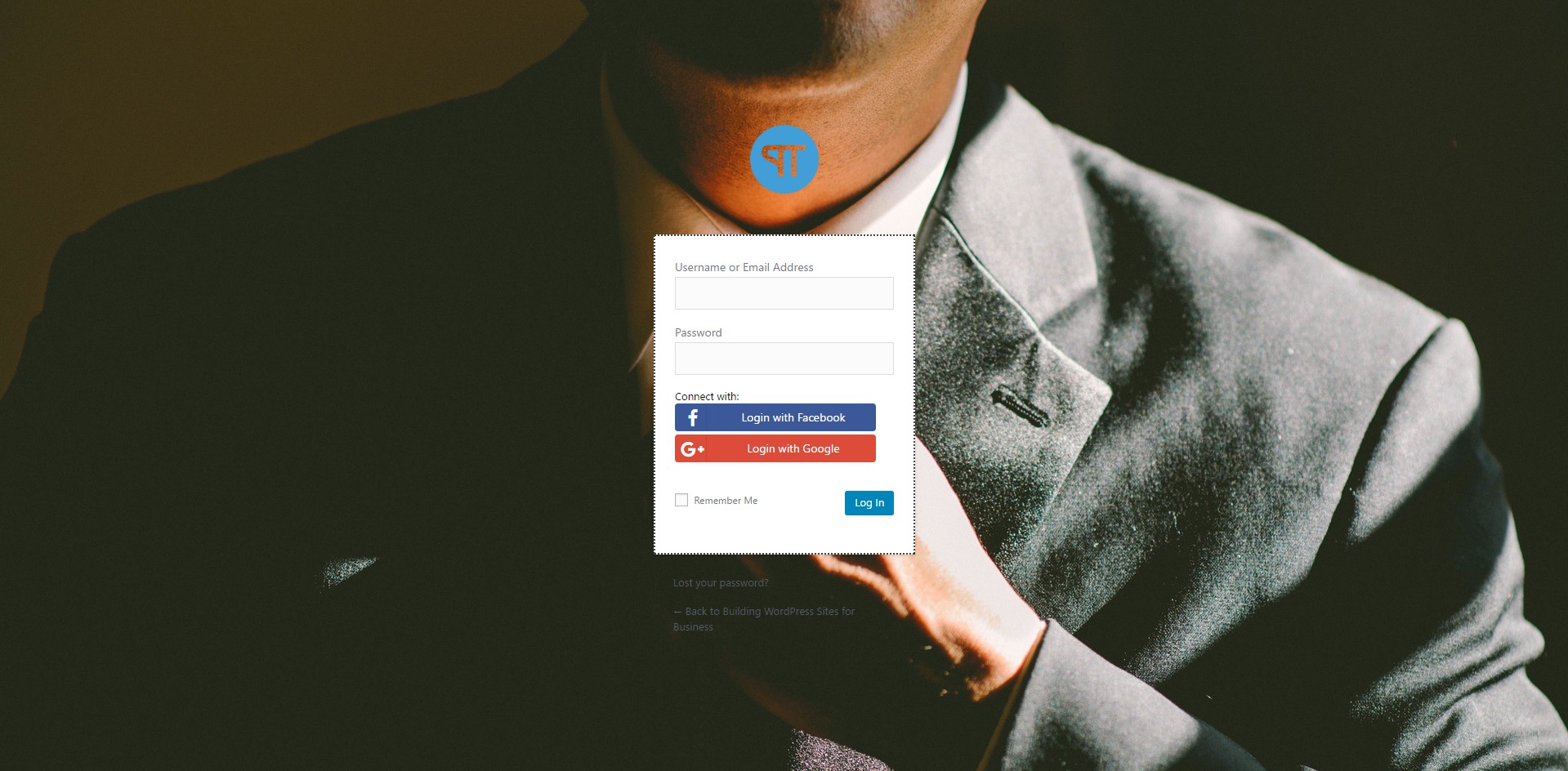
In order to be able to do this, just install the plugin and go to Erident Custom Login and Dashboard Settings and change Login Screen Background Image under Login Screen Background, and also change Logo Url under Login Screen Logo.
Below is the screenshot of the settings that I used:
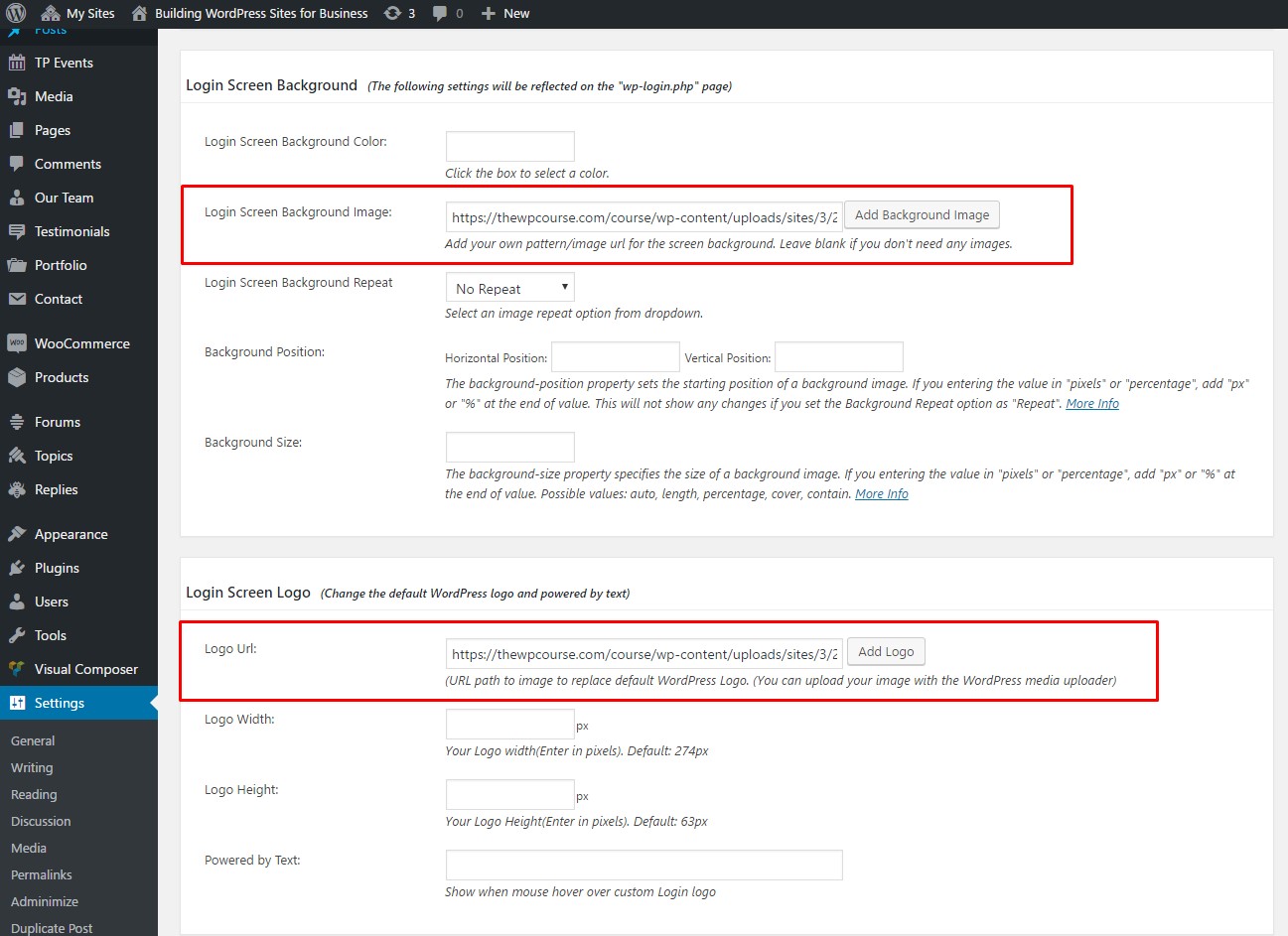
Completely changing the backend’s template (color, menu item, top bar)
There are four things that make you realize a WordPress back end from other platform’s backend:
– The Top Menu
– Left Sidebar
– Its color set – black background with white text color
– WordPress dashboard with WordPress-related information
Below are some of the plugins that can help you change all of the above:
1. Slate Admin Theme

- You only can remove the plugin’s sponsor if you use a PRO version.
- The template isn’t much different from WordPress’s default admin template
2. Flatty – UI Admin Theme
Pros
- Great UI/UX
- Wide range of options
Cons
- Header bar’s function is quite limited
3. AG Custom Admin
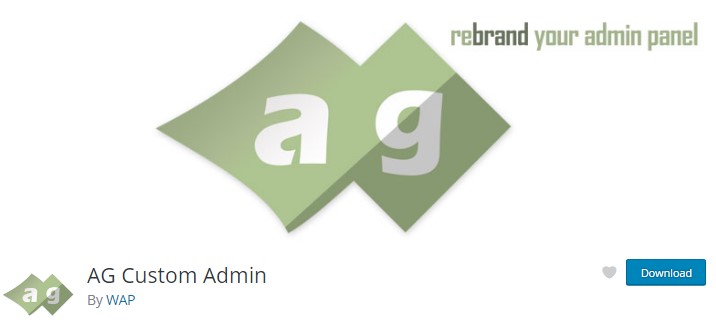
Pros:
- You can change literally anything you want – Admin bar, admin menu, admin themes, color, branding, admin panel options…
- A truly great plugin if you want to config everything all by yourself.
Cons:
- You will need a lot of time to work with the plugin to finally figure out the most suitable setting for you
Setting who can see what item in the sidebar and top menu
The above plugins can do the job of changing colors and the template very well but they cannot do the job of hiding
important or irrelevant information from your users. For example, if you are using Eduma, apart from course information in the backend, your instructors would see some more irrelevant information like Posts, Events, Testimonials, Tools, or even WordPress News in the dashboard, among other information. It wouldn’t affect much, but it makes your site look a little bit less professional.
There’s a WordPress plugin that could help you with setting who can see what so that your instructors will be less distracted.
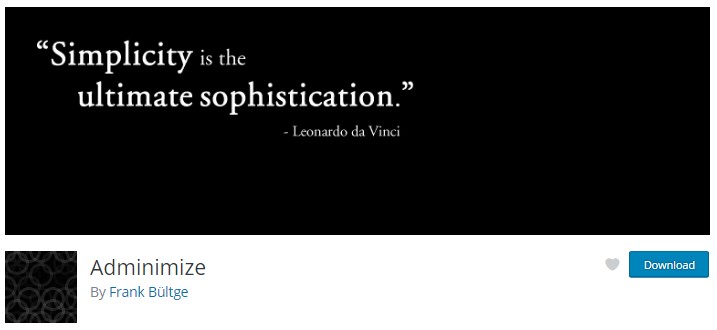
The plugin is Adminimize. It changes the administration backend and gives you the power to assign rights to certain parts. Admins can activate/deactivate every part of the menu and even parts of the sub-menu. Meta fields can be administered separately for posts and pages. Certain parts of the write menu can be deactivated separately for admins or non-admins. The header of the backend is minimized and optimized to give you more space and the structure of the menu gets changed to make it more logical – this can all be done per user so each role and its resulting users can have their settings.
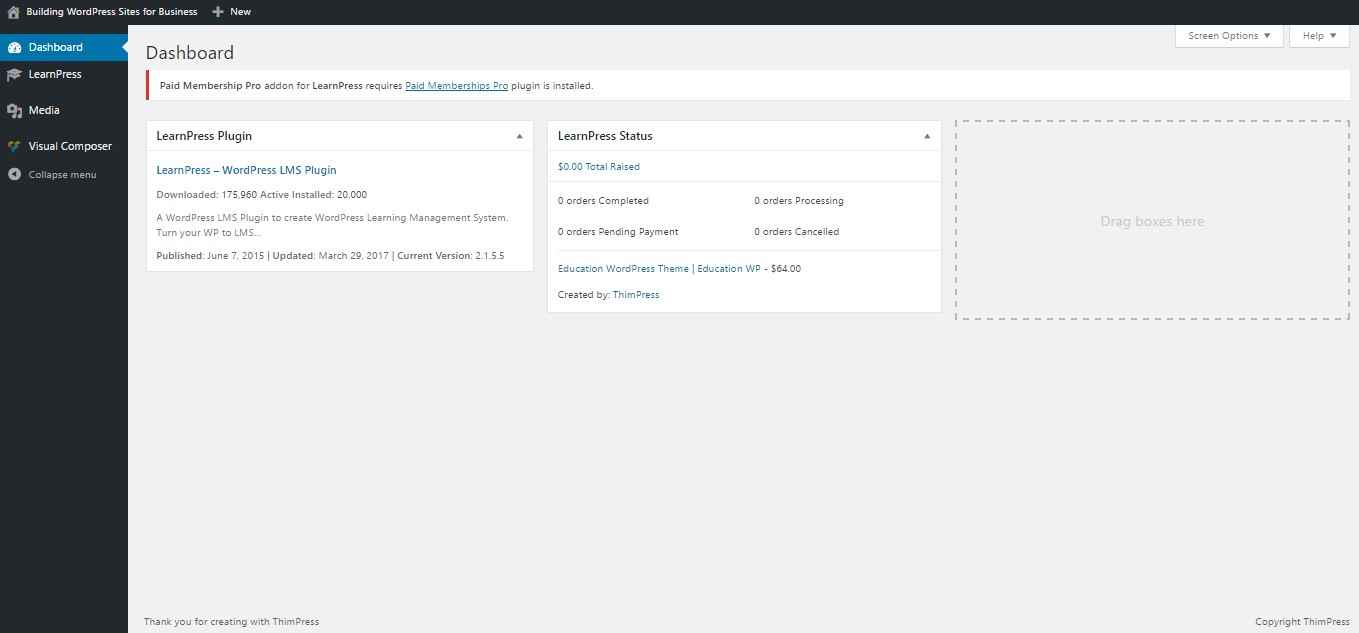
An Alternative Method – Paid Admin Theme
To efficiently change the Admin theme using free plugins, you would need to install quite a few plugins and spend a few moments tweaking, and changing things until you see fit.
There’s an easier, faster, and more professional method to do so. It is to use paid WordPress admin themes. These themes have been carefully designed to make your WordPress backend totally different while remaining a great user experience level.
The following themes only cost from 15-25 USD but it works perfectly and it is worth every penny if your site’s backend will be accessed by many users.
Ultra WordPress Admin Theme
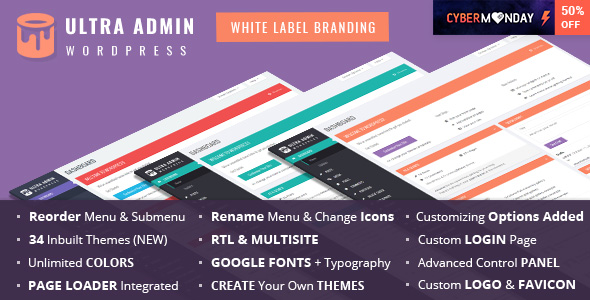
Material WP – Material Design Dashboard Theme
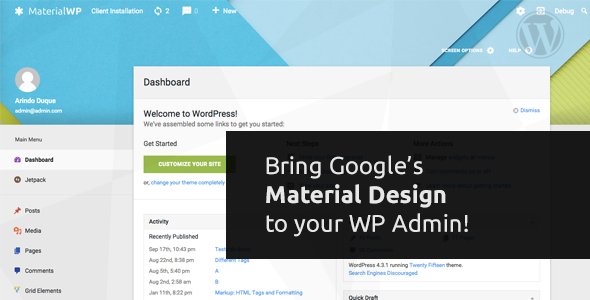
WordPress Admin Theme – WPShapere
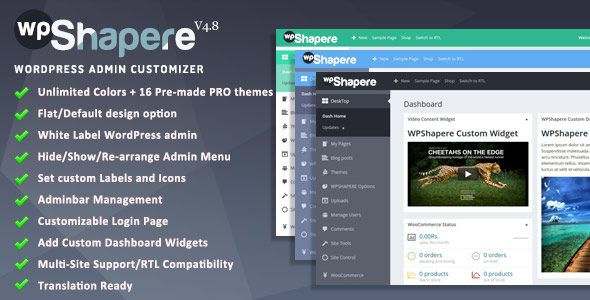
Material – White Label WordPress Admin Theme