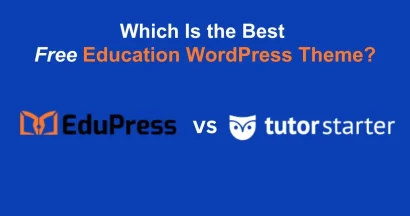Creating anticipation for a new course is a fantastic way to generate interest and drive early enrollments. A countdown timer is a powerful visual tool that builds excitement and creates a sense of urgency. If you’re using the popular Eduma theme for your WordPress educational website, you have powerful, built-in tools at your disposal to implement this feature.
For those new to the platform, Eduma is a best-selling and highly-rated WordPress theme designed specifically for education websites, learning management systems (LMS), and online course portals. It’s built on the robust foundation of LearnPress, a comprehensive and free WordPress LMS plugin. LearnPress handles all the core functionalities of an online school, from course management and student enrollment to quizzes and assignments.
This guide will show you two simple methods to operate countdown in Eduma theme, ensuring you can effectively promote your upcoming courses.
Eduma – Education WordPress Theme
We provide an amazing WordPress theme with fast and responsive designs. Let’s find out!
Method 1: Using the LearnPress ‘Coming Soon’ Add-on to Operate Countdown in Eduma
This is the most integrated method for setting up the countdown timer in Eduma directly on a specific course page. It’s perfect for when you want to pre-launch a course and have it automatically become available on a set date.
Step 1: Activate the ‘Coming Soon’ Add-on
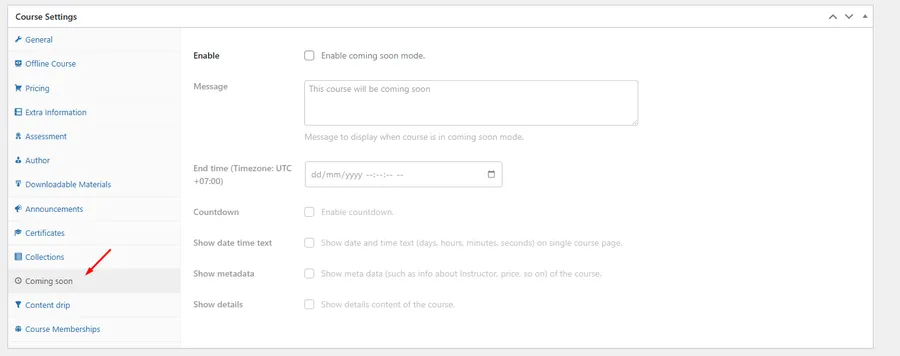
First, you need to ensure the necessary add-on is active.
- Navigate to your WordPress Dashboard → LearnPress → Add-ons.
- Find the Coming Soon add-on and make sure it is activated. If it’s not installed, you can get it from ThimPress.
- Once activated, a new “Coming Soon” tab will appear in your course settings.
Step 2: Enable ‘Coming Soon’ Mode for Your Course
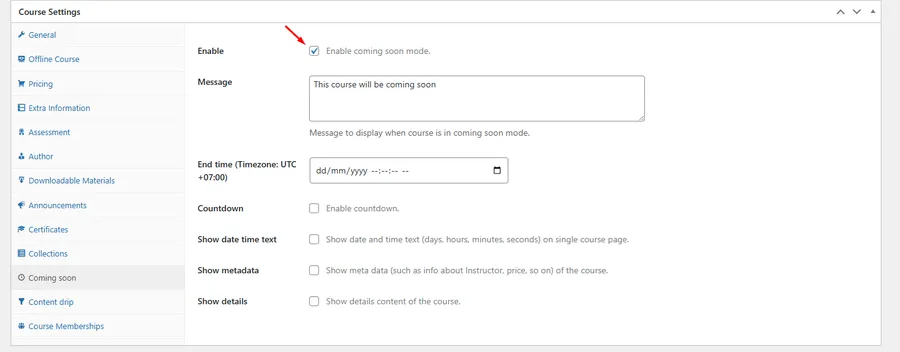
Next, choose the course you want to set the countdown for.
- Go to LearnPress → Courses.
- Either create a new course or edit an existing one.
- In the course editor, scroll down to the Course Settings panel and click on the “Coming Soon” tab.
- Check the box next to “Enable coming soon mode”.
Step 3: Configure the Countdown Settings
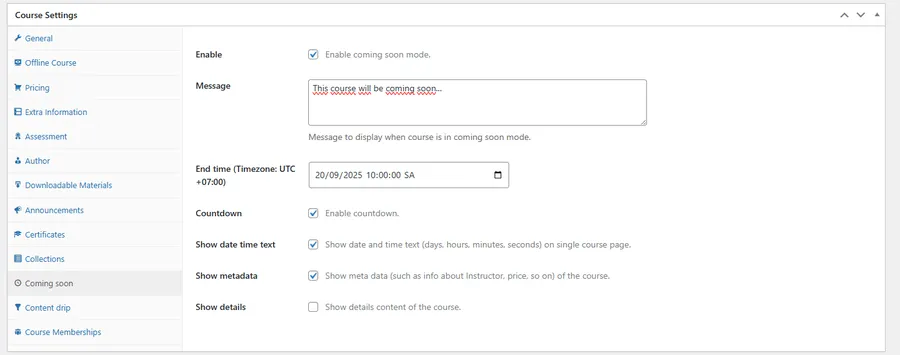
This is where you will set the timer and customize the message.
- Message: Enter a custom message that will be displayed above the countdown, such as “This course will be launching soon!”.
- End time: Click the calendar icon to select the exact date and time the course will become available. This is the date your countdown will reach zero.
- Countdown: Check this box to Enable countdown.
- Additional Options: You can also choose to show the date and time text, as well as metadata like the instructor and price, to give potential students more information.
Step 4: Check the Live Countdown Timer in Eduma
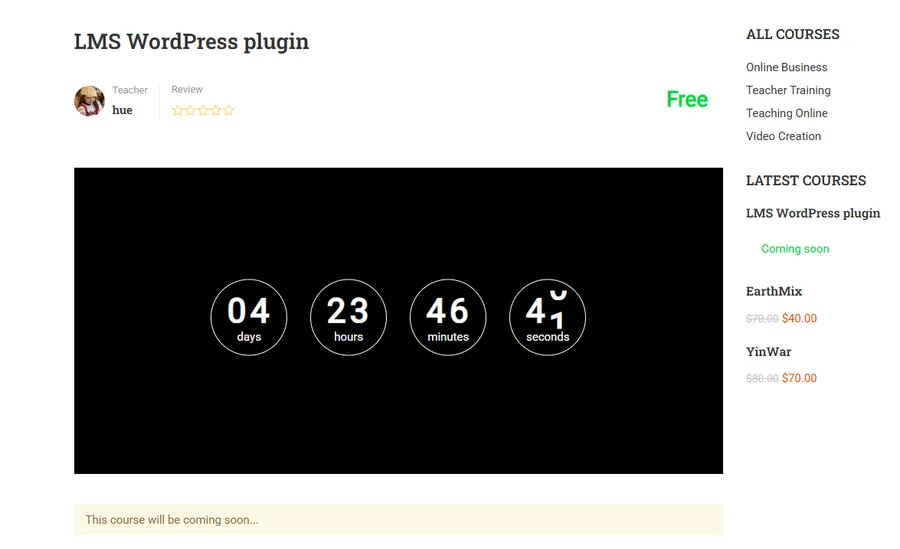
Once you have saved or updated your course, visit the course page on your website. Instead of the enrollment button, you will see your custom message and a live countdown timer, just like this:
When the timer reaches zero, it will automatically disappear, and the course will become available for enrollment. This is the most direct way to operate countdown in Eduma theme for your LearnPress courses.
Method 2: Using the ‘Thim Countdown Box’ Widget in Elementor to Operate Countdown in Eduma
If you are building a custom landing page or want to place a countdown timer elsewhere on your site using the Elementor page builder, Eduma has you covered.
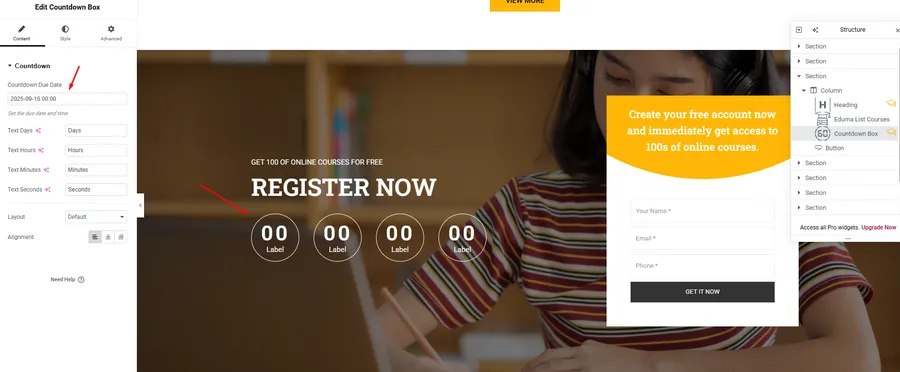
Step 1: Edit Your Page with Elementor
Open the page where you want to add the countdown using the “Edit with Elementor” option.
Step 2: Find and Add the Widget
In the Elementor widgets panel on the left, search for “Thim Countdown Box”. Drag and drop this widget into the desired section on your page.
Step 3: Set Up the Countdown Widget
Once the widget is on your page, you can configure it from the panel.
- Countdown Due Date: Set the target date and time for the countdown to end.
- Layout: Choose a style for your timer, such as Default, Circle, or Square, to best match your page design.
- Alignment: Adjust the alignment of the timer (left, center, or right).
Step 4: Update and Preview the Countdown Timer in Eduma
After customizing the widget, click the “Update” button to save your changes. Your countdown timer will now be live on the page. This method offers great flexibility for marketing pages and general announcements.
FAQs on How To Operate Countdown in Eduma Theme
Q1: Do I need to pay for the LearnPress Coming Soon add-on?
The Coming Soon add-on is often included with the Eduma theme or available as part of a bundle from ThimPress. It's best to check your theme package or the official ThimPress website for details.
Q2: What happens when the countdown timer ends?
If you use Method 1 (the LearnPress add-on), the course will automatically become available for purchase and enrollment. The coming soon message and timer will disappear.
Q3: Can I customize the design of the countdown timer?
Method 1 offers the standard design integrated with the course layout. Method 2 (the Thim Countdown Box widget in Elementor) provides more styling options for layout (circle, square) and can be further customized using Elementor's 'Style' and 'Advanced' tabs.
Q4: Can I use the Thim Countdown Box widget for anything other than courses?
Yes! The Elementor widget is versatile and can be used on any page to count down to an event, a special offer, a site launch, or any other important date.
Conclusion
In summary, Eduma provides two powerful and straightforward methods to operate countdown in Eduma theme. Whether you choose the integrated LearnPress ‘Coming Soon’ add-on for a seamless course launch or the flexible ‘Thim Countdown Box’ widget in Elementor for broader marketing efforts, you have the tools to build anticipation effectively.
By implementing a countdown, you create a sense of urgency and excitement, encouraging potential students to mark their calendars and return when your course goes live.
Don’t wait to generate buzz for your next educational offering.
Start using these countdown features today and watch your student engagement grow even before a course begins!
Read More: How to Easily Remove the ‘Become an Instructor’ Part from Eduma?
Contact US | ThimPress:
Website: https://thimpress.com/
Fanpage: https://www.facebook.com/ThimPress
YouTube: https://www.youtube.com/c/ThimPressDesign
Twitter (X): https://twitter.com/thimpress