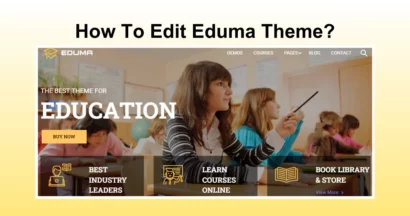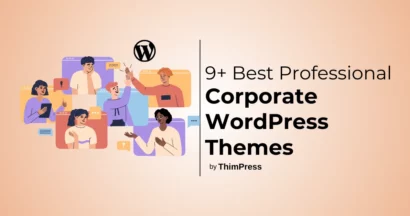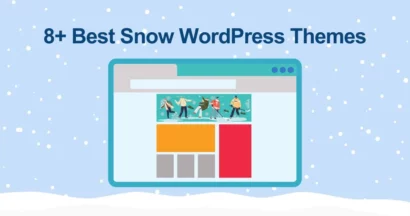LearnPress is a great choice for your LMS website, but did you know that you can allow your instructors to create and edit courses from the front end instead of the WordPress dashboard?
In this beginner’s guide, we will explore the key features and benefits of LearnPress Frontend Editor Integration, as well as provide basic instructions on how to set it up and use it effectively.
What is The LearnPress Frontend Editor Integration?
As I have mentioned above, LearnPress Frontend Editor Integration is an add-on that allows instructors to create and edit lessons directly from the front end of their website.
So that your instructors and you don’t have to keep switching between the frontend and backend of the site, which makes your workflow smoother and more efficient.
By integrating the frontend editor, instructors can make real-time changes to their lessons, preview them instantly, and ensure that the content is displayed exactly as intended.
This enhances the overall user experience for both instructors and learners, making it easier to create engaging and interactive online courses.
Key Features and Benefits of LearnPress Frontend Editor
Here are key features and benefits of the LearnPress frontend editor:
Real-time Editing
The greatest advantage of LearnPress Frontend Editor Integration is the ability to make real-time changes to lessons. Instructors can simply navigate to the front end of their website, click on the lesson they want to edit, and make the necessary updates.
This enables them to stay on the frontend and skip switching to the backend repeatedly, which conserves your time and effort.
Instant Preview
With the frontend editor, instructors can preview their lessons instantly after making changes. This allows them to visualize how the content will appear to learners, ensuring that it is displayed correctly and optimizing the learning experience.
Instructors can make adjustments as needed without having to go through multiple iterations.
Intuitive User Interface
LearnPress Frontend Editor add-on provides a user-friendly and intuitive interface, making it easy for instructors to create and edit lessons. The frontend editor is designed to be simple and straightforward, with drag-and-drop functionality and a variety of formatting options.
Even instructors with limited technical skills can easily navigate and utilize the editor.
Seamless Integration with LearnPress
As an add-on for LearnPress, the frontend editor seamlessly integrates with the core functionality of the LMS. Instructors can access all the features and settings of LearnPress directly from the frontend editor, without the need to switch between different interfaces.
This ensures a cohesive and consistent user experience throughout the course creation process.
Setting Up LearnPress Frontend Editor Add-on
Before you can start using the LearnPress Frontend Editor Add-on, you need to download, install, and activate it on your WordPress website. Let’s get started!
After purchasing the LearnPress Frontend Editor Add-on on ThimPress, go to My Account and click the Download icon or select the version you want.
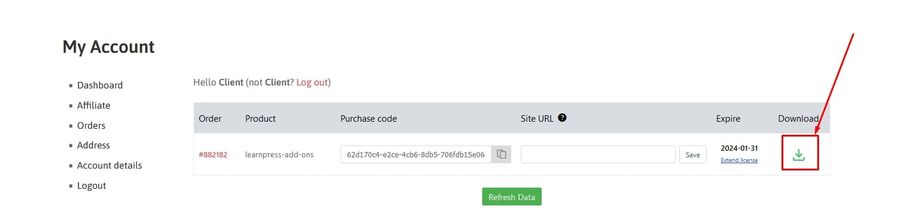
Now, Log in to your WordPress dashboard and:
- Navigate to the Plugins section and click on Add New.
- Click the Upload Plugin button.
- Click Choose File and select the plugin file you downloaded earlier.
- Click Install Now.
Once the installation is finished, click the Activate Plugin button to activate the plugin.
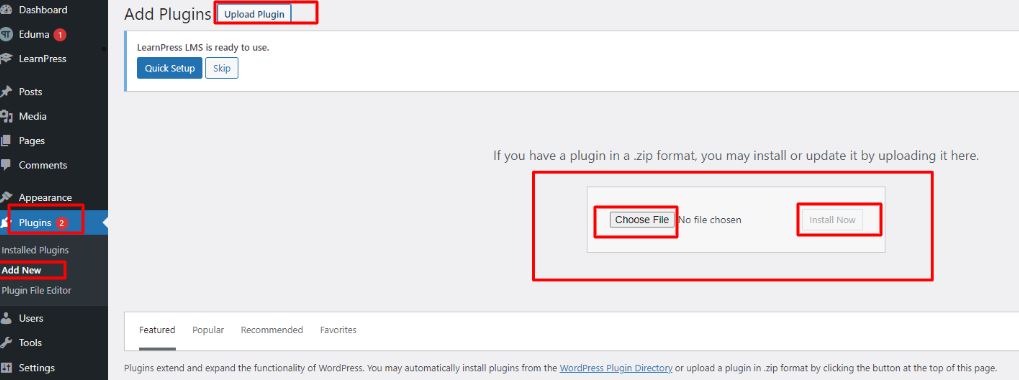
Congratulations! You have successfully installed and activated the LearnPress Frontend Editor Add-on. Now, let’s explore how to create lessons using the frontend editor.
Note: If you have trouble activating LearnPress add-ons, please refer to our tutorial article on Activate LearnPress Add-ons on WordPress.
Creating Courses With Frontend Editor
To create a new course, go to your website’s main page and either:
- Choose Courses from the menu, then select Add New.
- Click the Add Course button.

General, Curriculum, and Settings are the tabs that you will see when you create a new course.
In the General tab, you need to enter the Title and Description of the course. In addition, you can add new or select existing Course Categories and Course Tags.
Remember to upload the Featured image of the course too.
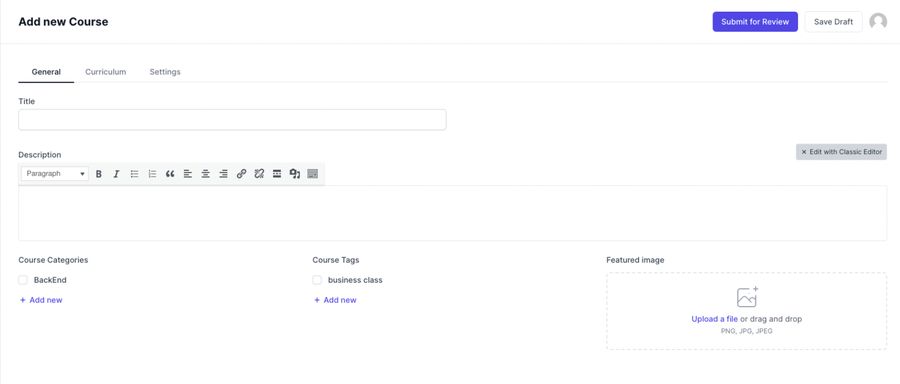
In the Curriculum tab, add a title for a section and click Add Section.
Now, you can create or search for a lesson or quiz.
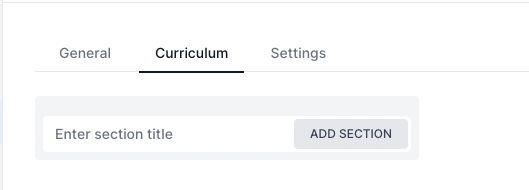
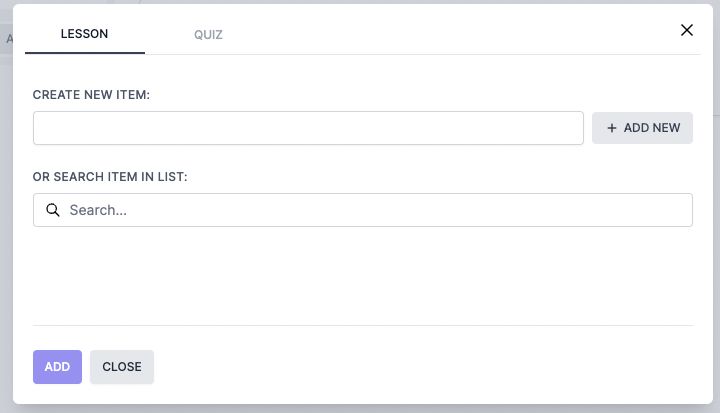
In the Course Settings tab, you can set the course duration, block a course, the times to re-take a course and more.
You can refer to our detailed instructor guide for course settings.
Creating Lessons with Frontend Editor
To create a lesson using the LearnPress Frontend Editor Integration, follow these steps:
- Navigate to the Lesson section and select “Add New”.
- Enter all the necessary information for your lesson: This includes the lesson title, a description of the lesson, the content of the lesson itself, and the expected duration.
- Enhance your lesson with media: Make your lesson more engaging by adding images, videos, or any other relevant media.
- Save your changes: Once you’re satisfied with your lesson, click “Save” to ensure your work is not lost.
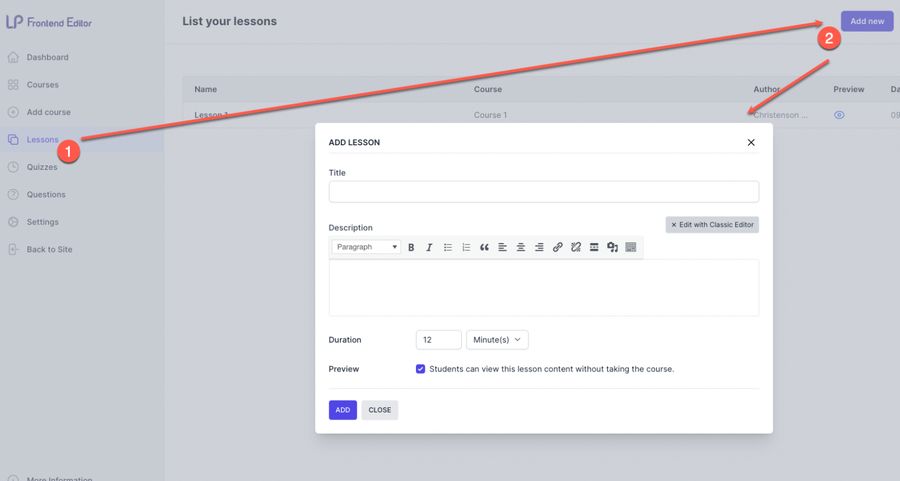
Adding Quizzes and Questions to Lessons
LearnPress Frontend Editor also lets you easily make quizzes for your lessons. This makes your online courses more interactive and helps you test your students’ knowledge.
To add a quiz, open the lesson you want in the frontend editor, then go to “Quizzes” and click “Add New.”
Here, you can give the quiz a title and description, and set things like how much students need to score to pass and how long they have to finish.
Finally, add questions to your quiz. Choose the type of question you want (like single choice, multiple choice, fill-in-blank, or true/false) and write the question itself. Just go to “Questions” and click “Add New.”
Note: For the backend editor, you can refer to our article on how to create quizzes and questions in Eduma through LearnPress.
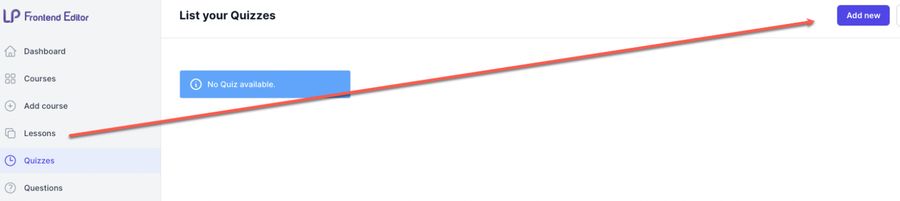
Conclusion
LearnPress Frontend Editor Integration is an essential add-on for instructors using LearnPress to create and manage online courses.
With its real-time editing capabilities, intuitive user interface, and seamless integration with LearnPress, the frontend editor enhances the course creation process and improves the overall user experience for both instructors and learners.
By following the basic steps above, you can easily set up the LearnPress Frontend Editor Add-on and leverage its powerful features to create engaging and interactive online courses. Start exploring the frontend editor today and take your e-learning courses to the next level!
Read More: LearnPress Live Course Integration: The Ultimate Beginner’s Guide
Contact US | ThimPress:
Website: https://thimpress.com/
Fanpage: https://www.facebook.com/ThimPress
YouTube: https://www.youtube.com/c/ThimPressDesign
Twitter (X): https://twitter.com/thimpress