What is Post Slug? The part of a website’s web address that comes after the main domain is called the “slug” in WordPress. It’s a unique name for each blog post or page on a site. This helps both people visiting the site and search engines understand what the content is about.
For example, if you check out a blog post at thimpress.com/blog/, “thimpress.com” is the main domain, and “blog” is the post slug. When you make a new post in WordPress, it automatically creates a slug using the post title, but it uses lowercase letters and dashes instead of spaces.
You can easily change the slug before you publish the post or even after it’s already on the site. Now, let’s dive into detail.
What Purpose Does a WordPress Slug Serve?
Slugs, or the elements of your website’s URLs that appear after the domain name, can be customized for a number of reasons.
First off, it can help consumers better grasp your content and increase your site’s SEO ranks.
Slugs may be compared to computer file names to provide an example. Simply by reading the file’s name, you can tell what it contains if you see a file with the name 5-best-wordpress-plugin.jpg. A file with the name IMG2554.jpg is more challenging to understand.
Additionally, customizing slugs is helpful if the post title is too long or if you intend to frequently update the content. Using the slug /best-wordpress-themes-in-2023/ for example would be inappropriate if you were updating that article once a year.
For example, here’s the slug for our post “SEO Power Words: Using Them to Create Awesome Headlines“:

Why Slug is Important for SEO?
Slugs, the unique part at the end of a URL, are important for SEO for several reasons.
First, they allow you to include target keywords directly in the URL. For example, a slug like “best-wordpress-plugins-for-seo” clearly shows the focus of the page, helping with keyword relevance. This also boosts keyword density, which search engines consider when ranking pages.
A well-crafted slug also enhances the user experience by clearly indicating what the page is about, making users more likely to click on it. When more people click, it signals to search engines that your content is valuable, which can improve your rankings.
Slugs also help search engines understand your content better. When crawlers scan your site, they use slugs to figure out the topic of each page, which makes it easier to index your content. Additionally, slugs contribute to the overall structure of your website, helping search engines understand the relationship between different pages.
When it comes to social sharing, slugs can make URLs more attractive and easier to share on platforms like Facebook or Twitter (X). Consistent slugs also help reinforce your brand and online presence. Lastly, memorable slugs are easier for users to bookmark and revisit, which can drive more return traffic.
Want to learn more about slugs in more detail? Check out Google’s official article: URL structure best practices for Google
How to Edit a WordPress Slug?
Depending on the WordPress SEO plugin your site uses, there are several ways to modify the slug of a wordpress website.
How to Edit a WordPress Slug using Rank Math
At ThimPress, we modify the meta title, post slug, and meta description using Rank Math’s Edit Snippet function.
Once you are logged in, navigate to the page or post editor on your WordPress site whose slug you want to change.
Select the Rank Math icon in the header of your WordPress site’s visual editor to open the editing interface, then click Edit Snippet.
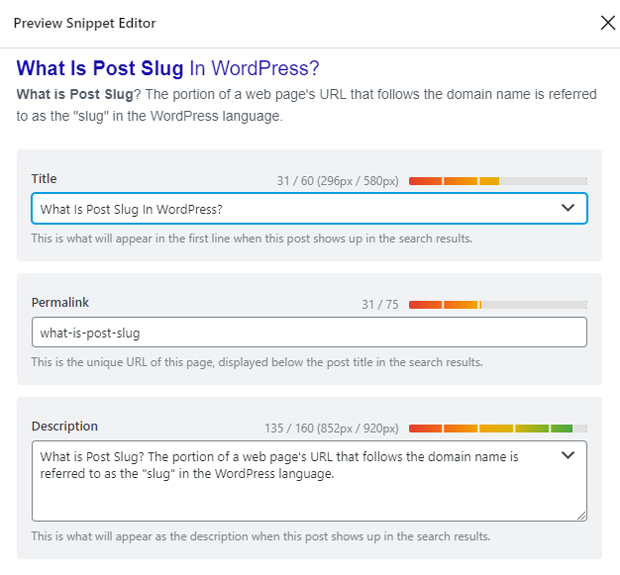
You can alter the title, URL, and meta description of your website’s Google search results using this interface.
The official Rank Math page “How to Enter SEO Meta Title, Description, and Focus Keyword” describes the best approach to utilize it.
Related: Check out Rank Math vs. Yoast SEO to learn which is the best SEO plugin you should use.
How to Edit a WordPress Slug using WordPress Visual Editor
Use the WordPress Visual Editor to change a WordPress slug by doing the following:
Once you’ve logged in, go to the page or post whose slug you want to change on your WordPress website. Under the page title or post title, click the Edit button.
Click on the “Permalink” option in the top menu bar once you’re on the editing screen. You will see the post’s or page’s most recent slug. You can edit it by using the Edit button next to this slug.

Click the OK button after making any necessary changes to the slug. To save the changes to the page or post, be sure to click the Update or Publish button.
How to Create a Slug that’s SEO-Friendly
When determining a page’s content and how to rank it in search results, search engines consider the URL of the page as one of the factors.
When publishing new content, it’s crucial to make SEO-friendly slugs in order to increase traffic and rank your website higher in search results.
Keep in mind these SEO pointers when releasing a new article or page:
- To keep your article from being out of date in search results, avoid using dates in your slug.
- Prior to publishing, decide on your slug because changing it afterward will change the URL, which serves as a permanent link to a particular post.
- Use a WordPress redirection plugin to set up redirects to your post’s URL if you do need to update a slug so that readers and search engines can still locate your post.
- Be succinct and detailed in your slugs. Use terms that explain the substance of your article together with the primary keyword you want to rank for.
Now You Know “What is Post Slug in WordPress?”
To sum up:
- A WordPress slug is a crucial component of a website’s URL that may be altered to better inform visitors and search engines about the content of a post or page.
- Slugs that are personalized may enhance user experience, boost SEO ranks, and make it easier for Google to comprehend the topic of your content.
- When creating slugs, it’s crucial to adhere to SEO best practices.
Read More: How to Update Graphics Driver in Windows 7,8, 10, & 11
Contact US | ThimPress:
Website: https://thimpress.com/
Fanpage: https://www.facebook.com/ThimPress
YouTube: https://www.youtube.com/c/ThimPressDesign
Twitter (X): https://twitter.com/thimpress