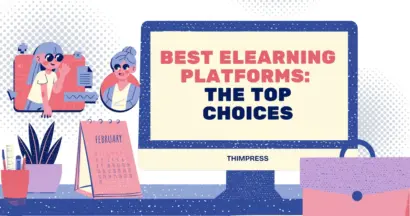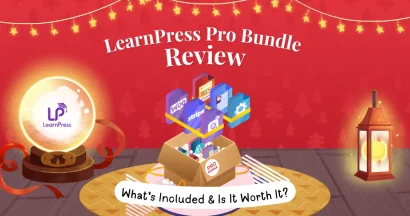Looking for a way to Change Language in WordPress site?
In this century, multilingualism has become very important since it allows people from everywhere in the world to reach a type of content, service, good, or else. The problem is when you set your site to multilingual, you cannot know all the languages or be capable of preparing all translating versions of your website in a lot of languages. Even more, 1 language can be divided into religious smaller languages such as Chinese.
Therefore, what should you do? Let us help you change language in WordPress in the article below.
What is Multilingual?
Multilingual or Multilingualism is the event when 1 person speaks more than 2 languages. Multilingualism is not strange; in fact, it has become the norm in almost all societies in the world. A person can know and use 3, 4, or even more languages fluently, and it will based much on their ability to acquire & display the languages.

You can become multilingual either by learning 2 languages at the same time or by acquiring a second language after your very first language. As a matter of fact, many people grow up speaking two languages or more.
To support you in translating your site into English, we might have some suitable blog posts here:
- What Are Sentiment Words – Positive Words & Negative Words
- SEO Power Words: Using Them to Create Awesome Headlines
- TOP Yoast SEO Transition Words In WordPress
If you have no more questions (or have not popped up), let’s find out how to change language in WordPress, shall we?
How to Change Language in WordPress Backend
This is very easy since you won’t need any additional plugins at all. There are 2 ways to change language in the admin panel: via WordPress settings or cPanel.
Via WordPress Settings
To use this method, you must have access to the WordPress admin panel. After accessing the admin panel, you will navigate to Settings > General > Site Language dropdown list > select your wanted language > save changes.
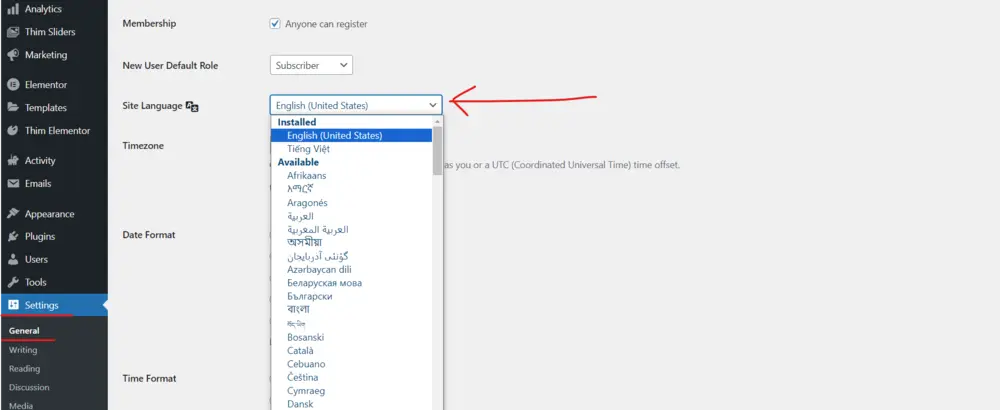
Via cPanel
If the language you want is unavailable in the WordPress installation, you can install it manually. First of all, you will access the WordPress translation site, find the wanted language in the section Translation Team, & choose the percent complete value.
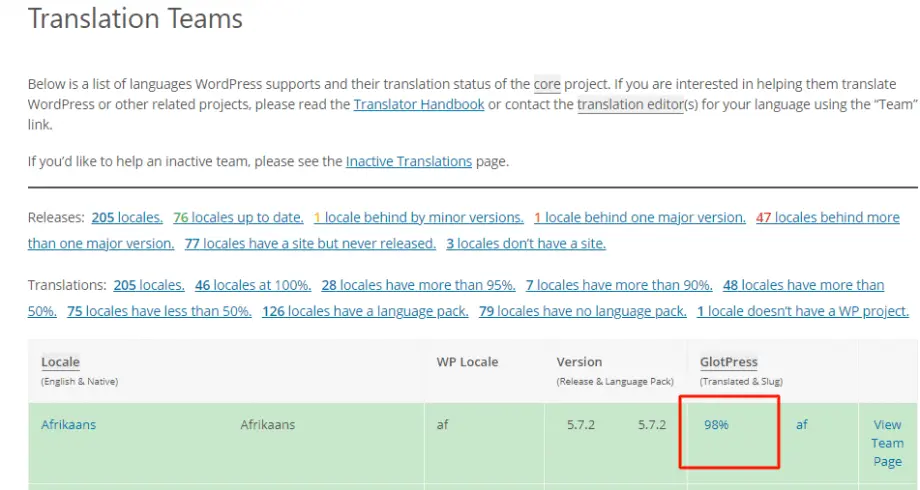
In the column Set/Sub Project, choose the WordPress version number for your installation. If you see the Development status in the below image, the language translation hasn’t been completed in testing, but you can download it anyway.
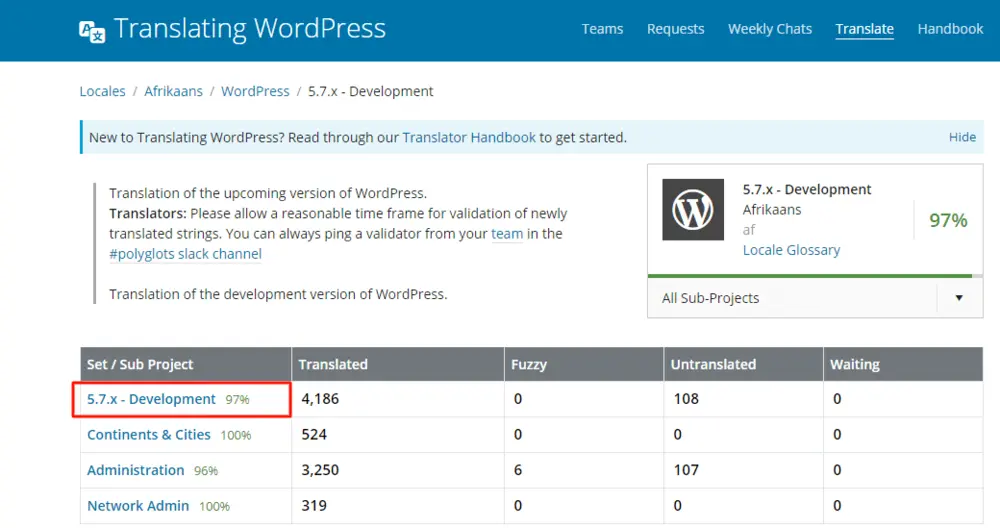
In the export settings, choose all current & Machine Object Message Catalog (.mo) as the export file format., then choose Export to download it.
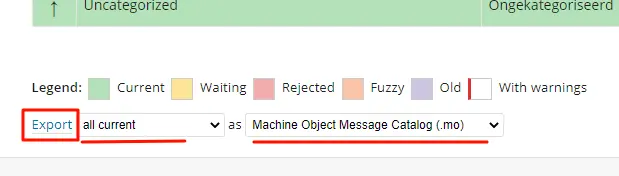
Then, access your cPanel and find the folder app/languages in the File Manager’s left sidebar.
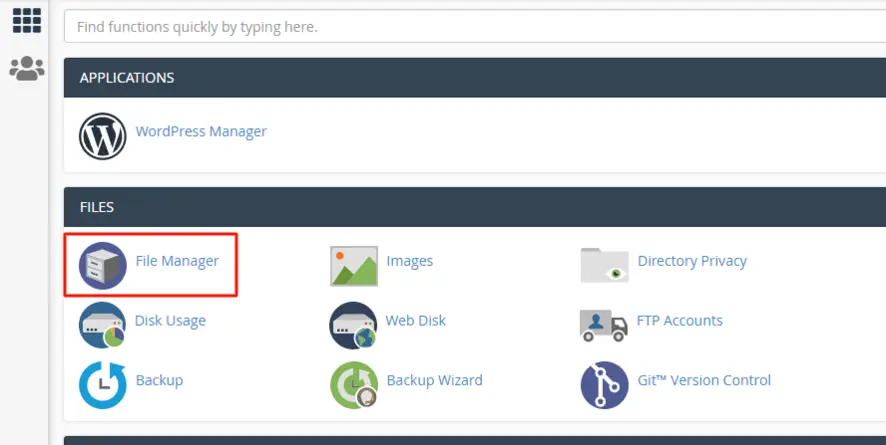
If that folder does not exist, make a new one by clicking +Folder. You should locate that folder in /public_html/wp/app, and the folder name should be languages. Then, choose Create New Folder.
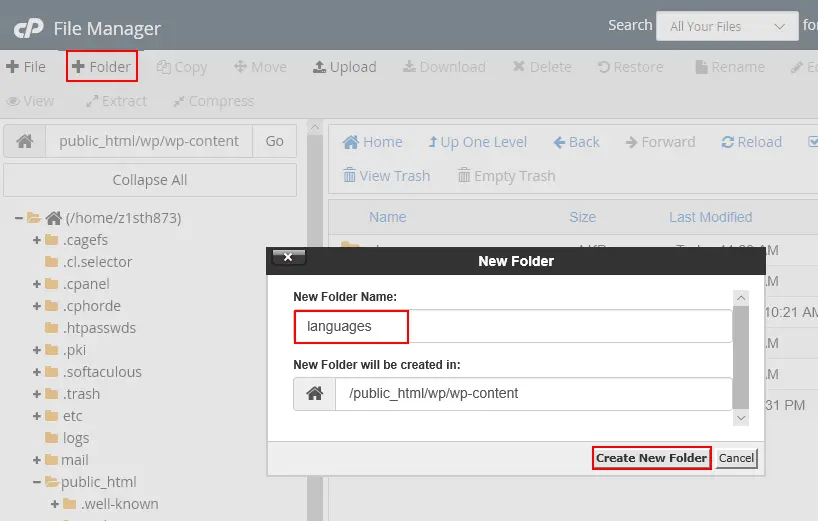
Open the folder languages & click Upload in the top menu.
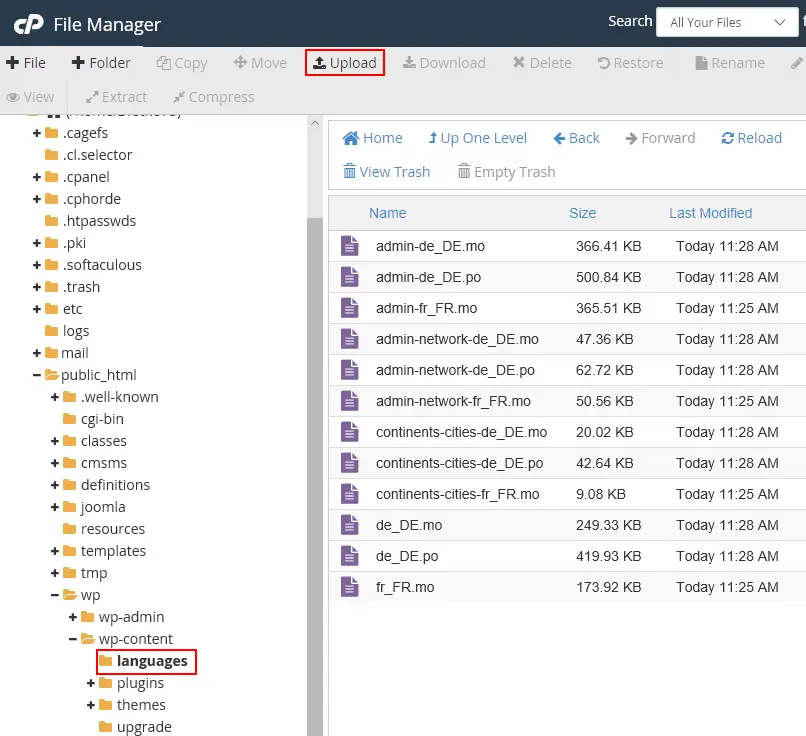
You can either click Select file or drag & drop the .mo file you have just downloaded before.
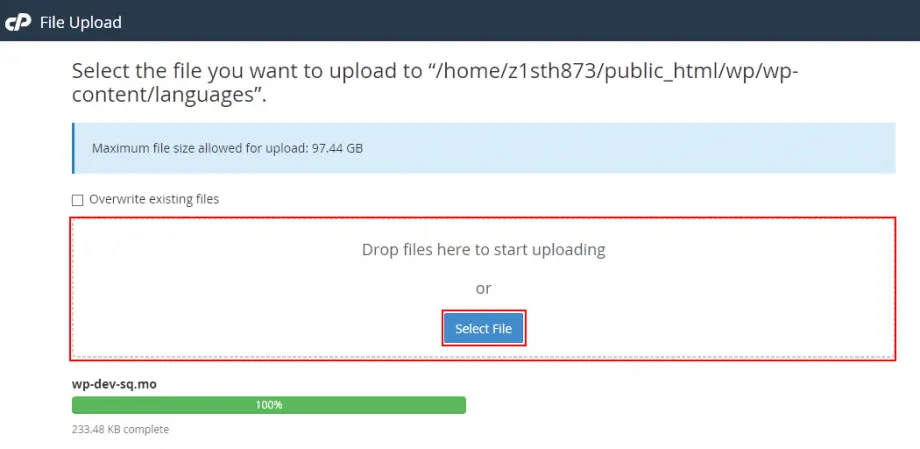
After the installation is completed, log out from cPanel and follow the instructions from the above part.
How to Change Language in WordPress Frontend
You can use plugins to translate your frontend UI into almost all languages you want. Therefore, I will show you some of the most popular translating plugins.
Using Loco Translate
For a lot of users, Loco Translate has always been a free but great plugin for language translation, no matter which type of site you are working on.
In case you work on this one (and we suggest this plugin for LearnPress), here are the instructions for you:
- LearnPress Translation Using The Loco Translate Plugin
- Loco Translate Plugin: Translate Your WordPress Theme
- How to Edit The Button in Eduma with Loco Translate
Using WPML
Besides free plugins, you can find the premium ones since there will be more possibilities. We can suggest the WPML plugin – one of the greatest plugins for site translation.

We also have some instructions for using this plugin here:
- LearnPress WPML Integration: A Comprehensive Guide
- Install and Set Up the WPML Plugin for Multilingual WordPress Websites
- Creating A Multilingual WordPress Website With WPML
There are some other translation plugins such as Polylang, which we compare to WPML.
Conclusion
There are many ways to change language in WordPress but you can sum up those 2 main ways above. Through the article, we hope you will enlight yourself about how to change language in WordPress.
Read More: Use License on Wrong Site: What to Do Now?
Contact US | ThimPress:
Website: https://thimpress.com/
Fanpage: https://www.facebook.com/ThimPress
YouTube: https://www.youtube.com/c/ThimPressDesign
Twitter (X): https://twitter.com/thimpress