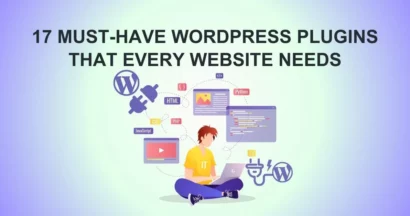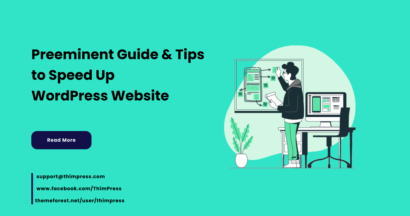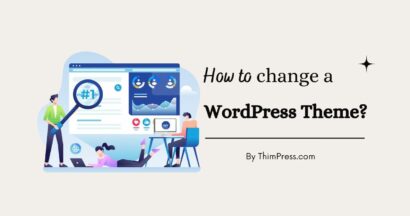With a growing list of over 60,000 plugins, it sometimes becomes a little tricky to figure out which of the plugins to use on your websites to get your desired functionalities and features.
A vast majority of these plugins are paid plugins. Only there are a few WordPress plugins allowing you to use them for free. Although in many cases we are to choose a paid plugin to meet our desired functionalities, there are many free backup plugins that can meet your common functionality needs. You should know about these to reduce your development cost.
Needless to say, there are many free WordPress backup plugins to give you a routine backup of your WordPress blogs or websites. WP backup plugins are well enough to give you a peaceful mind and save you in a catastrophic situation when your websites get hacked or deleted.
Fortunately, there are several free backup plugins to prevent a disaster. In this article, we shall discuss only 10 free WordPress backup plugins that help you take regular backups when you make a blog or website in WP. All these backup plugins are stable and fairly easy to use.
Top 10 Free Backup Plugins For WordPress
Duplicator
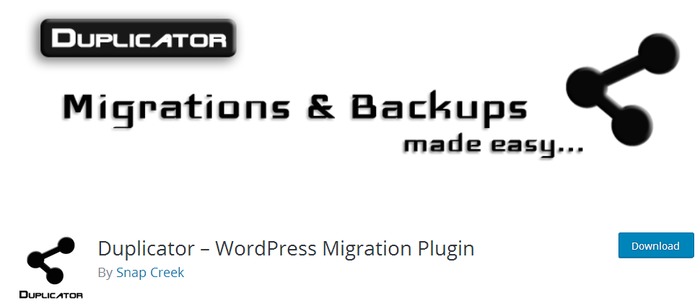
Duplicator is a popular and free WordPress plugin that lets users migrate, copy, or clone their WordPress website or blog from one location to another. It is a comprehensive backup plugin with numerous features, including:
- Full website migration: Duplicator can be used to migrate an entire WordPress website, including the database, files, and themes.
- Partial website migration: Duplicator can also be used to migrate specific components of a WordPress website, such as the database, files, or themes.
- Cloning: Duplicator can be used to clone a WordPress website, creating a copy that can be used for development or staging.
- Backup: Duplicator can also be used to back up a WordPress website, creating a snapshot that can be used to restore the website if there is a problem.
Duplicator is simple to use and requires no coding knowledge. It also works with a variety of WordPress hosting providers.
Benefits of Using a Duplicator
There are several advantages to using Duplicator to migrate, copy, or clone a WordPress website, which include:
- Ease of use: Duplicator is simple to use, even for users with no coding experience.
- Flexibility: Duplicator’s versatility allows it to migrate, copy, or clone an entire WordPress website or specific parts of a WordPress website.
- Compatibility: Duplicator is compatible with a wide variety of WordPress hosting providers.
- Reliability: Duplicator is a dependable plugin that has successfully migrated, copied, or cloned millions of WordPress websites.
Overall
Duplicator is a robust and versatile WordPress migration plugin that is simple to use and works with a variety of WordPress hosting providers. It is an excellent choice for WordPress users of all skill levels who need to migrate, copy, or clone their website or blog.
WP Time Capsule
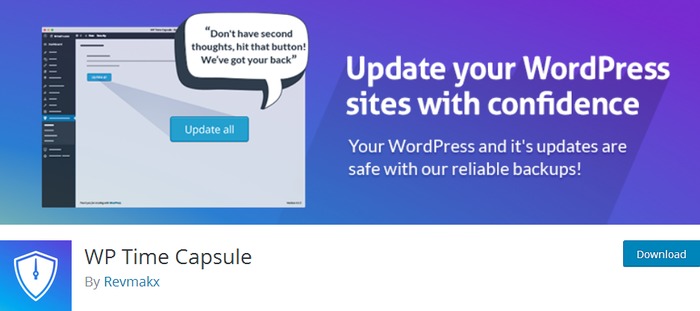
WP Time Capsule is a free WordPress backup plugin that can backup your WordPress website before it is attacked. It is a quick and dependable backup plugin that makes use of the cloud apps’ native file versioning system to make backups extremely quick and efficient.
Features
WP Time Capsule includes a number of features that make it a good choice for WordPress backup, including:
- Automatic backups: WP Time Capsule can be configured to take automatic backups of your WordPress website on a regular basis.
- Real-time backups: WP Time Capsule can also be configured to take real-time backups of your WordPress website, ensuring that your website is always backed up, even if it is attacked.
- Cloud storage: WP Time Capsule can backup to a variety of cloud storage providers, including Google Drive, Dropbox, and Amazon S3.
- File versioning: WP Time Capsule uses the native file versioning system of cloud apps to keep track of all changes to your website. This means that if something goes wrong, you can easily restore your website to a previous version.
Benefits
WP Time Capsule has a number of advantages for backing up your WordPress website, including:
- Peace of mind: Knowing that your WordPress website is backed up will provide you with peace of mind, particularly if you are concerned about attacks or malware.
- Easy to use: WP Time Capsule is simple to use, even for users with no coding experience.
- Reliable: WP Time Capsule is a dependable backup plugin that has successfully backed up millions of WordPress websites.
Overall
WP Time Capsule is a good choice for WordPress users of all skill levels who need to back up their WordPress website. It is a fast, reliable, and easy-to-use backup plugin that offers a number of features, including automatic backups, real-time backups, cloud storage, and file versioning.
How WP Time Capsule can keep your website safe from hackers
WP Time Capsule can protect your website from attacks by performing backups of your website prior to an attack. This means that if your website is compromised, you can easily restore it to a previous version that was not compromised.
You simply need to configure WP Time Capsule to take regular backups of your website to protect it from attacks. You can also set WP Time Capsule to take real-time backups of your website, ensuring that it is always backed up.
If your website is compromised, you can simply restore it to a previous version that was not compromised. Simply go to your WP Time Capsule dashboard and choose the version of your website that you want to restore.
WP Time Capsule is a powerful tool for protecting your WordPress website from attacks. By regularly backing up your website, you can ensure that you can always restore it to a previous version that was not affected by an attack.
myRepono
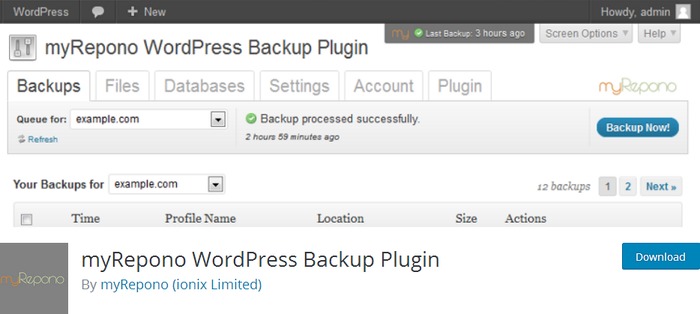
myRepono offers an automated website backup solution for your entire WordPress website, including database, comments, posts, user data, plugin files, etc. You can get back your website data immediately, using this WordPress backup plugin.
Features
myRepono includes a number of features that make it a good choice for WordPress backup, including:
- Automatic backups: myRepono can be configured to take regular automatic backups of your WordPress website.
- Full website backups: Backup your entire WordPress website, including the database, files, and themes, with myRepono.
- Partial website backups: Backing up specific parts of your WordPress website, such as the database, files, or themes, is also possible with myRepono.
- Cloud storage: Backups can be stored in a variety of cloud storage providers, including Amazon S3, Google Cloud Platform, and Microsoft Azure.
- Backup management tools: myRepono includes backup management tools such as the ability to view backup history, restore your website from a backup, and delete backups.
- Security: myRepono encrypts your backups with AES-256 encryption, ensuring that they are secure and protected from unauthorized access.
Benefits
There are several advantages to backing up your WordPress website with myRepono, including:
- Peace of mind: Knowing that your WordPress website is backed up will provide you with peace of mind, particularly if you are concerned about attacks or malware.
- Simple to use: myRepono is simple to use, even for users with no coding experience.
- Reliable: MyRepono is a dependable backup plugin that has successfully backed up millions of WordPress websites.
- Secure: myRepono encrypts your backups with AES-256 encryption, ensuring their security and protection from unauthorized access.
Overall
myRepono is an excellent option for WordPress users of all skill levels who need to back up their website. It is a quick, dependable, and simple backup plugin with a variety of features such as automatic backups, full website backups, partial website backups, cloud storage, backup management tools, and security.
How to Back Up Your WordPress Website Using myRepono
To back up your WordPress website with myRepono, you must first install and activate the plugin. After activating the plugin, navigate to the myRepono settings page to configure your backup settings.
You can configure the following settings on the myRepono settings page:
- Backup schedule: You can set myRepono to automatically backup your WordPress website on a regular basis.
- Backup storage: You can store your backups in a variety of cloud storage providers, such as Amazon S3, Google Cloud Platform, and Microsoft Azure.
- Backup encryption: AES-256 encryption can be enabled to ensure that your backups are secure and protected from unauthorized access.
When you’ve finished configuring your backup settings, click the “Start Backup” button to begin backing up your WordPress website.
How to Restore a WordPress Backup
To restore your WordPress website from a backup, go to the myRepono backups page and choose the backup you want to restore. Once you’ve decided which backup to restore, click the “Restore Backup” button.
myRepono will restore your WordPress website from the backup that you have chosen. You will be able to access your website normally once the restoration process is completed.
myRepono is a powerful and user-friendly WordPress backup plugin that can assist you in safeguarding your website against data loss. By using myRepono to back up your WordPress website, you can ensure that if something goes wrong, you will always be able to restore it to a previous version.
UpdraftPlus
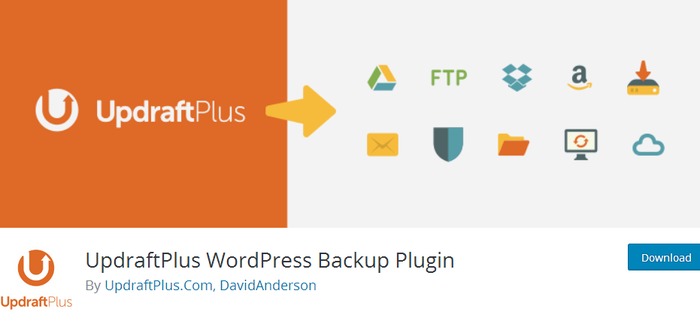
UpdraftPlus is indeed a very popular and highly-rated WordPress backup, migration, and restoration plugin. It is used by over 4 million websites and has a 4.9-star rating on WordPress.org.
Here are some of the key features of UpdraftPlus:
- Automatic backups: UpdraftPlus can be configured to take automatic backups of your website on a regular basis.
- Full website backups: Backup your entire website, including the database, files, and themes, with UpdraftPlus.
- Partial website backups: Backing up specific parts of your website, such as the database, files, or themes, is also possible with UpdraftPlus.
- Cloud storage: Backups can be stored in a variety of cloud storage providers, including Amazon S3, Dropbox, Google Drive, and Rackspace Cloud.
- Separate schedules for database and other backup files: Separate schedules for database and other backup files: You can set separate schedules for your database and other backup files in UpdraftPlus.
- Easy restoration: UpdraftPlus makes it simple to restore your website from a backup. You can accomplish this with a single click.
Here are some of the benefits of using UpdraftPlus:
- Peace of mind: Knowing that your website is backed up will give you peace of mind, especially if you are worried about attacks or malware.
- Easy to use: UpdraftPlus is easy to use, even for users with no coding knowledge.
- Reliable: UpdraftPlus is a reliable backup plugin that has been used to successfully back up millions of websites.
- Secure: UpdraftPlus encrypts your backups to ensure that they are secure and protected from unauthorized access.
Overall, UpdraftPlus is a great choice for WordPress users who need to back up their website. It is a powerful, reliable, and easy-to-use plugin that offers a number of features.
BackWPup
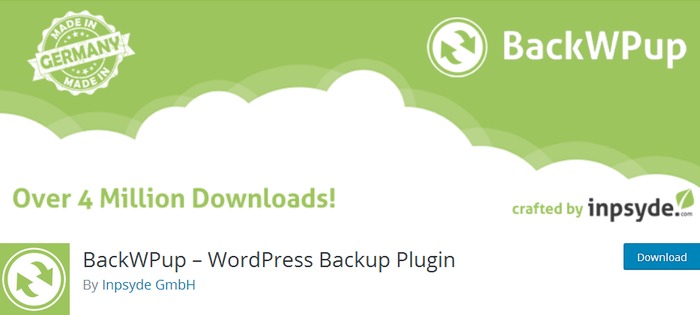
The backup plugin BackWPup serves the purpose of a complete installation, including wp-content. It could push up to an external backup service like Dropbox, S3, FTP, SugarSync, Microsoft Azure, and more.
It has a variety of features, including:
- Full website backups: Backup your entire WordPress website, including the database, files, and themes, with BackWPup.
- Partial website backups: BackWPup can also back up specific parts of your WordPress website, such as the database, files, and themes.
- Cloud storage: BackWPUp can store backups in a variety of cloud storage providers, such as Amazon S3, Dropbox, and Google Drive.
- Easy restoration: BackWPUp makes restoring your website from a backup a breeze. You can accomplish this with a single click.
BackWPUp Pro includes several additional features, including:
- Scheduled backups: The BackWPUp Pro version allows you to schedule backups to run on a regular basis.
- Email notifications: The BackWPUp Pro version can send you email notifications when backups are successful or unsuccessful.
- Database optimization: The BackWPUp Pro version can optimize your database to improve the performance of your website.
- Priority support: The BackWPUp Pro version gives you priority support from the BackWPUp team.
Overall, BackWPUp is a great alternative for people using WordPress who needs website backups. It is a powerful, trustworthy, and simple-to-use plugin with a variety of features. Scheduled backups, email notifications, database optimization, and priority support are all included in the BackWPUp Pro version.
Revisr
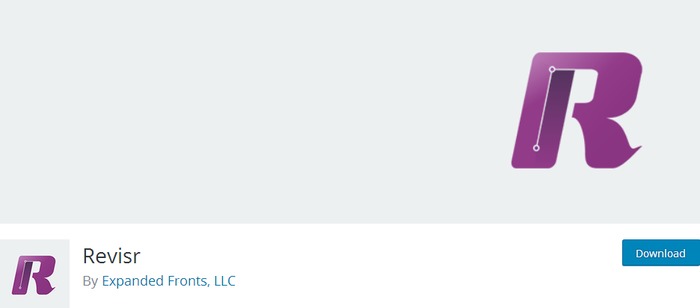
Revisr is another free backup plugin allowing users to manage their WP websites with a Git repository. Like GitHub and Bitbucket.
Here are some of Revisr’s key features:
- Full website backups: Backup your entire WordPress website, including the database, files, and themes, with Revisr.
- Partial website backups: Backing up specific parts of your WordPress website, such as the database, files, or themes, is also possible with Revisr.
- Automatic backups: Revisr can be set up to automatically backup your website on a regular basis.
- Version control: Revisr keeps track of all changes made to your website, allowing you to easily revert to an earlier version if something goes wrong.
- Collaboration: Revisr makes it simple to collaborate with others on your website. Others can make changes to your website if you share your repository with them.
Benefits of using Revisr
There are several advantages to using Revisr to backup your WordPress website and manage it with a Git repository, including:
- Peace of mind: Comes from knowing that your website is backed up and that you can easily revert to a previous version if something goes wrong.
- Easy to use: Revisr is simple to use, even for users with no coding experience.
- Reliable: Revisr is a trustworthy backup plugin that has successfully backed up millions of websites.
- Collaboration: Revisr makes it simple to collaborate with others on your website.
Overall
Revisr is a good option for WordPress users who need to back up their website and want to be able to track changes and revert to previous versions. It’s also a good option for users who want to work on their website with others.
How to Back Up Your WordPress Website Using Revisr
You must first install and activate the Revisr plugin before you can use it to backup your WordPress website. After activating the plugin, navigate to the Revisr settings page to configure your backup settings.
You can configure the following settings on the Revisr settings page:
- Backup schedule: You can set Revisr to automatically backup your website on a regThe Advantages of Using WPBackItUp WPBackItUp has several advantages for backing up your WordPress website, including: Peace of mind: Knowing that your website is backed up will provide you with peace of mind, particularly if you are concerned about attacks or malware. WPBackItUp is simple to use, even for users with no coding experience. WPBackItUp is a dependable backup plugin that has successfully backed up millions of websites.ular basis.
- Backup location: Revisr stores backups in a Git repository. You can store your repository on a remote server like GitHub or Bitbucket, or on your own server.
After configuring your backup settings, click the “Backup Now” button to begin backing up your WordPress website.
How to Restore a Backup of Your WordPress Website
You can use the Revisr restore feature to restore your WordPress website from a backup. Simply go to the Revisr restore page and select the backup that you want to restore to restore your website. After you’ve chosen a backup, click the “Restore” button. Revisr will restore your WordPress website from the backup you chose.
WPBackItUp
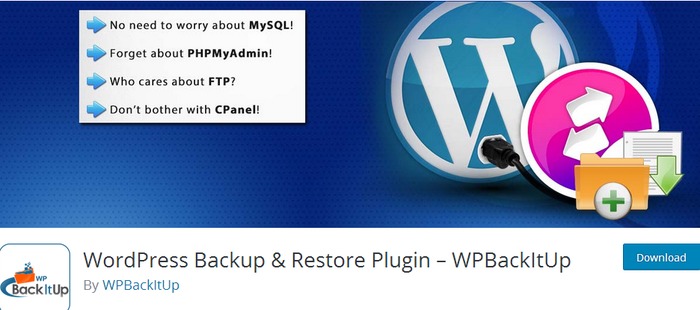
WPBackItUp is a free WordPress backup plugin that is well-known for its ease of use. With a single click, users can backup their entire WordPress website. WPBackItUp can also be set to perform automatic backups on a regular basis.
Simply install and activate the WPBackItUp plugin to begin backing up your WordPress website. Then, return to the WPBackItUp settings page and press the “Backup Now” button. WPBackItUp will backup your entire WordPress website and save it to your computer.
Simply go to the WPBackItUp settings page and click the “Restore Backup” button to restore your WordPress website from a backup. Then, choose the backup file you want to restore and press the “Restore” button. WPBackItUp will use the backup file to restore your WordPress website.
WPBackItUp is an excellent choice for WordPress users of all skill levels who require website backups. It is a simple and easy-to-use plugin with several features, including:
- One-click backups: Backups with a single click: WPBackItUp allows users to back up their entire WordPress website with a single click.
- Automatic backups: WPBackItUp can be configured to perform automatic backups on a regular basis.
- Easy restores: WPBackItUp makes it simple to restore your website from a backup.
Benefits of Using WPBackItUp
WPBackItUp has several advantages for backing up your WordPress website, including:
- Peace of mind: Knowing that your website is backed up will provide you with peace of mind, particularly if you are concerned about attacks or malware.
- Easy to use: WPBackItUp is simple to use, even for users with no coding experience.
- Reliable: WPBackItUp is a dependable backup plugin that has successfully backed up millions of websites.
Tips for using WPBackItUp
Here are some tips for using WPBackItUp to back up your WordPress website:
- Configure automatic backups: You should set WPBackItUp to take automatic backups on a regular basis. This ensures that you always have a backup of your website in case something goes wrong.
- Store your backups in a safe place: It is critical to keep your WPBackItUp backups in a secure location, such as a cloud storage provider. This ensures that your backups are safe and accessible in the event of a WordPress website problem.
- Test your backups regularly: It is a good idea to test your WPBackItUp backups on a regular basis to ensure that they are functioning properly. You can accomplish this by restoring your website from a backup.
XCloner
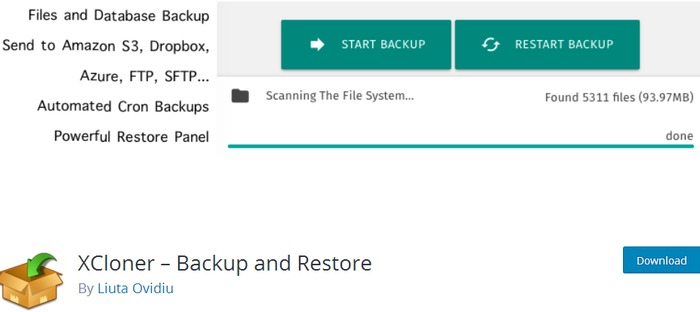
XCloner is a WordPress backup and restore plugin designed to be integrated well with all WP sites. With the aid of it, you can create and take backups of your WP website including the PHP-MySQL website and restore those in your desired place. It offers a number of features, including:
Backups, both complete and differential: XCloner can generate both complete and differential backups of WordPress websites. Complete backups include all of the website’s files and data, whereas differential backups only include the files and data that have changed since the last complete backup.
Backups, both manual and automatic: XCloner can create both manual and automatic backups of WordPress websites. Manual backups can be made at any time, whereas automatic backups can be set to happen on a regular basis.
Custom backups: XCloner can create custom backups of WordPress websites. This means that users can back up only specific files and data or exclude specific files and data from the backup.
XCloner can be integrated with custom admin to allow users to manage backups from within the WordPress dashboard.
The specialty of this free WordPress backup plugin is its complete and differential backup capacity both manually and automatically. It can generate and create custom backups of any WordPress website, using custom admin.
The following are some of the advantages of using XCloner to backup your WordPress website:
- Peace of mind: Knowing that your website is backed up will provide you with peace of mind, particularly if you are concerned about attacks or malware.
- Easy to use: XCloner is simple to use, even for users with no coding experience.
- Reliable: XCloner is a dependable backup plugin that has successfully backed up millions of websites.
Overall, XCloner is an excellent choice for WordPress users who require website backups. It is a powerful, flexible, and user-friendly plugin with a variety of features.
Here are some tips for using XCloner to back up your WordPress website:
- Configure automatic backups: It is a good idea to set up XCloner to take regular backups of your WordPress website. This ensures that you always have a backup of your website in case something goes wrong.
- Store your backups in a safe place: It is critical to keep your XCloner backups in a secure location, such as a cloud storage provider. This ensures that your backups are safe and accessible in the event of a WordPress website problem.
- Test your backups regularly: Regularly test your backups: It is a good idea to test your XCloner backups to ensure that they are working properly. You can accomplish this by restoring your website from a backup.
CYAN Backup
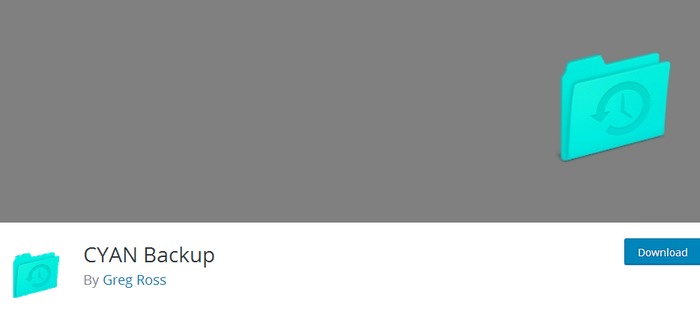
CYAN Backup is a free WordPress backup plugin that can backup your website to Google Drive, Dropbox, or Amazon S3. It tracks changes to your website using the cloud apps’ native file versioning system and backs up only the files that have changed since the last backup.
CYAN Backup is a good backup plugin for WordPress users who want something simple and easy to use. It is also an excellent option for users who want to backup their website to a cloud storage provider.
Here are some of the features of CYAN Backup:
- Automatic backups: You can set CYAN Backup to back up your WordPress website on a regular basis.
- Cloud storage: CYAN Backup has the ability to backup your website to Google Drive, Dropbox, or Amazon S3.
- File versioning: CYAN Backup tracks changes to your website using the cloud apps’ native file versioning system and backs up only the files that have changed since the last backup.
Here are some of the benefits of using CYAN Backup:
- Peace of mind: Knowing that your WordPress website is backed up will provide you with peace of mind, particularly if you are concerned about attacks or malware.
- Easy to use: CYAN Backup is simple to use, even for users with no coding experience.
- Reliable: CYAN Backup is a dependable backup plugin that has successfully backed up millions of websites.
Here are some tips for using CYAN Backup:
- Configure automatic backups: It is a good idea to set up CYAN Backup to take regular backups of your WordPress website. This ensures that you always have a backup of your website in case something goes wrong.
- Store your backups in a safe place: It is critical to keep your CYAN Backup backups in a secure location, such as a cloud storage provider. This ensures that your backups are safe and accessible in the event of a WordPress website problem.
- Test your backups regularly: It is a good idea to test your CYAN Backup backups on a regular basis to ensure that they are functioning properly. You can accomplish this by restoring your website from a backup.
BackUpWordPress
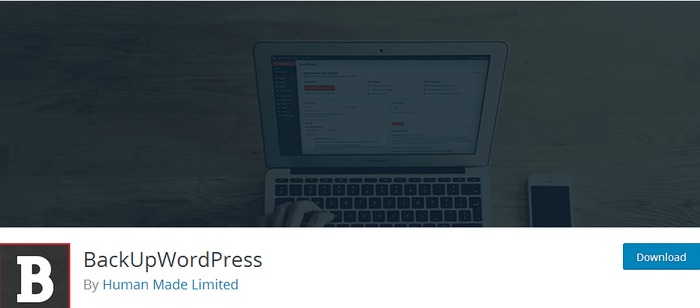
BackUpWordPress helps you manage multiple schedules while you are taking backups. No special setup is required. this free WordPress backup plugin is worth mentioning here because it works in low memory and functions well in shared-host environments.
BackUpWordPress offers a number of features, including:
- Multiple schedules: BackUpWordPress allows users to set up multiple backup schedules for their websites. Users can back up their websites on a daily, weekly, or monthly basis, or they can create a custom schedule.
- No special setup required: BackUpWordPress requires no special setup and is simple to use. There is no need for any special configuration, and users can begin backing up their websites immediately after installing and activating the plugin.
- Works well in shared-host environments: BackUpWordPress is optimized for shared hosting environments. It consumes little memory and resources and is compatible with the majority of shared hosting providers.
Here are some of the benefits of using BackUpWordPress:
Peace of mind: Knowing that your WordPress website is backed up will provide you with peace of mind, particularly if you are concerned about attacks or malware.
Easy to use: BackUpWordPress is simple to use, even for users with no coding experience.
Reliable: BackUpWordPress is a dependable backup plugin that has successfully backed up millions of websites.
Here are some tips for using BackUpWordPress to back up your WordPress website:
- Configure multiple schedules: It is a good idea to configure multiple schedules if you need to back up your website on a regular basis. This ensures that you have multiple backups of your website in case something goes wrong.
- Store your backups in a safe place: It is critical to keep your BackUpWordPress backups in a secure location, such as a cloud storage provider. This ensures that your backups are safe and accessible in the event of a WordPress website problem.
- Test your backups regularly: It is a good idea to test your BackUpWordPress backups on a regular basis to ensure that they are functioning properly. You can accomplish this by restoring your website from a backup.
Conclusion
From now WP developers need not be worried a bit about a hacked website or data loss on their work. They can take back up their work each time they are creating a WP website for their clients. They can auto-set the free WordPress backup plugin to get a backup of their work when they make an update or wish to take a backup of the work in their desired locations.
Read more: 5 Most Popular WordPress Coupon Themes & Plugins
Contact US | ThimPress:
Website: https://thimpress.com/
Fanpage: https://www.facebook.com/ThimPress
YouTube: https://www.youtube.com/c/ThimPressDesign
Twitter (X): https://twitter.com/thimpress