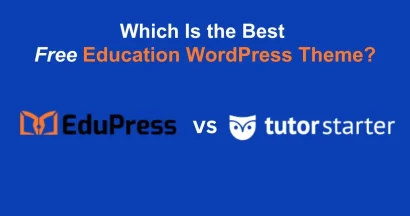Online learning platforms thrive on credibility and user engagement, and student feedback plays a crucial role in building trust. If you’re using the Eduma education WordPress theme, enabling a review section can enhance user experience and boost conversions.
This comprehensive guide will show you how to add review section in Eduma theme, step by step, while also highlighting the importance of this feature for your platform’s success and SEO optimization.
Eduma – Education WordPress Theme
We provide an amazing WordPress theme with fast and responsive designs. Let’s find out!
What is Eduma Education WordPress Theme?
Eduma is a premium WordPress theme designed specifically for education websites, online courses, schools, universities, and learning management systems (LMS). Built on the robust LearnPress plugin, Eduma offers a powerful, customizable, and user-friendly platform for e-learning. Its intuitive design and extensive features make it a top choice for educators and institutions looking to establish a strong online presence.
Key Features of Eduma:
- Seamless LearnPress Integration: A leading LMS WordPress plugin for managing courses, lessons, and quizzes, ensuring a smooth learning experience.
- Drag-and-Drop Page Builder: Compatibility with Elementor and WPBakery allows for easy customization and page creation without coding knowledge.
- Pre-built Demos: Quick setup with various ready-to-use templates tailored to different educational niches.
- WooCommerce Support: Enables seamless course selling through multiple payment gateways, expanding monetization opportunities.
- Student Reviews & Ratings: Enhance credibility and build trust with authentic feedback from learners.
- Responsive Design: Ensures your website looks great on all devices, providing a consistent user experience.
- Multiple Course Layouts: Offers flexibility in presenting course content, catering to diverse learning styles.
- Event Management: Allows for the promotion and management of online and offline events.
- Translation Ready: Supports multiple languages, expanding your reach to a global audience.
Benefits of Using Eduma Education WordPress Theme
- Professional Design: Pre-built demos provide a polished and engaging look, creating a strong first impression.
- Monetization Ready: Supports payment gateways, memberships, and WooCommerce, facilitating revenue generation.
- SEO Optimized: Helps rank better on search engines or even alternative search engines for more traffic, increasing visibility and attracting potential students.
- Highly Customizable: Multiple layouts, colors, and typography settings allow for a unique and branded website.
- User-Friendly: Intuitive UI makes course creation and management easy, saving time and effort.
- Strong Community Support: Access to extensive documentation and support forums ensures you can get help when needed.
Why Need to Add Review Section in Eduma Theme?
A review section is a vital component of any online course platform. Here’s why you should enable it in Eduma:
- Builds Trust: Real student feedback increases course credibility and encourages potential learners to enroll.
- Boosts Conversions: Positive reviews act as social proof, influencing decision-making and driving higher enrollment rates.
- Enhances SEO: Reviews contribute to fresh, user-generated content that improves search engine rankings and attracts organic traffic.
- Improves Course Quality: Constructive feedback provides valuable insights, helping instructors enhance course content and delivery.
- Increases Engagement: Reviews foster a sense of community and encourage interaction among students.
- Provides Valuable Insights: Reviews offer direct feedback on what students like and dislike, enabling continuous improvement.
- Differentiates Your Platform: A robust review system sets your platform apart from competitors, showcasing your commitment to quality and transparency.
How To Add Review Section in Eduma Theme: Step-by-Step Guide
Follow these simple steps to add review section in Eduma:
Step 1: Open Eduma WordPress Dashboard
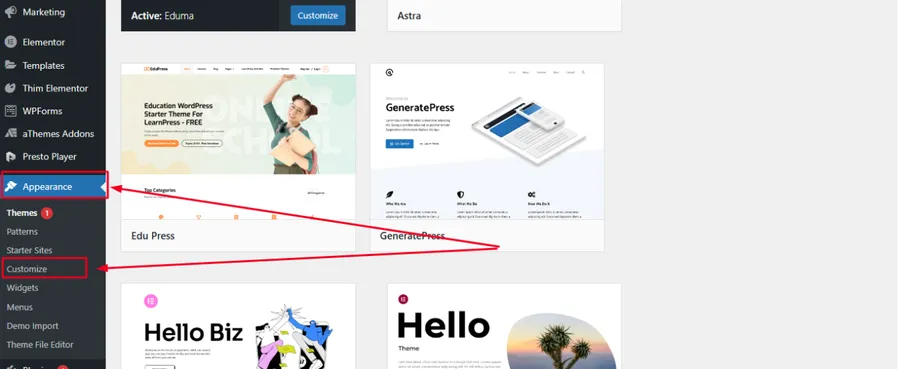
- Log in to your WordPress Admin Panel using your credentials.
- Navigate to Appearance > Customize.
Step 2: Go to Courses Customization
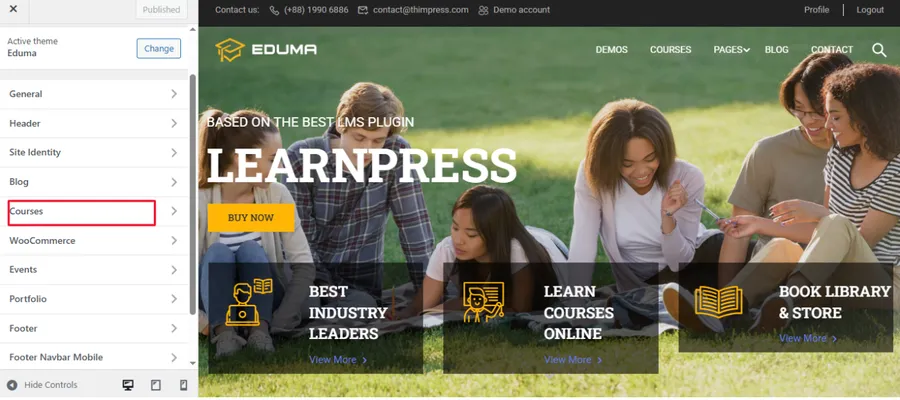
- In the Customizer, select Courses.
Step 3: Enable or Disable the Review Section
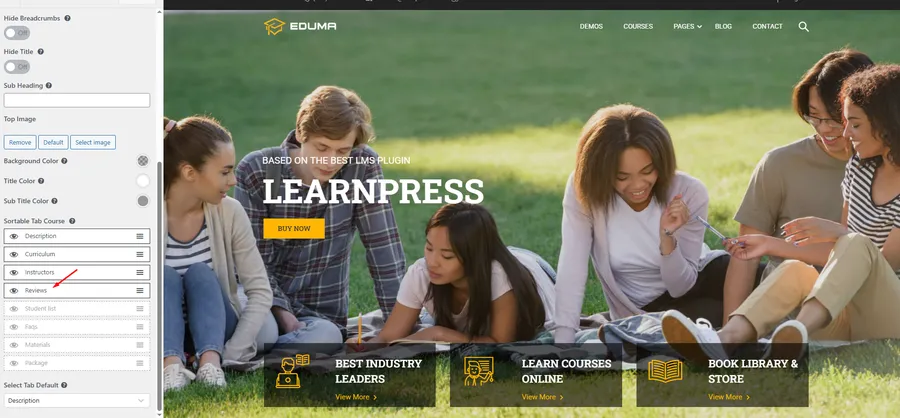
- Find the Reviews tab. Drag and drop the Reviews tab to change its position among other course tabs.
- Click on the eye icon next to it:
- 👁️ Visible (Enabled): The review section will be displayed on each course page.
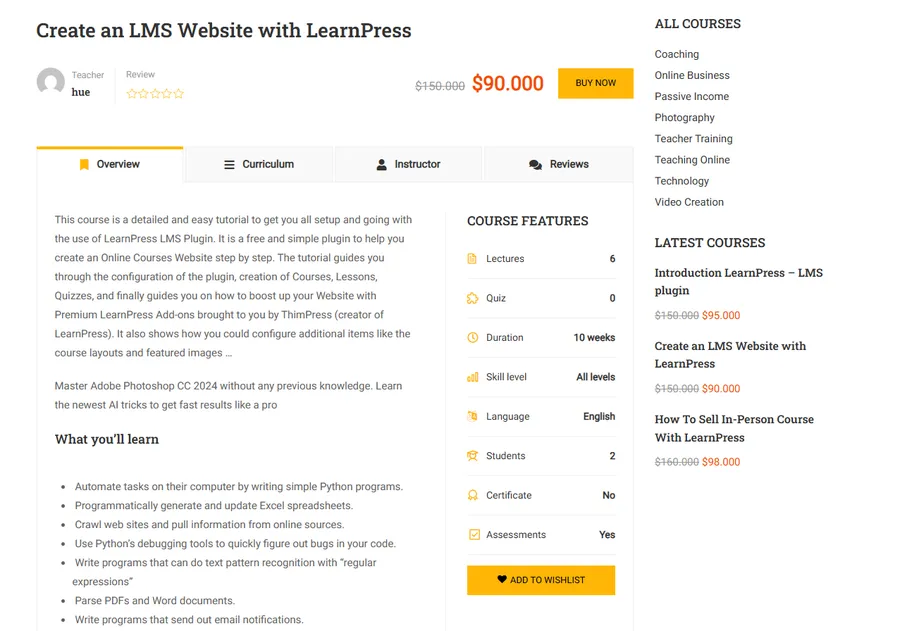
- 🚫 Hidden (Disabled): The review section will be removed from course pages.
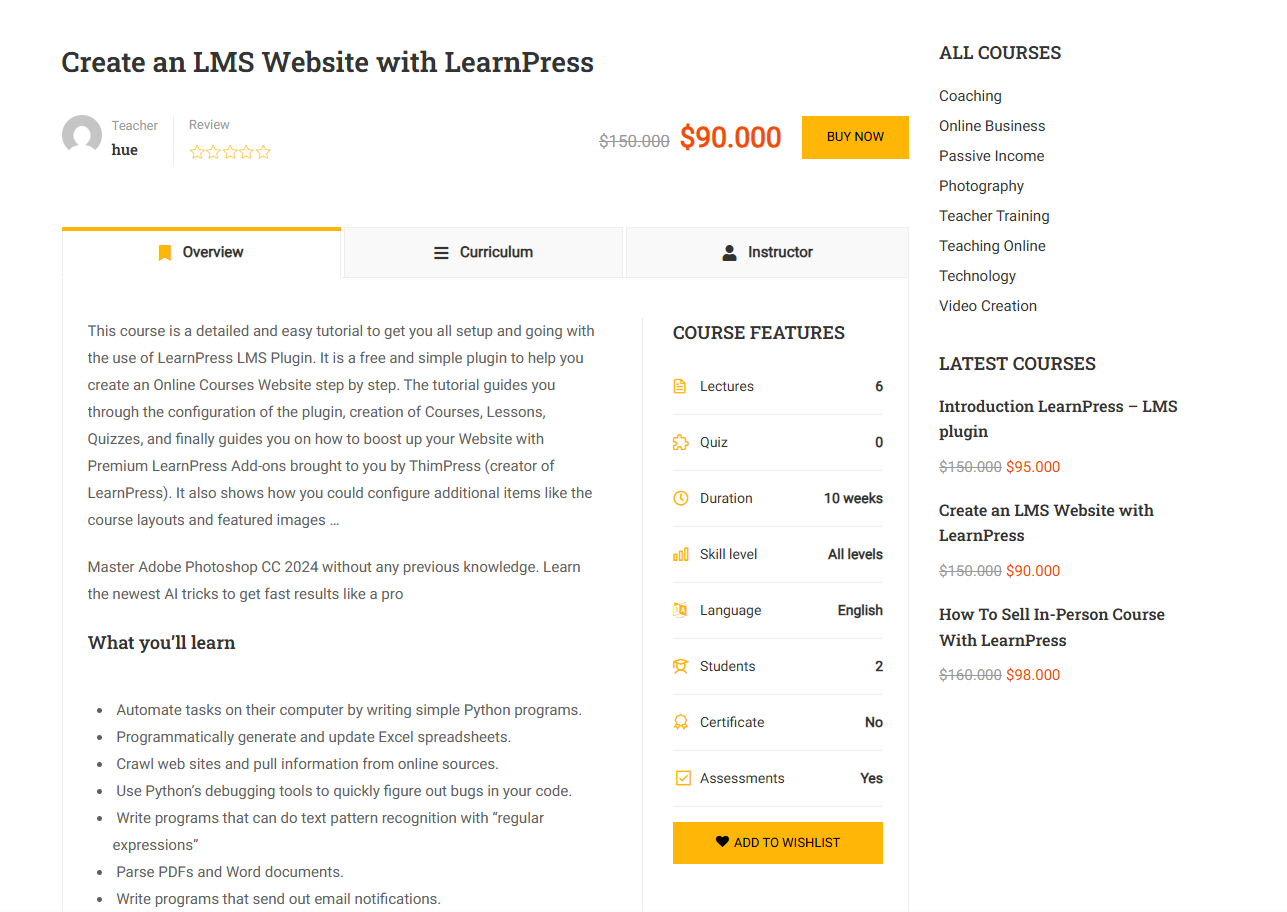
Step 4: Save Your Changes
- Click Publish to apply the changes.
- If enabled, the Review Section will now appear on each course page, allowing students to leave feedback.
Enhancing Your Review Section
Beyond simply enabling the review section, consider these strategies to maximize its effectiveness:
- Encourage Reviews: Prompt students to leave reviews after completing a course through email or in-platform notifications.
- Moderate Reviews: Implement review moderation to filter out spam and ensure only genuine feedback is published.
- Respond to Reviews: Engage with students by responding to their reviews, addressing concerns, and acknowledging positive feedback.
- Highlight Key Reviews: Feature standout reviews on your course pages and homepage to showcase positive feedback.
- Utilize Schema Markup: Implement schema markup for reviews to enhance search engine visibility and display star ratings in search results.
- Provide clear review guidelines: Let the user know what kind of reviews are acceptable.
Final Words
Adding a review section in Eduma Theme is a simple yet powerful way to boost credibility, enhance student engagement, and improve SEO. With just a few clicks, you can enable this feature and start gathering valuable feedback from learners, building a thriving online learning community. By focusing on providing a platform where students can give their honest opinions, you foster trust and improve course quality.
FAQs on How to Add Review Section in Eduma
Read more:
How to Create Courses Category in Eduma Theme: A Simple Guide
How to Operate Countdown in Eduma Theme: A Step-by-Step Guide
How To Add Gallery Images In Eduma For Portfolio: A Comprehensive Guide
Contact US | ThimPress:
Website: https://thimpress.com/
Fanpage: https://www.facebook.com/ThimPress
YouTube: https://www.youtube.com/c/ThimPressDesign
Twitter (X): https://twitter.com/thimpress