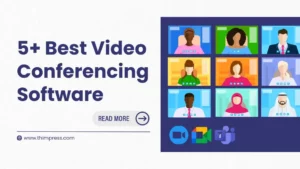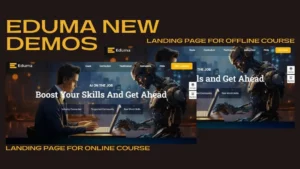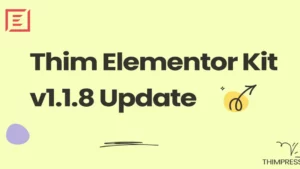As an education organization, you may want to charge your students monthly instead of charging via courses. In LearnPress, we have developed the Paid Membership Pro integration with LearnPress so that you can create Membership Plans for your students.
This makes your pricing methods a lot more flexible. You can let your students pay per course, pay by the month (or a given period of time of your choice), or both, with different recurring fees. Here is how Membership looks like in real life site with Education WordPress Theme – Education WP.
Let’s take a look at how to create Membership Plans and integrate them into your sites using Paid Membership Pro with LearnPress
Table of Contents
1. Install the Plugin
If you are using our education WordPress themes, Paid Membership Pro for LearnPress is already included in the package.
If you do not have the add-on, you can get Paid Membership Pro for LearnPress or fill in the request form to get the Free LearnPress addon bundle if you have bought our theme
In case you need to install Paid Membership Pro, you can go to your WordPress admin > Plugins > Add New > Search for Paid Membership Pro, install and activate the plugin:
Before that, please make sure you installed WooCommerce Addon for LearnPress for the best experience. You can read about how to install and use WooCommerce for LearnPress by reading How To Remove Shipping Information
2. The first thing to do is to create membership plans
Please go to your WP-Admin > Memberships > Membership Levels
From here, you will see a notice that tells you to “Add a membership level to get started“. You can click on the notice or just click on Add new level.
Let’s say we will have a Free plan and a Premium plan.
From the Add New Membership Level page, you will need to fill in the Name (For example, “Free”), Description, or Confirmation message. Also, in Billing Details, Initial Payment is the initial amount of money that the user has to pay at registration. For the Free plan, you can set the initial payment of $0.
There’s a Recurring subscription option if you check this option, you will open up many more complex pricing options like pay every month, day, etc, or even Trial payment with a trial billing amount. In other settings, you can also disable the new sign-ups, or set an expiration date for the membership setting. It’s pretty flexible.
Since we are setting membership plans for courses, there’s no need to check the categories option. Just Save the Level and add another level for Premium.
Setup membership pages
After creating levels, you can see from the membership levels page the list of levels you have made. From there, you will also see a notice that you need to set up membership pages.
Just click on it and from there, you will see the list of pages that are needed for the membership feature to work. Without setting these pages, the workflow and the function will not work properly.
Normally, you will have to create pages and assign them to the correct title. However, luckily you can just let the plugin do the hard work for you by clicking on “Click here to let us generate them for you“. It will generate all the needed pages for membership plans.
3. Activate the LearnPress Paid Membership Pro add-on.
*Note, sometimes, you will need to download the membership plugin from our site – thimpress.com for it to work.
Normally, if you use our theme, the add-on is already included and set up. If not, you will need to go here to download and install LearnPress Paid Membership Pro. It also goes with the bundled add-on so you can buy our theme and get it from the bundled add-on.
Please go to LearnPress > Settings > Membership.
There will be an option of “Always buy the course through membership”. If you only wish to let all your students access your courses using membership plans, you can uncheck that. If it is checked, the “Button buy course” will disappear and your students only can access the course if they have bought a membership plan.
Finally, we will need to assign courses to membership plans: When you go to a course’s setting, reach through the Course Memberships tab and select the corresponding membership levels
4. Here’s how your student will see in real life
If you need help, please go to our Forum Support and create a support topic, our supporters are always willing to help you out.
Read More: 20+ school websites made by Education WordPress Theme (Eduma)
Contact us, ThimPress:
Website: https://thimpress.com/
Fanpage: https://www.facebook.com/ThimPress
Youtube: https://www.youtube.com/c/ThimPressDesign
Twitter: https://twitter.com/thimpress