Top 7 WooCommerce Affiliate Plugins
Scaling an online business effectively often involves leveraging smart marketing strategies. Affiliate marketing stands out as a performance-based channel, allowing WooCommerce store owners to expand their reach and drive sales without significant upfront marketing expenditure. However, selecting the right WooCommerce affiliate plugin is crucial for success. In this blog, we…
05/09/2025 Secure Checkout
Secure Checkout 

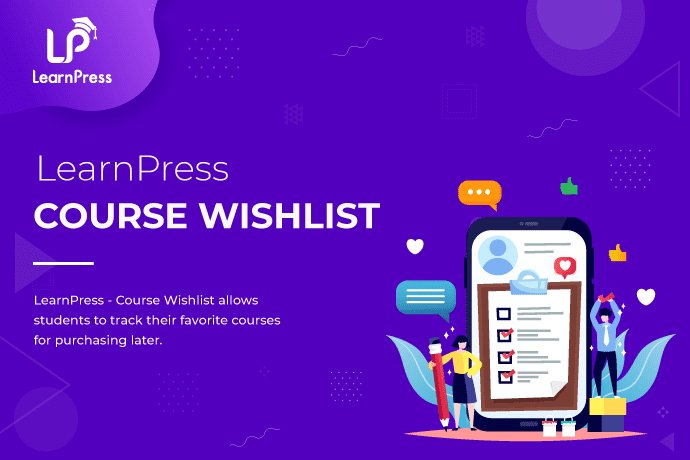
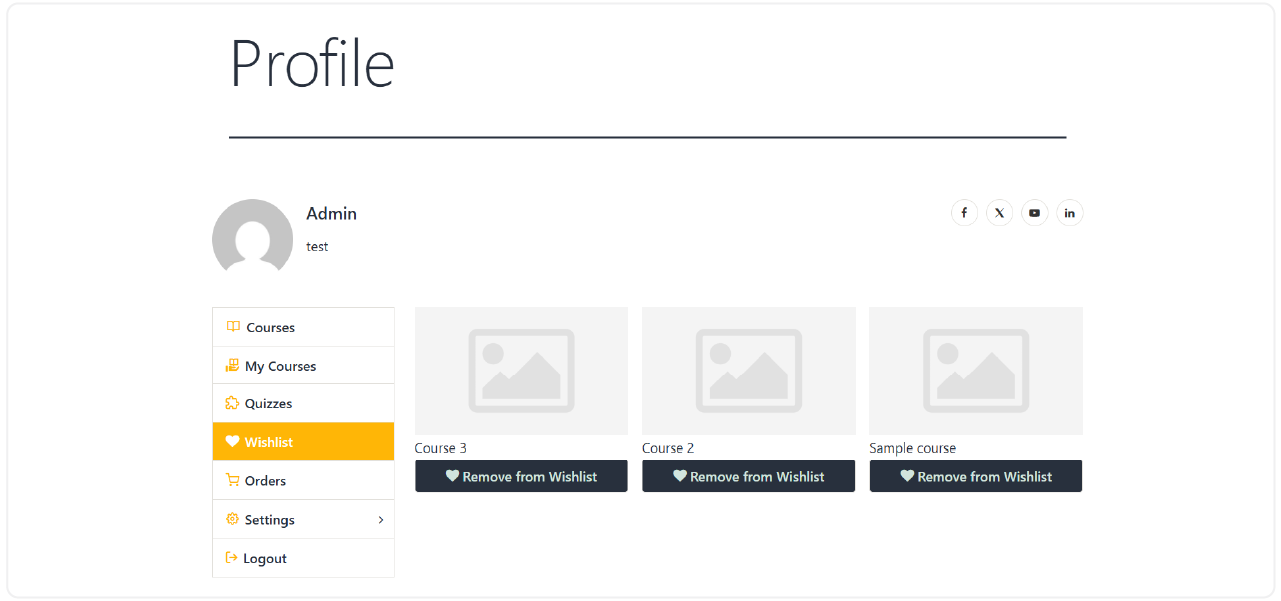
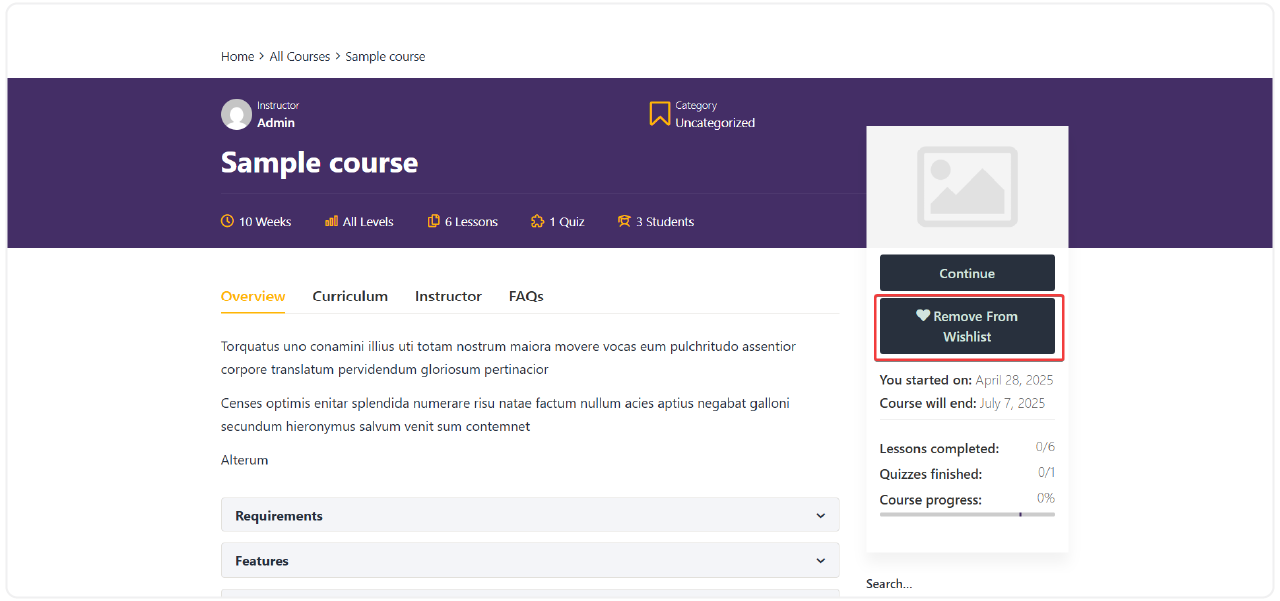
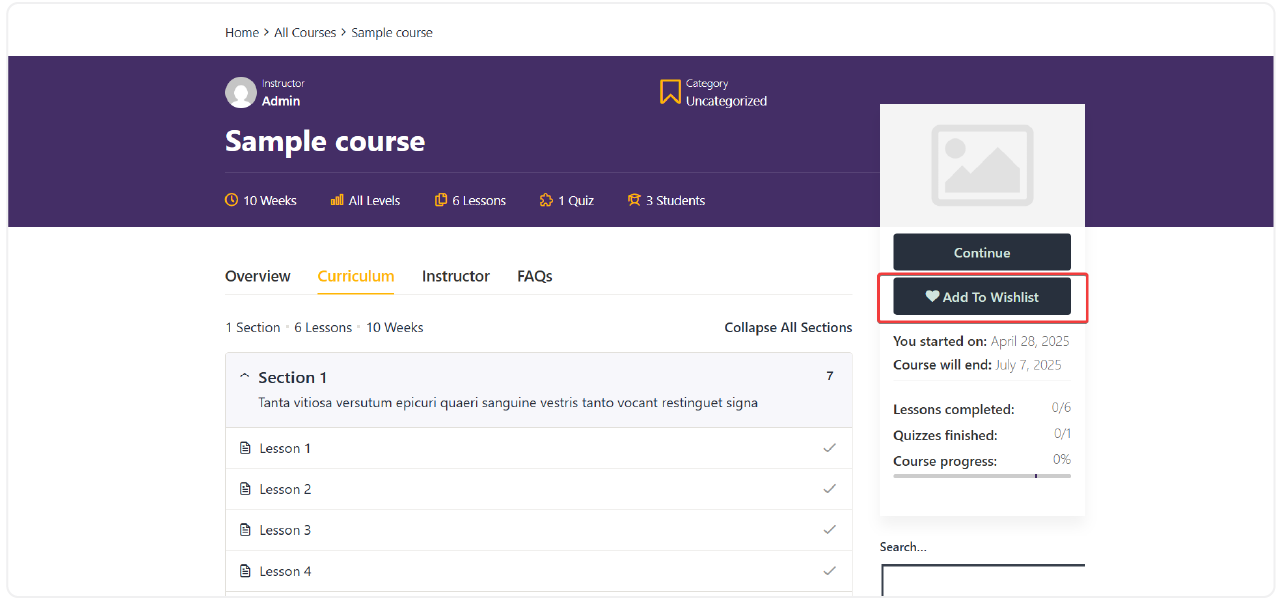

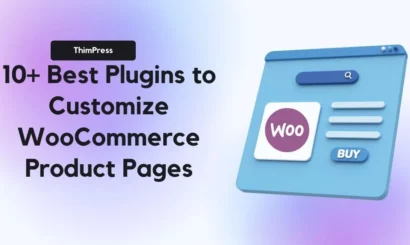
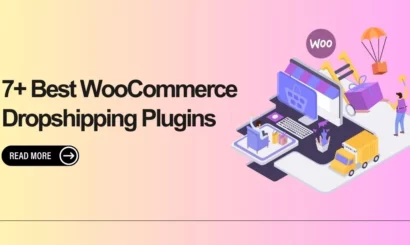
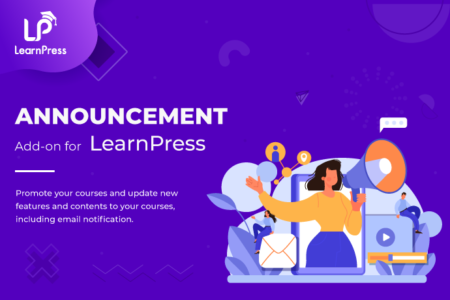
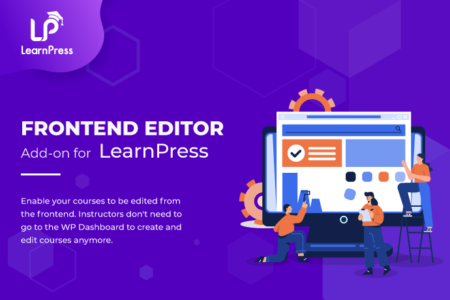
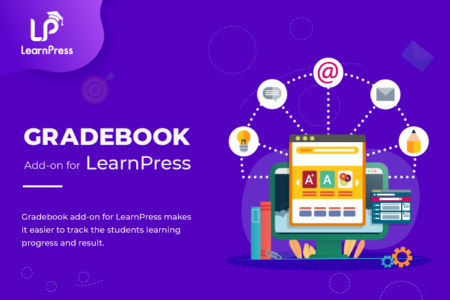
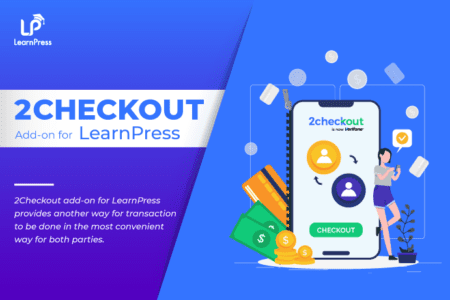
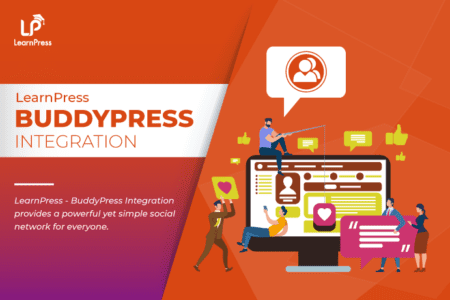
Phuong Joly –
LearnPress Wishlist is a useful tool for students who want to track and manage their wishlist of courses. I’m very pleased with this feature.
Alex Johnson –
I feel that this feature increases the interaction between students and the online learning platform. It helps create more connection between instructors and students.
Michael Davis –
This feature helps me keep track of the courses that I’m interested in easily. I don’t have to search for each course again.
Emily Johnson –
It provides convenience and creates a better user experience. I can organize and manage my wishlist.
Sarah Thompson –
LearnPress Wishlist has brought a new and exciting approach to managing and tracking your students’ favorite courses.