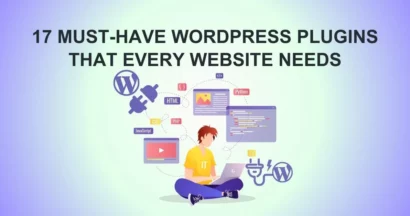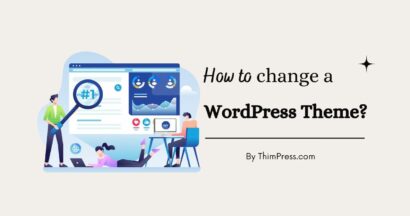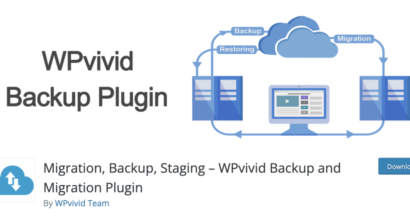Is your site speed slow? Do you want to Speed Up WordPress Website?
Fast-loading sites will improve user experience, SEO optimization, and traffic/pageviews as well. Therefore, we will introduce your guide and tips on How to Speed Up WordPress Website.
We have a post about How to Speed Up WordPress Website Load Time but it’s old and we would love to add more info & tips to our readers. Cheer!
1. Speed Up WordPress Website: Why Speed is Important?
Until 2023, the average human attention span section has dropped to 8 seconds. So, what does it mean?
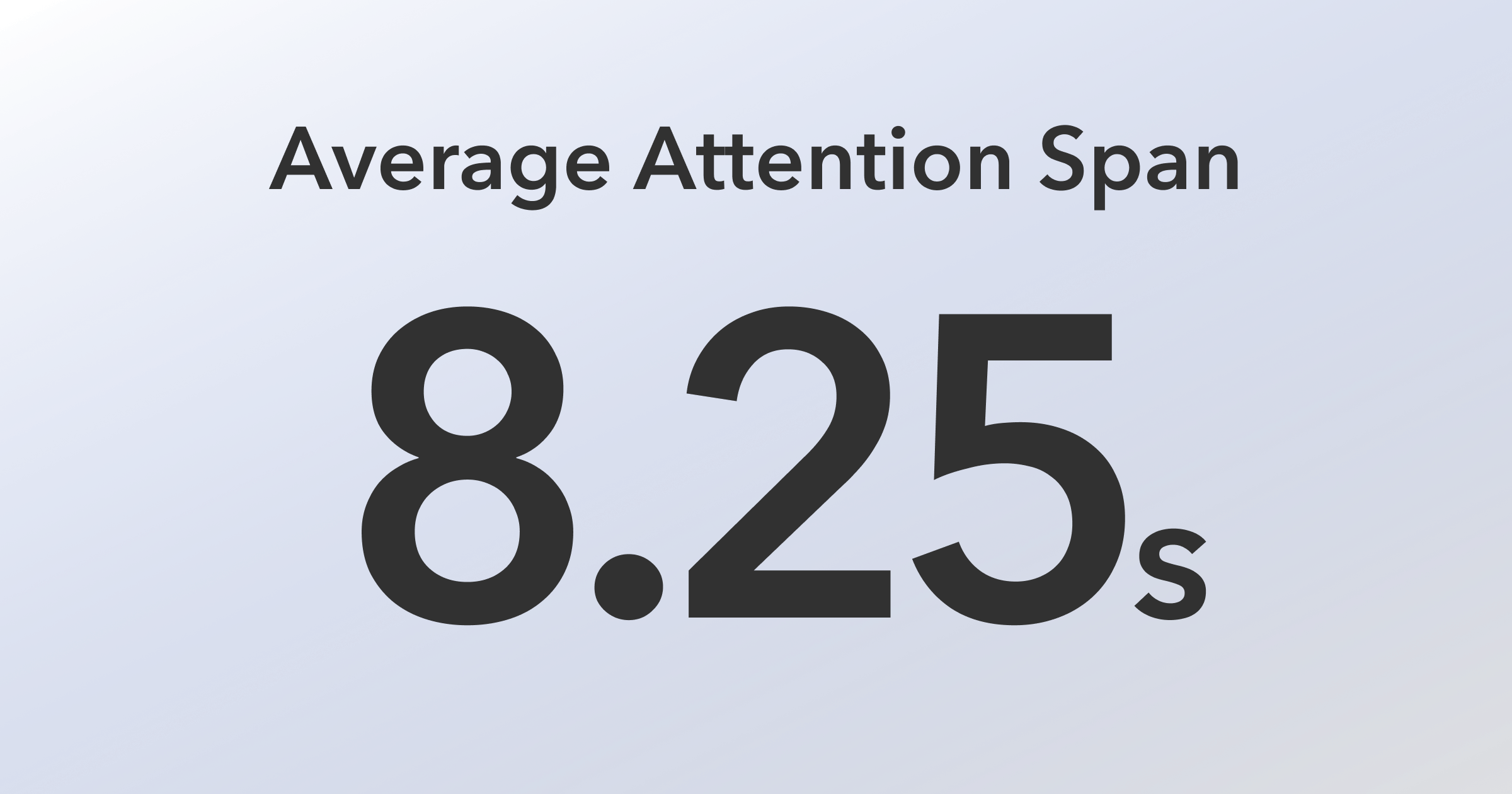
Particularly, you may have or may have – very little time to display your content to visitors and persuade them to keep reading your site. Since you should only have 8 seconds for each customer, they will abandon your site if it loads super slow or even doesn’t finish loading. Moreover, a 1-second delay in page loading will lose you 7% loss in conversion, 11% loss in page views, & 16% less in user experience.
Indeed, making your site run fast will grant you more traffic, followers, and income.
2. Let’s Check Your Site’s Loading Speed
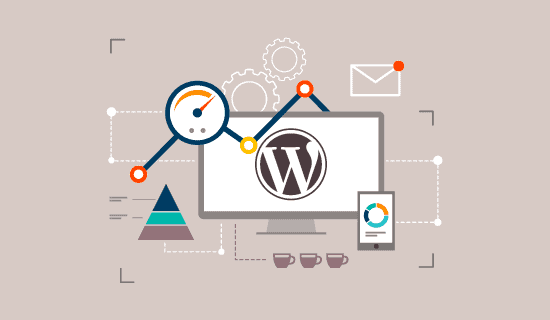
Newbie web owners usually assume that their sites are good since it just runs quickly on their PCs. Well, you are making a BIG mistake!
It’s your website, right? It means you will visit your site frequently and browsers will keep the cache and suggest it as soon as you type in the address. Therefore, your site will run immediately. However, the visitors clicking your site for the 1st time won’t go that fast. Users in different geographical locations in the world will have a 100% different experience. That’s the reason why you will need to check your site’s loading speed frequently.
We recommend some WordPress speed test tools:
After running tests, you will realize that under 2 seconds is a good milestone for a website. Of course, the quicker your site loads, the better it is. You fix here a bit, you fix there a little, and you will shove off like half the loading time.
3. Speed Up WordPress Website: Which Factors Slow It Down?

As has been said before, you must run tests to find whether your site is slow or not. Besides, they will deliver suggestions that you can adjust and fix. Usually, they are very technical so it might be a little difficult for newcomers. Here are some basic reasons causing WordPress runs like a turtle:
- Web Hosting: If your web hosting is not 100% configured, it will affect your site. If it doesn’t fit a WordPress site, it will affect yours, too.
- Plugins: A bad-coded WordPress plugin won’t take your site up but drop it down, very deep.
- Page Size: Like a donkey that can’t load too many heavy objects, your site/page can’t load too much heavy content, mostly unoptimized images.
- WordPress Configuration: Not loading cached pages will overload your server & slow/crash your site.
- External Scripts: External scripts such as ads or font loaders can also have a huge impact on your site’s performance.
- Progressive Web Application Development
We have exposed the reasons why your site walks so slowly. Now it’s time for “How to Speed Up WordPress Website”.
4. Guide and Tips to Speed Up WordPress Website
4.1. Do Not Underestimate the Power of Web Hosting
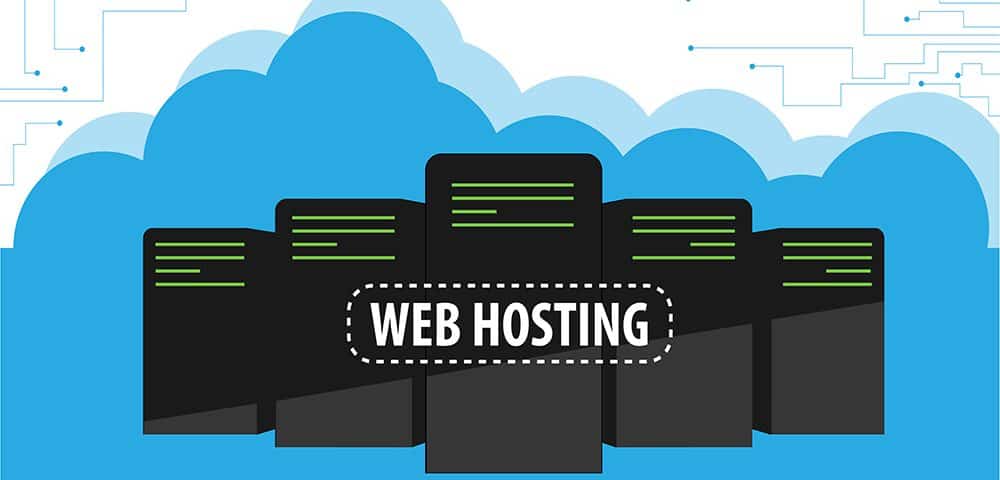
Surprisingly, many people ignore the fact that web hosting will affect a website’s performance. There, good hosting will dig in to support your site better, and bad hosting will dig in to drag your site down to the bottom. Of course, WordPress will require hosting configuration; for example, Eduma’s documentation has the recommended hosting configuration:
- PHP v7.0 or higher
- MySQL v5.7 or higher
- vCPU: 2
- Memory (RAM): 3 GB
- SSD Storage: 60 GB
As a fact, the requirement for hosting will increase gradually so you can update those standards here.
4.1.1. Hosting Config Error: Maximum Execution Time (Important for Eduma & LearnPress users)
In a time of WordPress, you may see a message like “Maximum execution time of 30 seconds exceeded” or something like that. We call it the error “Limit 30” and it takes more time to proceed and complete until it goes timing out. You can fix this bug by reading our “How to Increase Maximum Execution Time for WordPress Site” post and executing on either 1 of the 3 methods. Yeah, that’s a way for “How to Speed Up My Website WordPress” from the web hosting.
4.1.2. Shared Hosting Alternatives
If you are on a shared hosting server, you can speed up your WordPress website performance easier but you will have to share the resource with other sites. If your “neighbor” website gathers A LOT OF traffic, it will impact the whole server performance and decrease your site speed. Let’s change it with other types of hosting servers.
– Cloud Hosting
Cloud hosting means your site receive dedicated resource on a massive computer network called “the cloud”. Here, you will receive 100% of resources dedicated to your site – no need for sharing. Cloud hosting also offers excellent reliability to Speed Up WordPress Website because there’s a network of computers powering everything, rather than a single point of failure.
Also, it’s easy to upgrade/downgrade since you will only need to allocate your account more/fewer resources on the network. There are 2 types of cloud hosting: Managed & Unmanaged. The managed hosting is a bit more costly since there are more services provided with this one.
– VPS Hosting
VPS hosting is quite the same as Cloud hosting but your site with VPS hosting will get resources from a physical server, not the cloud. Although you don’t own 100% of your server, the resources allocated to your site are 100% your own, better than the shared hosting. Well, VPS has fallen back down since people love “the cloud” more.
– Colocation Hosting
You should only use Colocation hosting when you own a large company since you physically own the hosting hardware. You will buy the hosting servers, rent space in another company’s data center, and hire that company to power & maintain the hardware for you. Briefly, you won’t need this as a WordPress user or to Speed Up WordPress Website but it may be useful to know.
– Managed WordPress Hosting
Managed WordPress hosting is unique to the WordPress platform. Here, you can only host WordPress sites which will be troublesome in some circumstances. It can use different types of hosting environments such as shared hosting, cloud hosting, and so on. In this way, managed WordPress hosting also isn’t entirely separate from the other types of hosting.
4.1.3. Use a Content Delivery Network (CDN)
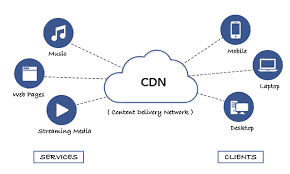
As has been said before, different geographical locations can lead to a different experience of users loading sites on your site since the location of your web hosting server can affect your site speed much.
CDN hosting is a network made up of servers all around the world. Each server will store “static” files used to make up your website. The static files contain images, CSS, JavaScript, and more, unlike your WordPress site. With your site on CDN, the visitor will receive a static file from the closest server when they access your WP site. Also, your web will work faster because the CDN will do a lot of stuff for you.
4.2. Work with Your WordPress Plugins
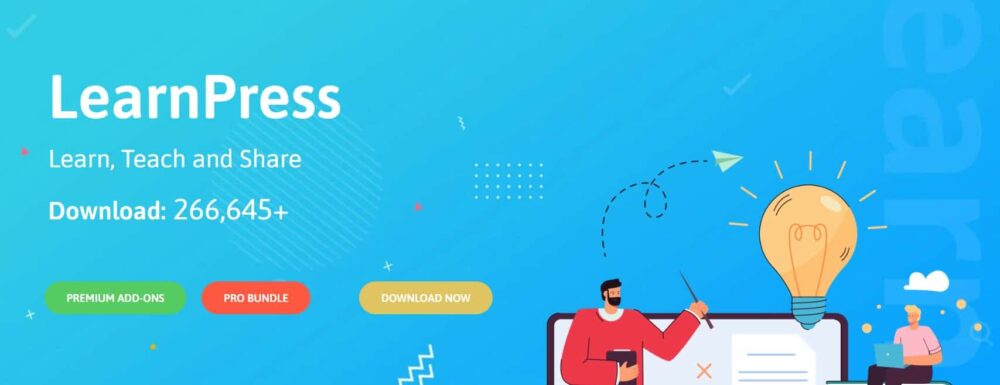
In WordPress, plugins are a big deal since all WordPress sites will need at least 1 plugin for more functions. While WordPress plugins can be the friends of your site, they can also be one of the biggest problems
4.2.1. Installing a WordPress Caching Plugin
To access sites, people will receive a statistical copy of your website from a database. WordPress runs a way to find the info, put ’em all together, and showcase them to visitors. Certainly, it will involve a lot of steps and it can hold your site speed low instead of speeding up. Therefore, we suggest all WordPress sites should have the Best Website Speed Up WordPress Plugin – caching WordPress Plugin for the site itself.
Some great WordPress Cache plugins for suggestions:
4.2.2. Using Faster WordPress Plugins
Badly-coded WordPress Plugins will make your site load too many times and slowly increase your site’s loading speed. You should find yourself a list of the most-used WordPress plugins to replace the running-slow ones. Apart from it, you can run tests yourself before and after installing a plugin to compare the loading speed.
4.2.3. Removing Unused WordPress Plugins
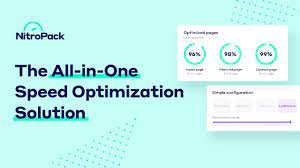
Adding fast plugins will help you Speed Up WordPress Website, however, have you ever thought about deactivating/removing plugins that you don’t use? After all, this is a good idea if you ever wonder “How to Speed Up Your Website WordPress”.
When using WordPress, you will be prompted to install many or even a lot of WP plugins. However, you wouldn’t be using most of them (around 70%) and these plugins will be taking up lots of space on your site. Meanwhile, for any requests from visitors, the WordPress server still needs to deploy them, leading to unnecessarily wasting resources that can be used to Speed Up Your Website.
We recommend some Best Website Speed Up WordPress Plugin lists to delete like-new plugins:
4.3. Optimizing Your Images to Speed Up Load Time WordPress Website
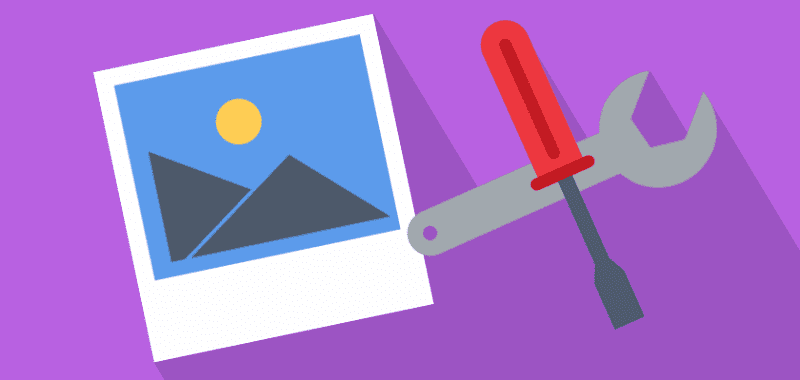
If text brings information to your page, then images will deliver life to it. Usually, people tend to attract your viewers if you use colored pictures. However, there’s no rose without a thorn, and so are these colorful attractive images. If you don’t optimize them before uploading them to your site, it will cost you lots of traffic and pageviews. This is one of the most common mistakes we can see at a beginner’s website when we want to solve “How to Speed Up Your Website WordPress”.
Before uploading pictures to your site, you should use picture-optimizing software. In their original formats, these photos can have huge file sizes. But based on the image file format and the compression you choose in editing software, you can decrease your image size a lot. Usually, PNG, JPG, JPEG, & WEBP are the most favored formats nowadays. You can optimize your images online on TinyPNG or ShortPixel for good.
4.4. Keep Updating Your WordPress Site
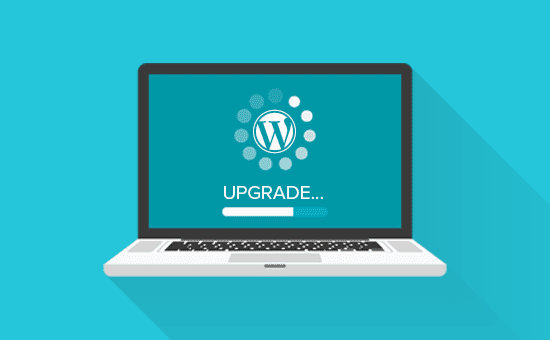
WordPress is an open-source project so you should have it updated frequently since each updated version will provide new features and fix bugs/errors. Alongside WordPress, you must keep updating themes and plugins to protect your site from bugs and attacks.
For example, taking our LearnPress & Eduma out, you should update them to have new features and bugs fixed.
If you ignore this step, hackers will make security attacks on your site via old-fashioned and non-updated WordPress plugins/themes. Of course, new versions also bring faster speed if you tend to Speed Up WordPress Website!
4.5. Control Your Site’s Background Tasks
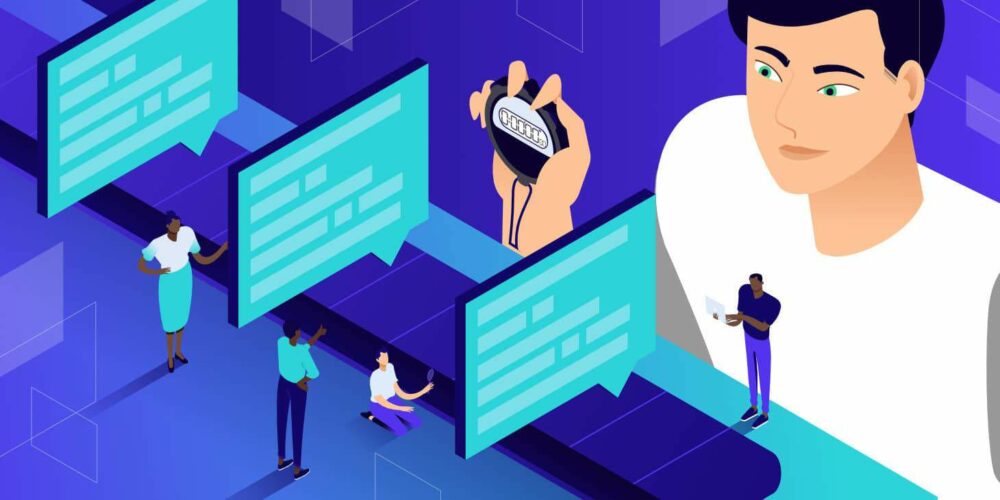
WordPress background tasks can be defined as scheduled stuff running in the background of your site:
- WordPress backup plugin work
- WordPress security plugin work
- SEO and web crawling stuff
- WordPress update-checking & scheduled posts publishing work
The work for scheduled posts & updates won’t cost you much traffic (just a minimal). In contrast, backup & SEO plugins may slow your site quite a bit. For backup plugins, you need to make sure that your WordPress backup plugin only runs during low-traffic times on your website.
You also need to adjust the frequency of backups and data that needs to be backed up. In case you need real-time backups, you should try a SaaS solution. For data crawling, you should keep an eye on Google Search Console (GSC). Also, you should know that frequent crawls will dig out errors that slow down or make sites stop running.
You can find out more tips about SEO optimization here.
4.6. Clear Your Database
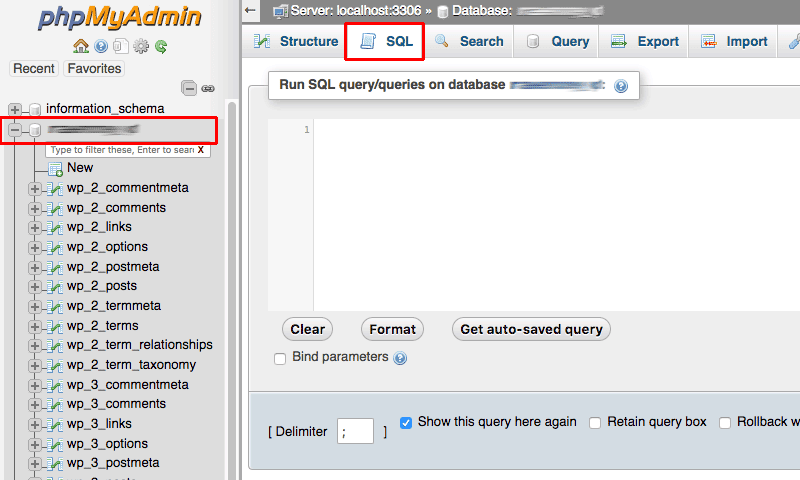
Using a WordPress site will require a lot of content & info some of which you won’t need after a while. To Speed Up your WordPress Website, you should optimize your site database to remove unnecessary things to Speed Up Your WordPress Website. You can manually remove them or use some plugins to clear them out.
4.7. Re-Handle Your Posts & Pages to Speed Up WordPress Website
4.7.1. Long Posts Pagination
You see, people love reading long posts and they are even ranked higher by search engines. However, a long post with lots of images/videos will backfire on you. Instead, you can split them into multiple pages. You can use a plugin to make it possible or simply add the <!––nextpage––> tag in your article where you want to split it into the next page (or add a Page Break block).
4.7.2. Excerpts Should Be Applied
By default, WordPress will display all content of each article so your pages will load slower. Also, showing all content will make a huge decrease in traffic and time on a page which will make Google suggests your site less. To Speed Up WordPress Website, you should show excerpts instead of full content To do that, navigate to Settings -> Reading -> For each article in a feed, show: Summary” instead of “Full Text.
4.7.3. Optimize Comment Section
Reading a post and wanna share your thought? The comment section, of course, however, the comment section can make your post go bad. Loading the enormous number of comments, you can imagine how slow your site will be.
If you don’t need comments, just disable it. You can read more about how to disable WordPress comments. As has been said, turning off comments will prevent your site from loading ‘em as well as stop the malicious links/spam/bots, protecting your customers and yourself from cyberattacks.
In case you want to open for comments, remember to split comments into pages. Although having lots of comments on your posts is good for traffic and audience range, you should know how to manage them properly and avoid dragging your site speed down. WordPress comes with a built-in solution for that: simply go to Settings » Discussion and check the box next to the “Break comments into pages” option.
4.8. Advanced Tips to Speed Up WordPress Website
The above guide seems easy to bring online, right? If so, we will move on to something a bit more complicated to Speed Up WordPress Website.
4.8.1. Decrease External HTTP Requests to Speed Up WordPress Website
Many WordPress plugins and themes load all types of files from other sites and those files can include scripts, stylesheets, and images from external resources like Google, Facebook, analytics services, etc. Well, it’s not something terrible – since many of those files are optimized to load faster. However, you should be concerned when your plugins make lots of requests by disabling your plugins’ CSS files & JavaScript.
4.8.2. Consider Using Lazy Loading to Speed Up WordPress Website
In some posts, you can’t just avoid posting many images or videos which won’t Speed Up WordPress Website. That’s where lazy loading will come in handy.
Lazy loading downloads only those that will be visible on the user’s screen instead of loading all your images and videos at once. First, it replaces all images and video embeds with placeholder images. Then, when a viewer scrolls down, your site will load content that is now visible in the viewing area of that viewer. The range of the lazy loading is huge: images, videos, comments, and gravatars.
4.8.3. Reduce Time to First Byte (TTFB) and Server Response Times
In short, Time to First Byte (TTFB) is defined as the time spent waiting for the initial response of a website. When you reduce TTFB, the loading time will reduce, delivering a better user experience and SEO optimization. Also, Users are less likely to bounce while waiting for content to appear on the page, meaning higher engagement and retention.
You can read more about reducing TTFB for more information about this method to Speed Up WordPress Website.
4.8.4 Use the Latest PHP version
Written mainly in PHP, WordPress will require hosting WP companies to use the latest PHP version on their servers. However, there will likely be a chance that your hosting company is running a lower PHP version. Currently, PHP ver7 is 2x faster than ver6 so make sure your site is running with PHP ver7 or higher. If you are using lower-ver7 PHP, ask your hosting provider to update to the latest version to Speed Up WordPress Website. If not, you can feel happy to change the hosting provider.
Speed Up WordPress Website: Wrapping Up
That should be all for this post. If you are here, well done! You have just acknowledged tons of methods to Speed Up WordPress Website. Although there are still more problems and solutions to Speed Up Your WordPress Website, these should be all basic and medium ways. Before doing anything, remember to make a backup for your site’s data, just in case.
Read more: WordPress Real Estate Plugin: Top 10 Plugins Compared
Contact US | ThimPress:
Website: https://thimpress.com/
Fanpage: https://www.facebook.com/ThimPress
YouTube: https://www.youtube.com/c/ThimPressDesign
Twitter (X): https://twitter.com/thimpress